Acer K252HQL Bruksanvisning
Les nedenfor 📖 manual på norsk for Acer K252HQL (60 sider) i kategorien Følge. Denne guiden var nyttig for 26 personer og ble vurdert med 4.9 stjerner i gjennomsnitt av 13.5 brukere
Side 1/60
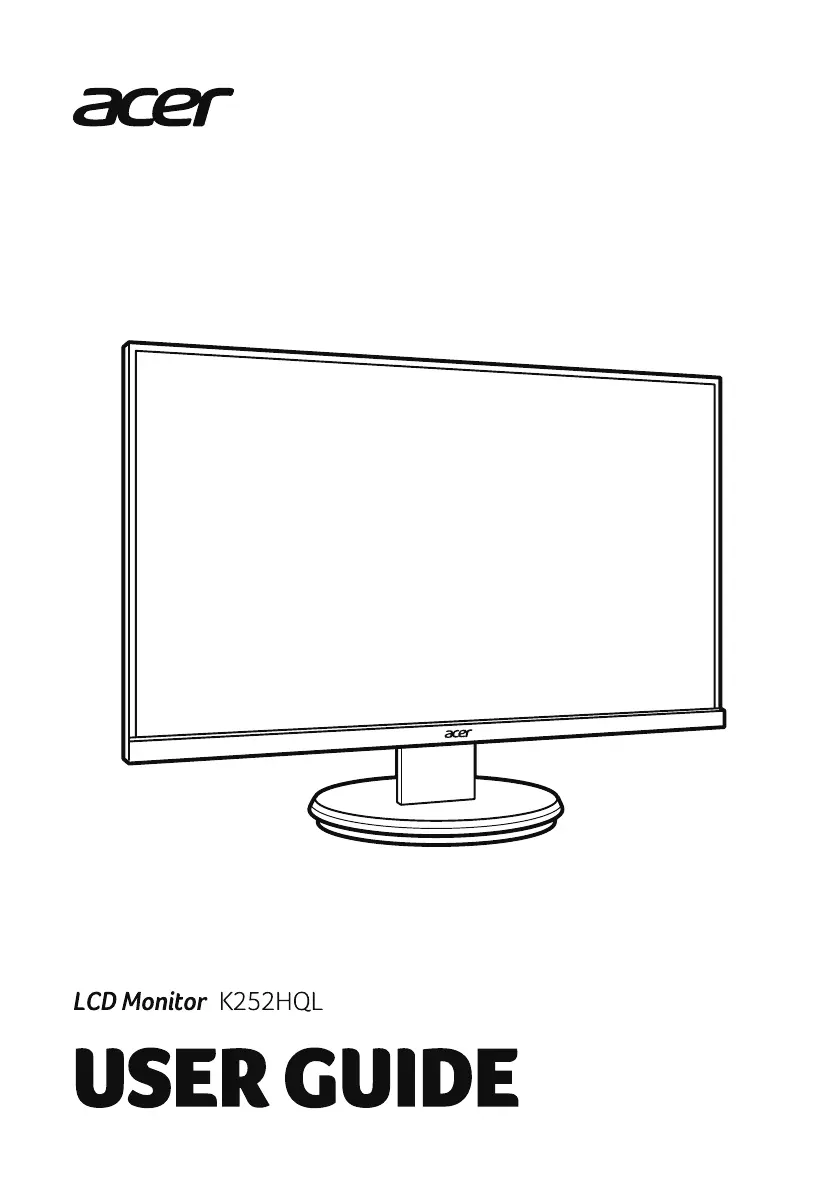
Produkspesifikasjoner
| Merke: | Acer |
| Kategori: | Følge |
| Modell: | K252HQL |
Trenger du hjelp?
Hvis du trenger hjelp med Acer K252HQL still et spørsmål nedenfor, og andre brukere vil svare deg
Følge Acer Manualer

9 April 2025

14 Mars 2025

14 Mars 2025

14 Mars 2025

14 Mars 2025

27 Februar 2025

21 Februar 2025

18 Februar 2025

7 Februar 2025

29 Januar 2025
Følge Manualer
- Orion
- Hollyland
- Elvid
- BookIT
- Bearware
- LG
- Allen & Heath
- Nec
- Planar
- Iiyama
- Cooler Master
- SWIT
- Antelope Audio
- DTEN
- Lilliput
Nyeste Følge Manualer

9 April 2025

8 April 2025

8 April 2025

5 April 2025

5 April 2025

3 April 2025

2 April 2025

31 Mars 2025

31 Mars 2025

31 Mars 2025