Brother MFC-L2802DW Bruksanvisning
Les nedenfor 📖 manual på norsk for Brother MFC-L2802DW (3 sider) i kategorien Printer. Denne guiden var nyttig for 23 personer og ble vurdert med 3.8 stjerner i gjennomsnitt av 12 brukere
Side 1/3
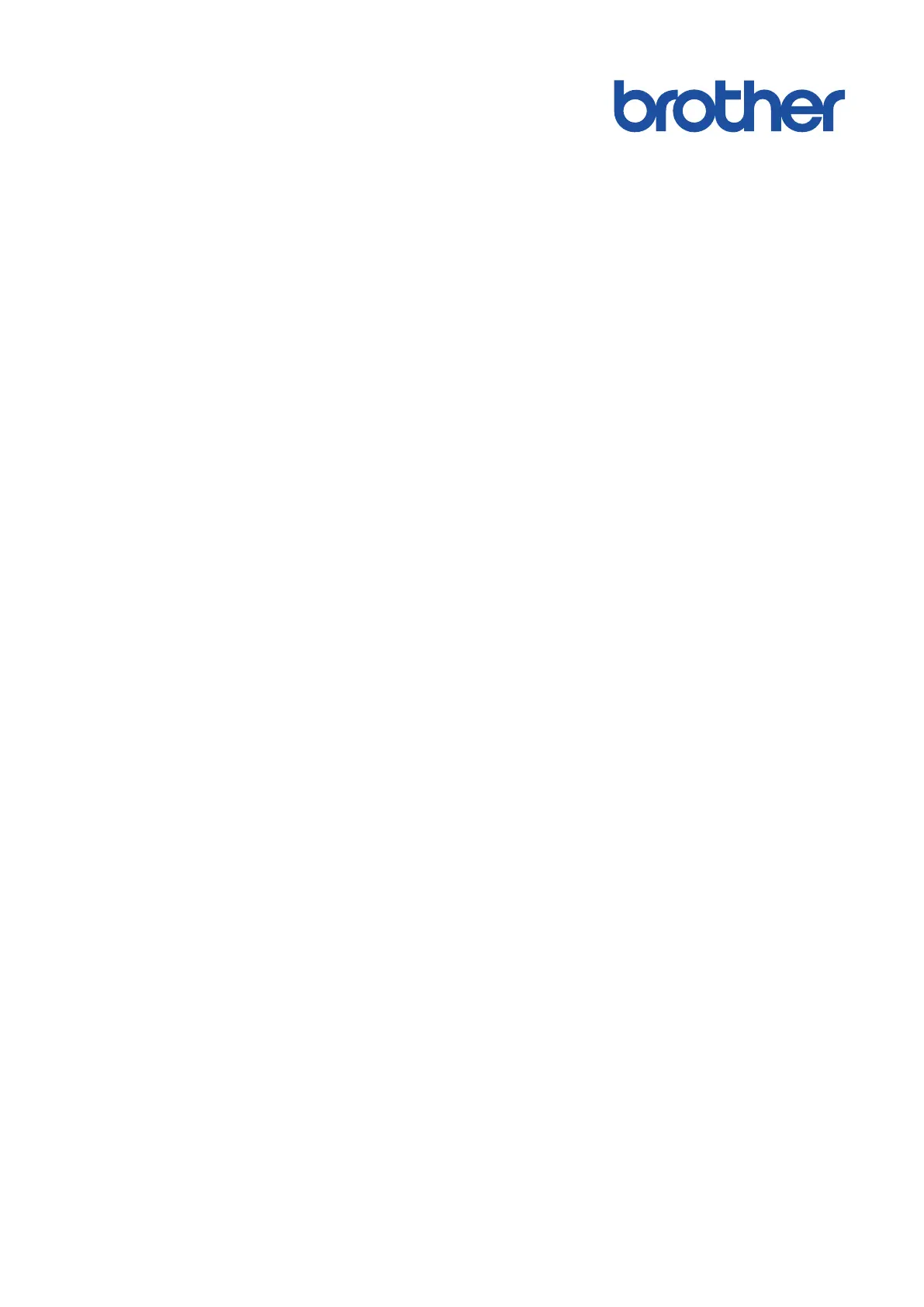
Online User's Guide
DCP-L2600D/DCP-L2620DW/DCP-L2622DW/DCP-L2627DW/
DCP-L2627DWXL/DCP-L2627DWE/DCP-L2640DN/DCP-L2660DW/
DCP-L2665DW/MFC-L2802DN/MFC-L2800DW/MFC-L2802DW/
MFC-L2827DWXL/MFC-L2827DW/MFC-L2835DW/MFC-L2860DWE/
MFC-L2860DW/MFC-L2862DW/MFC-L2922DW/MFC-L2960DW/
MFC-L2980DW
© 2023 Brother Industries, Ltd. All rights reserved.
Produkspesifikasjoner
| Merke: | Brother |
| Kategori: | Printer |
| Modell: | MFC-L2802DW |
Trenger du hjelp?
Hvis du trenger hjelp med Brother MFC-L2802DW still et spørsmål nedenfor, og andre brukere vil svare deg
Printer Brother Manualer
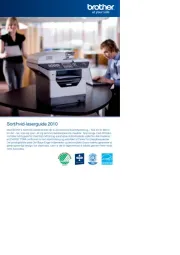
12 August 2025
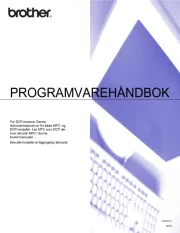
12 August 2025
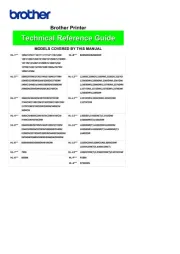
12 August 2025
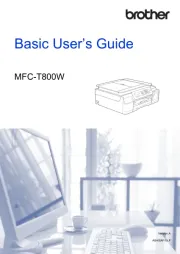
12 August 2025

12 August 2025
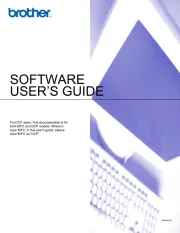
12 August 2025
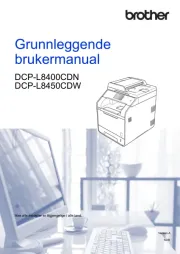
12 August 2025
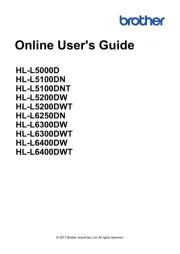
12 August 2025
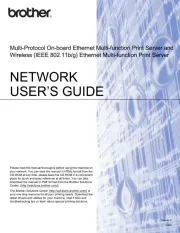
12 August 2025
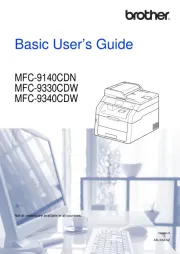
12 August 2025
Printer Manualer
- Oce
- Primera
- TSC
- Middle Atlantic
- D-Link
- Phoenix Contact
- Kodak
- Zebra
- CSL
- OKI
- Mutoh
- Sony
- Amstrad
- HP
- Evolis
Nyeste Printer Manualer

17 Oktober 2025

16 Oktober 2025

16 Oktober 2025

16 Oktober 2025

16 Oktober 2025

16 Oktober 2025

16 Oktober 2025

16 Oktober 2025

16 Oktober 2025

16 Oktober 2025