Hisense 75A7GQ Bruksanvisning
Les nedenfor 📖 manual på norsk for Hisense 75A7GQ (65 sider) i kategorien Fjernsyn. Denne guiden var nyttig for 29 personer og ble vurdert med 4.8 stjerner i gjennomsnitt av 15 brukere
Side 1/65
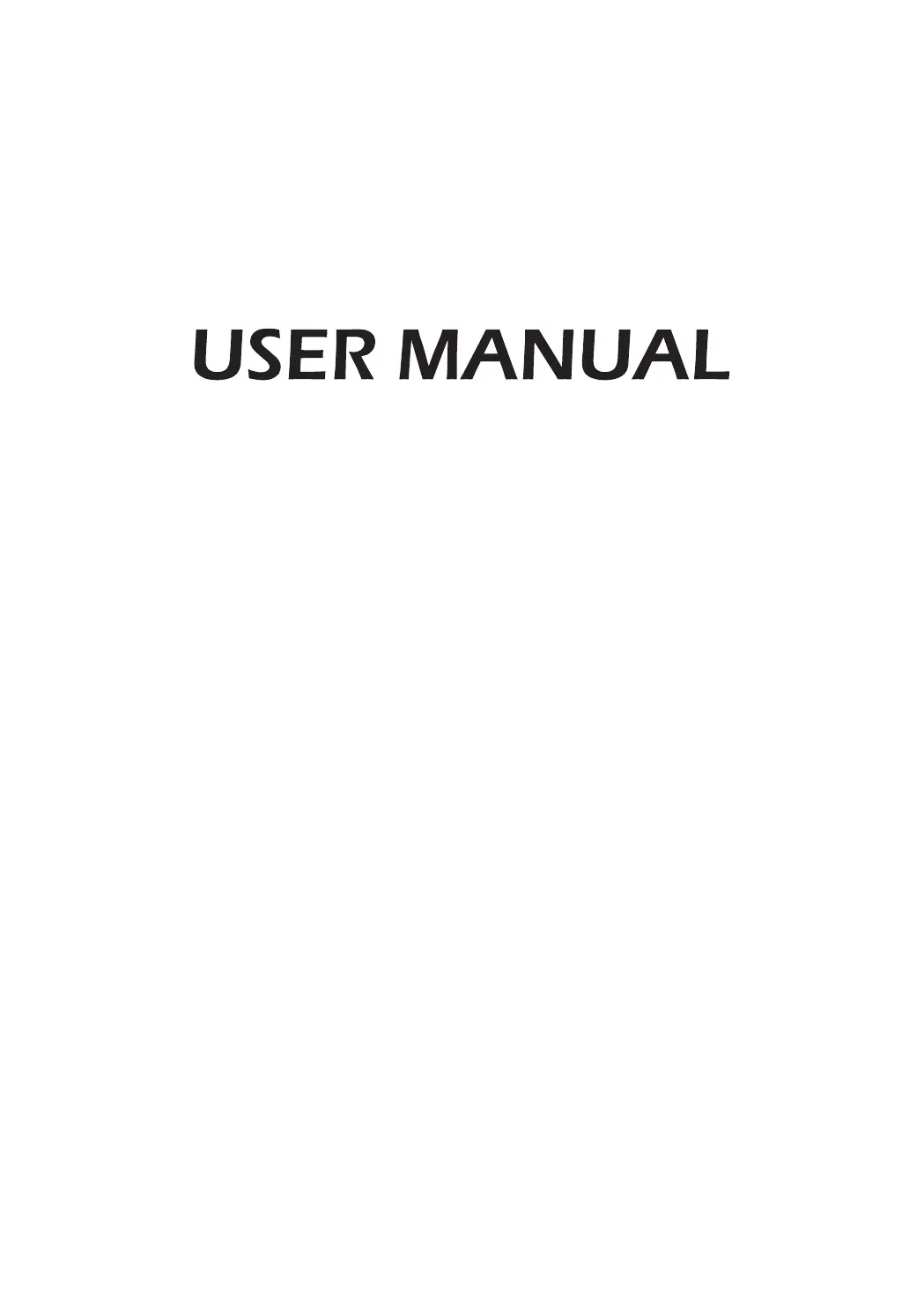
Read the manual carefully and ensure you have fully understood
its contents before operating this device for the first time.
English
Produkspesifikasjoner
| Merke: | Hisense |
| Kategori: | Fjernsyn |
| Modell: | 75A7GQ |
Trenger du hjelp?
Hvis du trenger hjelp med Hisense 75A7GQ still et spørsmål nedenfor, og andre brukere vil svare deg
Fjernsyn Hisense Manualer
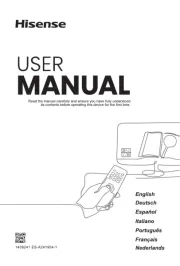
12 Oktober 2025
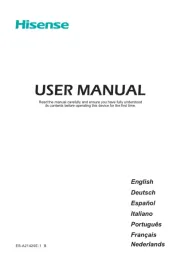
10 Oktober 2025
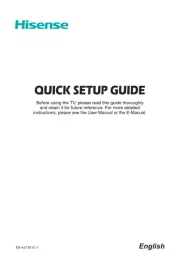
9 Oktober 2025
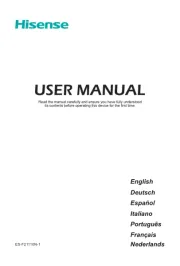
9 Oktober 2025
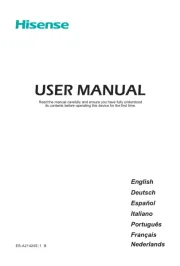
9 Oktober 2025
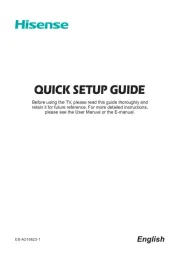
9 Oktober 2025
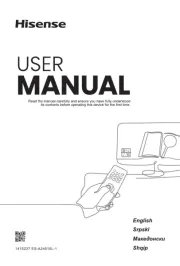
9 Oktober 2025
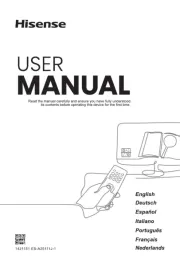
9 Oktober 2025
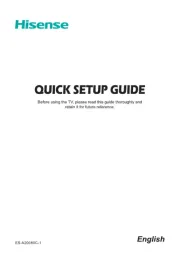
9 Oktober 2025
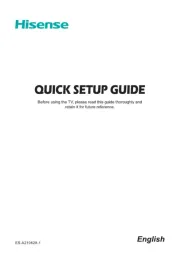
9 Oktober 2025
Fjernsyn Manualer
- Telefunken
- Hyundai
- AOC
- Voxicon
- Sharp
- Blaupunkt
- Naxa
- QBell Technology
- Reflexion
- Smart Brand
- Krüger&Matz
- Mitchell & Brown
- Peerless-AV
- Trevi
- Mitsubishi
Nyeste Fjernsyn Manualer
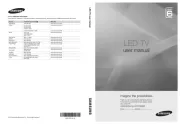
20 Oktober 2025

20 Oktober 2025
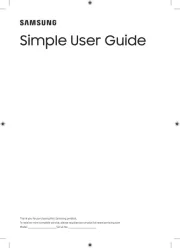
20 Oktober 2025
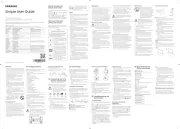
20 Oktober 2025
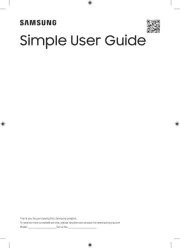
20 Oktober 2025
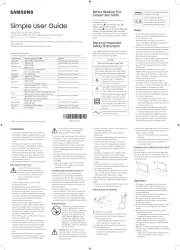
20 Oktober 2025
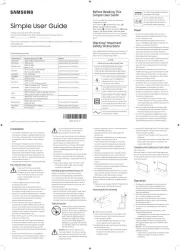
20 Oktober 2025
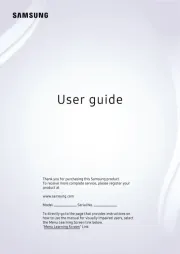
20 Oktober 2025
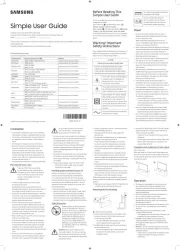
20 Oktober 2025
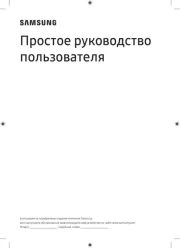
20 Oktober 2025