Horizon Fitness Passport Player Bruksanvisning
Horizon Fitness
sykkelmaskin
Passport Player
Les nedenfor 📖 manual på norsk for Horizon Fitness Passport Player (39 sider) i kategorien sykkelmaskin. Denne guiden var nyttig for 8 personer og ble vurdert med 3.6 stjerner i gjennomsnitt av 4.5 brukere
Side 1/39
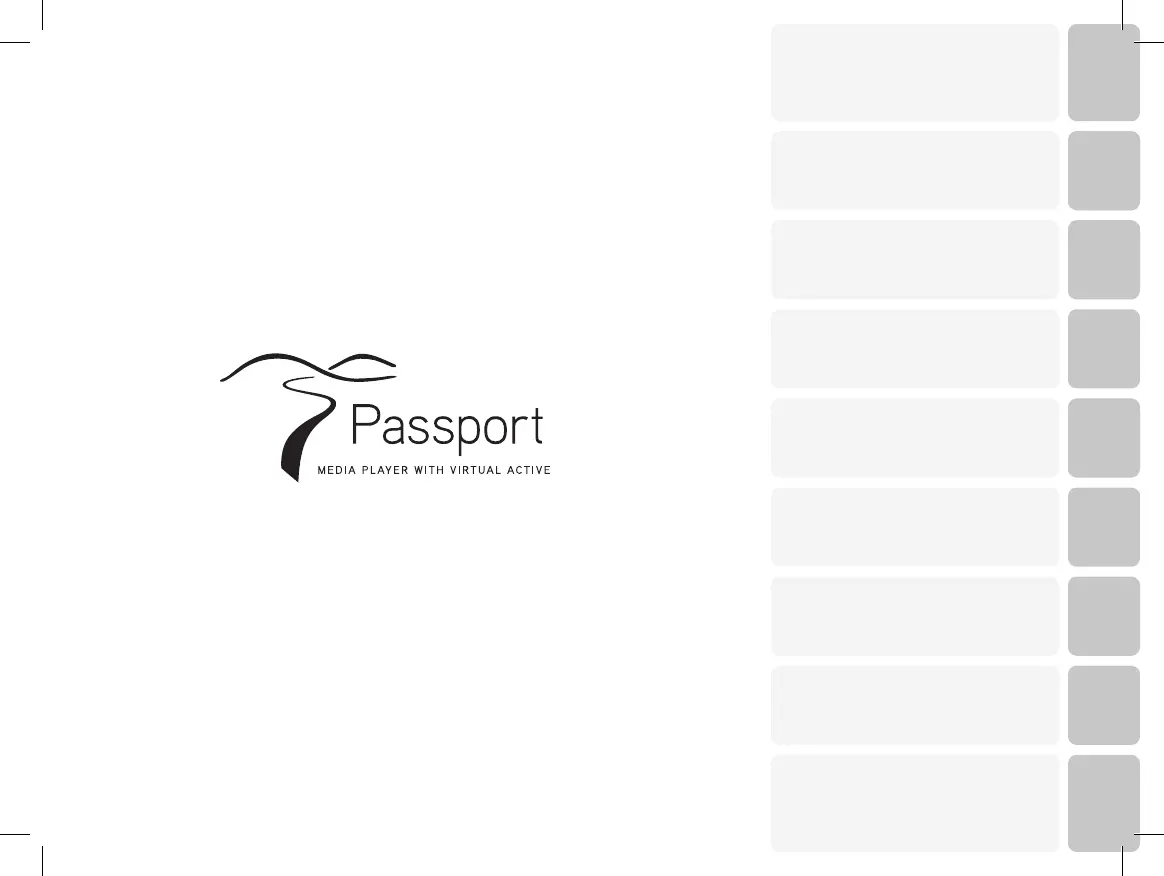
EnglishFrançaisEspañolDeutsch
Passport Player Owner’s Manual
Manuel d’Utilisation Lecteur Passport
Manual de Usuario Passport Player
Passport Player Bedienungsanleitung
Gebruikershandleiding Passport Player
Passport 播放器使用手册
Passport 播放器使用說明書
パスポートプレーヤー取扱説明書
Manuale del proprietario di Passport Player
Nederlands
简体中文繁體中文
JapaneseItaliano
1
9
17
25
33
41
49
57
65
Passport_manual_Rev2_2.indd 1 12/20/13 3:03 PM
Produkspesifikasjoner
| Merke: | Horizon Fitness |
| Kategori: | sykkelmaskin |
| Modell: | Passport Player |
Trenger du hjelp?
Hvis du trenger hjelp med Horizon Fitness Passport Player still et spørsmål nedenfor, og andre brukere vil svare deg
sykkelmaskin Horizon Fitness Manualer

9 September 2025

8 September 2025
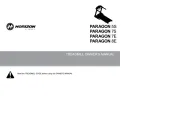
8 September 2025
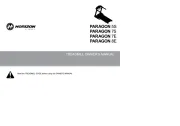
8 September 2025
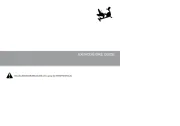
8 September 2025
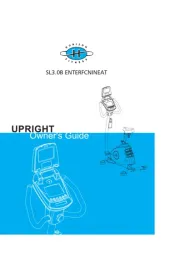
8 September 2025
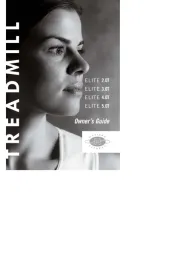
8 September 2025
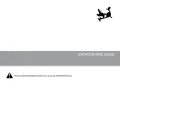
8 September 2025
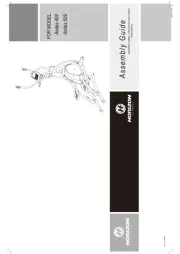
7 September 2025
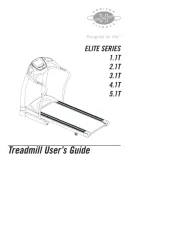
7 September 2025
sykkelmaskin Manualer
- Skandika
- Christopeit
- Master
- VirtuFit
- Tunturi
- BodyCraft
- Biltema
- Medisana
- Jocca
- Kettler
- Gymrex
- Flow Fitness
- Fysic
- Motive Fitness
Nyeste sykkelmaskin Manualer
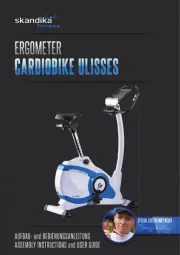
15 September 2025
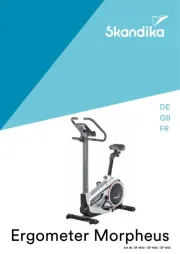
15 September 2025
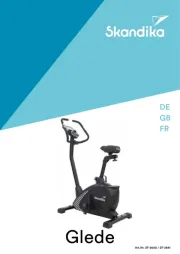
15 September 2025
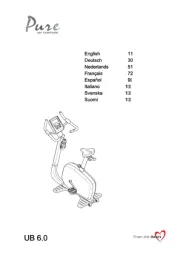
15 September 2025
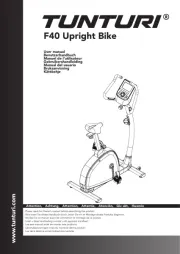
15 September 2025

15 September 2025
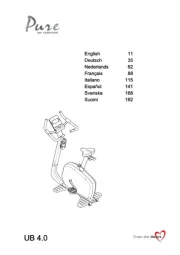
15 September 2025
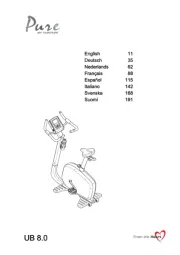
15 September 2025

15 September 2025

15 September 2025