Lexmark PRO 205 Bruksanvisning
Les nedenfor 📖 manual på norsk for Lexmark PRO 205 (182 sider) i kategorien Printer. Denne guiden var nyttig for 18 personer og ble vurdert med 4.3 stjerner i gjennomsnitt av 9.5 brukere
Side 1/182
Produkspesifikasjoner
| Merke: | Lexmark |
| Kategori: | Printer |
| Modell: | PRO 205 |
Trenger du hjelp?
Hvis du trenger hjelp med Lexmark PRO 205 still et spørsmål nedenfor, og andre brukere vil svare deg
Printer Lexmark Manualer
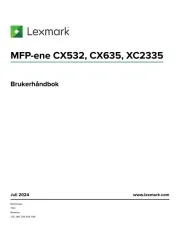
21 September 2025
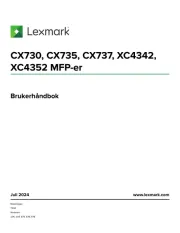
20 September 2025
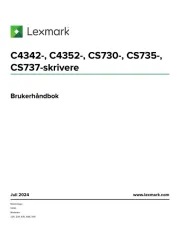
20 September 2025
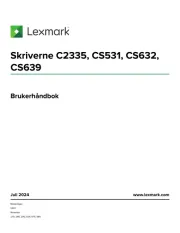
19 September 2025
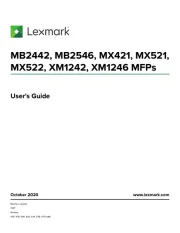
1 September 2025
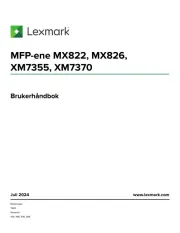
14 August 2025
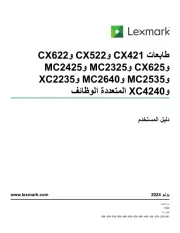
14 August 2025
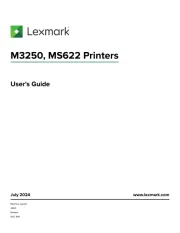
14 August 2025
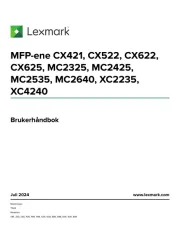
13 August 2025
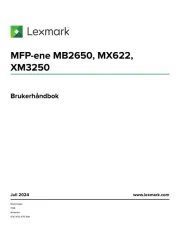
13 August 2025
Printer Manualer
- D-Link
- Brother
- Ultimaker
- Fujifilm
- Kern
- Videology
- Panduit
- Pantum
- Kogan
- Samsung
- Ricoh
- HiTi
- Huawei
- Epson
- Nisca
Nyeste Printer Manualer

17 Oktober 2025

16 Oktober 2025

16 Oktober 2025

16 Oktober 2025

16 Oktober 2025

16 Oktober 2025

16 Oktober 2025

16 Oktober 2025

16 Oktober 2025

16 Oktober 2025
