Medion AKOYA E15303 (MD 62115) Bruksanvisning
Medion
Bærbar datamaskin
AKOYA E15303 (MD 62115)
Les nedenfor 📖 manual på norsk for Medion AKOYA E15303 (MD 62115) (18 sider) i kategorien Bærbar datamaskin. Denne guiden var nyttig for 34 personer og ble vurdert med 4.8 stjerner i gjennomsnitt av 17.5 brukere
Side 1/18
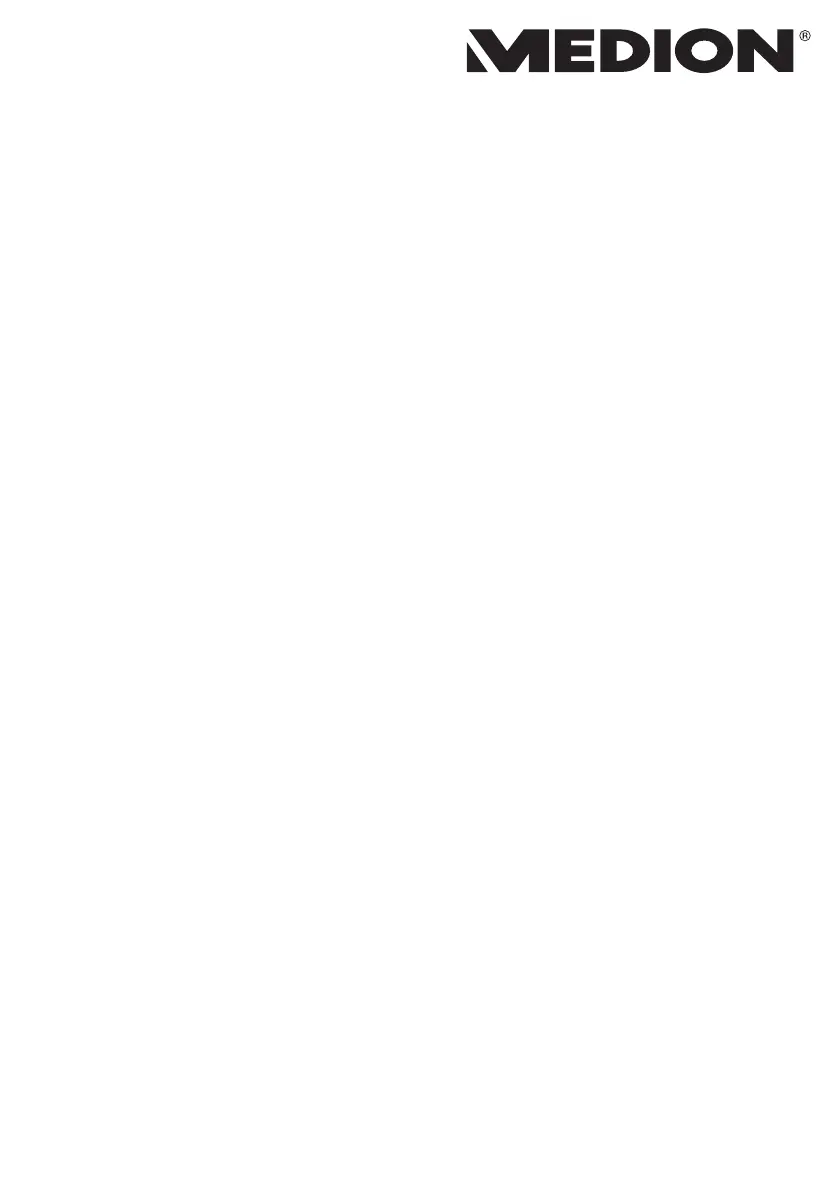
39.6 cm / 15.6" Notebook
Instruction Manual
Produkspesifikasjoner
| Merke: | Medion |
| Kategori: | Bærbar datamaskin |
| Modell: | AKOYA E15303 (MD 62115) |
Trenger du hjelp?
Hvis du trenger hjelp med Medion AKOYA E15303 (MD 62115) still et spørsmål nedenfor, og andre brukere vil svare deg
Bærbar datamaskin Medion Manualer
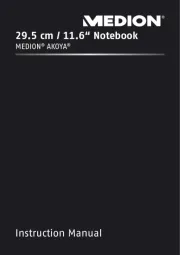
4 August 2025
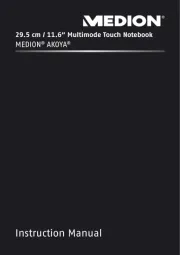
4 August 2025
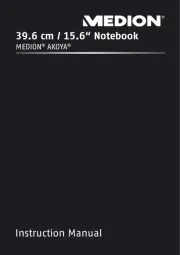
4 August 2025
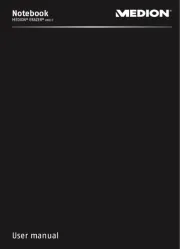
4 August 2025
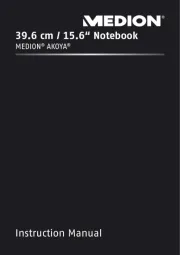
4 August 2025
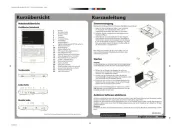
4 August 2025
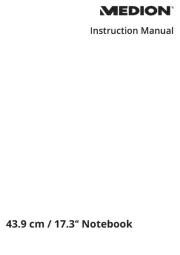
4 August 2025
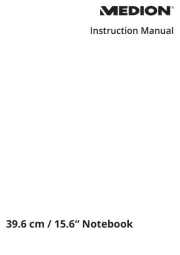
4 August 2025

4 August 2025
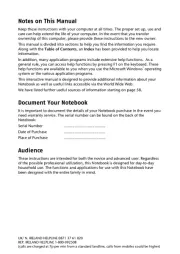
4 August 2025
Bærbar datamaskin Manualer
Nyeste Bærbar datamaskin Manualer
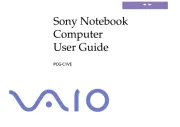
14 Oktober 2025
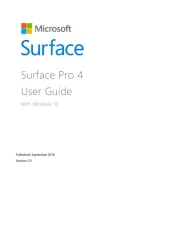
10 Oktober 2025
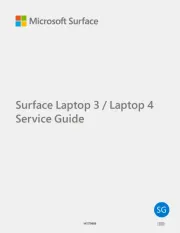
9 Oktober 2025
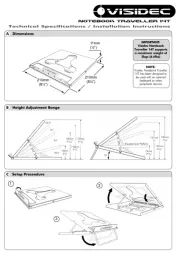
9 Oktober 2025
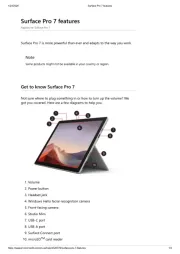
9 Oktober 2025
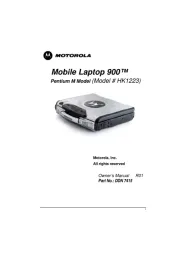
8 Oktober 2025
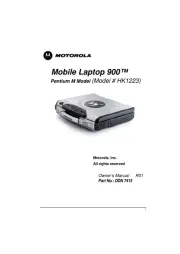
7 Oktober 2025
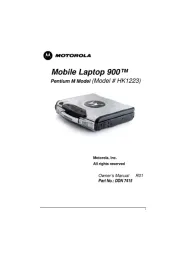
7 Oktober 2025
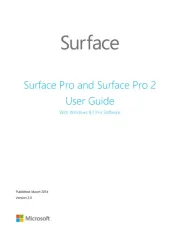
6 Oktober 2025

6 Oktober 2025