Microchip PIC16F13124 Bruksanvisning
Microchip
Ikke kategorisert
PIC16F13124
Les nedenfor 📖 manual på norsk for Microchip PIC16F13124 (39 sider) i kategorien Ikke kategorisert. Denne guiden var nyttig for 21 personer og ble vurdert med 3.7 stjerner i gjennomsnitt av 11 brukere
Side 1/39
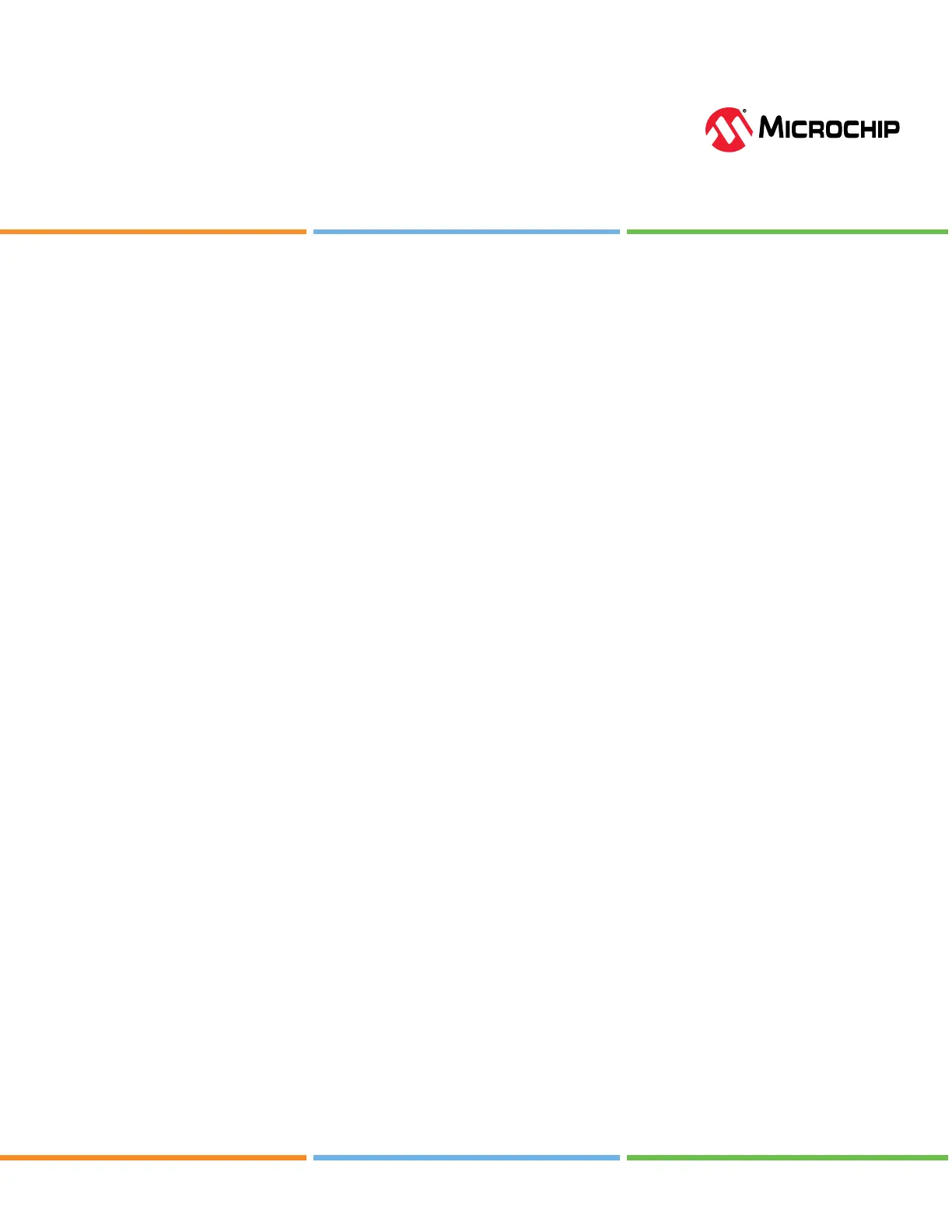
Online Reference
© 2024 Microchip Technology Inc. and its subsidiaries
DS50003666A - 1
CLB Synthesizer
The PIC16F13145 family of microcontrollers introduce a new peripheral, the Congurable Logic Block (CLB).
The CLB peripheral, comprised of 32 Basic Logic Elements (BLE), allows the users to incorporate hardware-
based custom logic into their applications. Each logic element’s Look-up Table (LUT) based design oers
vast customization options, and the CPU-independent operation improves the response time and power
consumption.
The user must congure elements as matrix multiplexers, LUTs, and ip-ops to achieve a given logic function,
which is similar to the Congurable Logic Cell (CLC) on PIC
®
MCUs or the Congurable Custom Logic (CCL) on the
AVR
®
MCUs. However, the matrix is much larger and is interconnected to a higher degree - which enables users
to make more complex logic functions. To help users focus on the intended functionality of their logic design
without having to understand the inner workings of the peripheral, Microchip provides a GUI (CLB Synthesizer)
used for Congurable Logic Block conguration.
Tool Versions: MCC-Integrated and Stand-Alone-Online
The available conguration tool has two versions: One integrated into MCC Melody and one online, stand-alone
version.
CLB Synthesizer - MCC Melody: The version of the tool integrated into MPLAB
®
Code Congurator (MCC)
Melody allows one to create a logic design from scratch or to import a logic design from the online version of
the tool. It enables the user to develop a complete application using the CLB in MCC Melody and oers a high
level of integration with other peripherals also congured using MCC Melody.
CLB Synthesizer - Online: The tool's online version allows one to create a logic design, synthesize it, and
download it as a le (bitstream). In addition to the bitstream, a template source code is provided for conguring
the CLB, but integrating it into the embedded project is left up to the user.
The logic conguration experience is common to both versions of the tool, so the tool's online version can be
used to start a logic design using the CLB before moving to MCC Melody for further development.
Congurable Logic Block Synthesizer User Guide
CLB Synthesizer
Produkspesifikasjoner
| Merke: | Microchip |
| Kategori: | Ikke kategorisert |
| Modell: | PIC16F13124 |
Trenger du hjelp?
Hvis du trenger hjelp med Microchip PIC16F13124 still et spørsmål nedenfor, og andre brukere vil svare deg
Ikke kategorisert Microchip Manualer
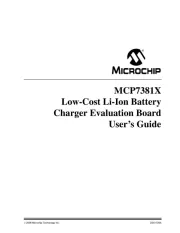
30 September 2025
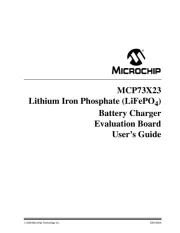
30 September 2025

30 September 2025
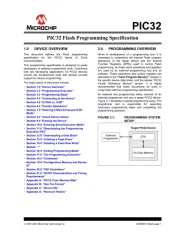
30 September 2025
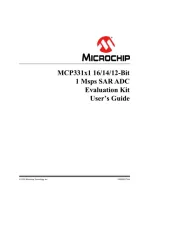
30 September 2025
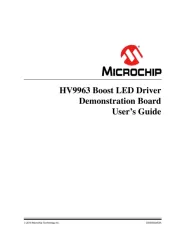
30 September 2025
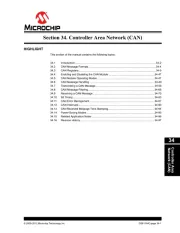
30 September 2025
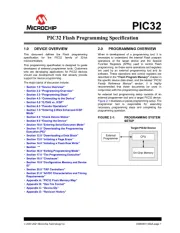
30 September 2025
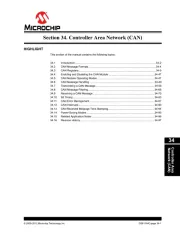
30 September 2025
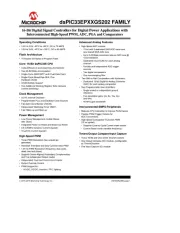
30 September 2025
Ikke kategorisert Manualer
- Krups
- Kanto
- Jotul
- Alogic
- Pentax
- Engenius
- Golden Age Project
- Dehner
- Fieldmann
- Vogels
- Kino Flo
- Califone
- Fiio
- Polyend
- Celestron
Nyeste Ikke kategorisert Manualer

23 Oktober 2025

23 Oktober 2025

23 Oktober 2025

23 Oktober 2025

23 Oktober 2025

23 Oktober 2025

23 Oktober 2025

23 Oktober 2025

23 Oktober 2025

23 Oktober 2025