Panasonic TX-32MS360B Bruksanvisning
Les nedenfor 📖 manual på norsk for Panasonic TX-32MS360B (23 sider) i kategorien Fjernsyn. Denne guiden var nyttig for 41 personer og ble vurdert med 4.9 stjerner i gjennomsnitt av 21 brukere
Side 1/23
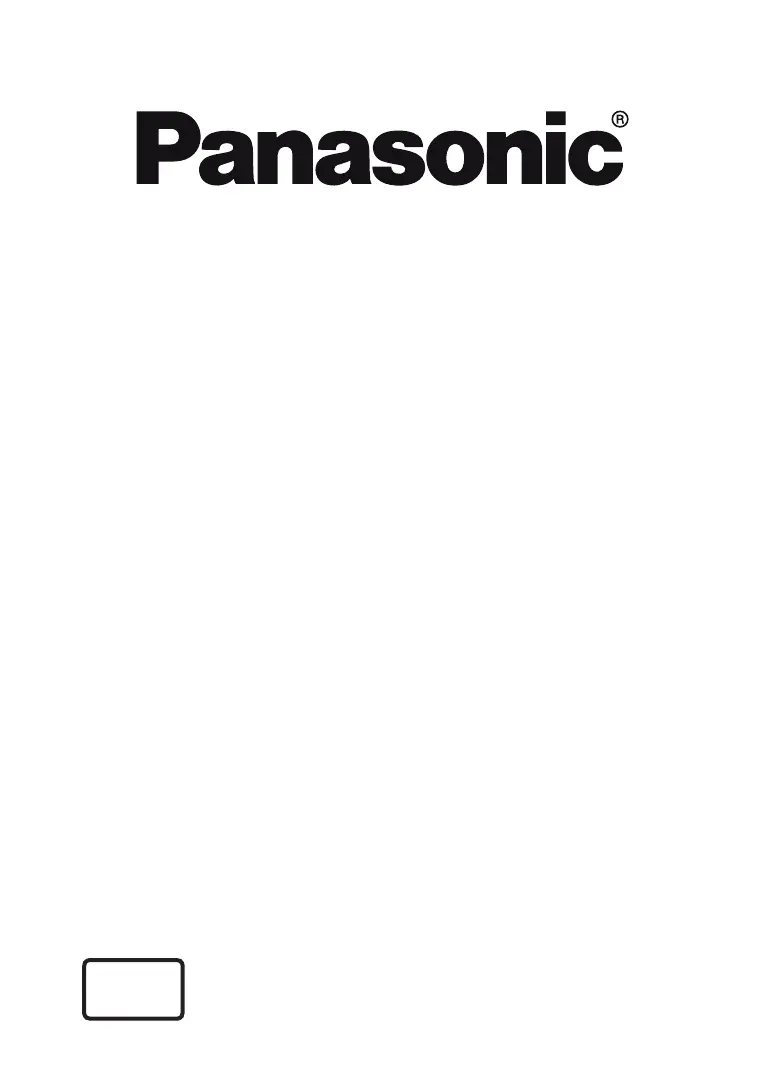
OPERATING INSTRUCTIONS
TX-32MS350B
TX-32MS360B
LED TV
You can find instructions for your TV’s features in the E-Manual.
To access the E-Manual, enter Settings menu, select Manuals and press
OK. For quick access press Home/Menu button and then Info button.
e-MANUAL
Produkspesifikasjoner
| Merke: | Panasonic |
| Kategori: | Fjernsyn |
| Modell: | TX-32MS360B |
Trenger du hjelp?
Hvis du trenger hjelp med Panasonic TX-32MS360B still et spørsmål nedenfor, og andre brukere vil svare deg
Fjernsyn Panasonic Manualer
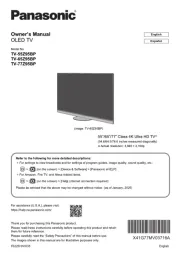
14 September 2025
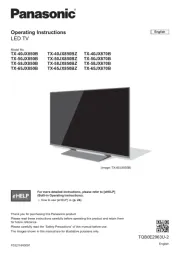
21 August 2025
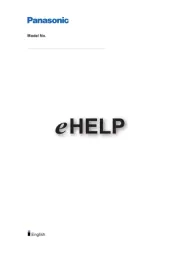
6 August 2025
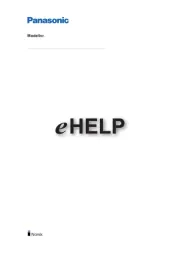
6 August 2025

6 August 2025
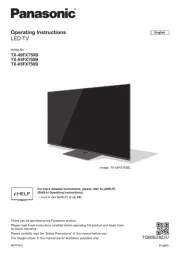
6 August 2025
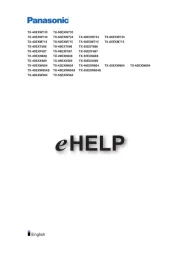
6 August 2025
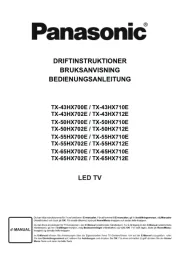
6 August 2025
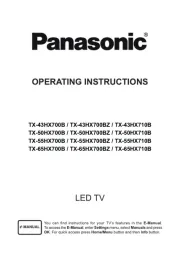
6 August 2025
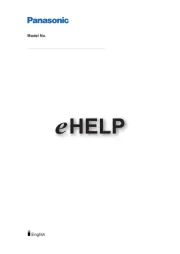
6 August 2025
Fjernsyn Manualer
- Voxicon
- Metz
- Doffler
- Grundig
- Premier
- EKO
- MBM
- Mitsai
- Kogan
- Elements
- Tesla
- Mitchell & Brown
- Remington
- Qriom
- Viewpia
Nyeste Fjernsyn Manualer
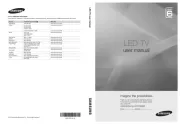
20 Oktober 2025

20 Oktober 2025
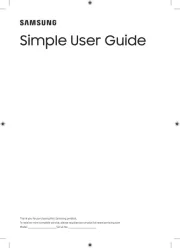
20 Oktober 2025
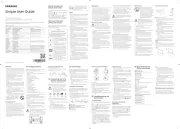
20 Oktober 2025
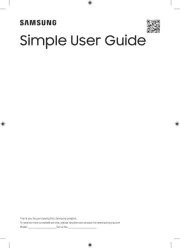
20 Oktober 2025
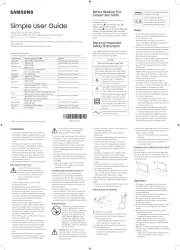
20 Oktober 2025
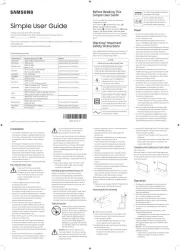
20 Oktober 2025
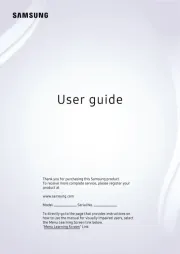
20 Oktober 2025
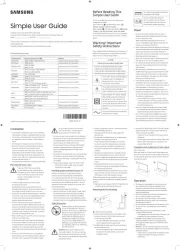
20 Oktober 2025
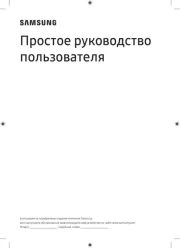
20 Oktober 2025