PCE Instruments PCE-LTD 100 Bruksanvisning
PCE Instruments
Måleutstyr
PCE-LTD 100
Les nedenfor 📖 manual på norsk for PCE Instruments PCE-LTD 100 (2 sider) i kategorien Måleutstyr. Denne guiden var nyttig for 22 personer og ble vurdert med 4.1 stjerner i gjennomsnitt av 11.5 brukere
Side 1/2
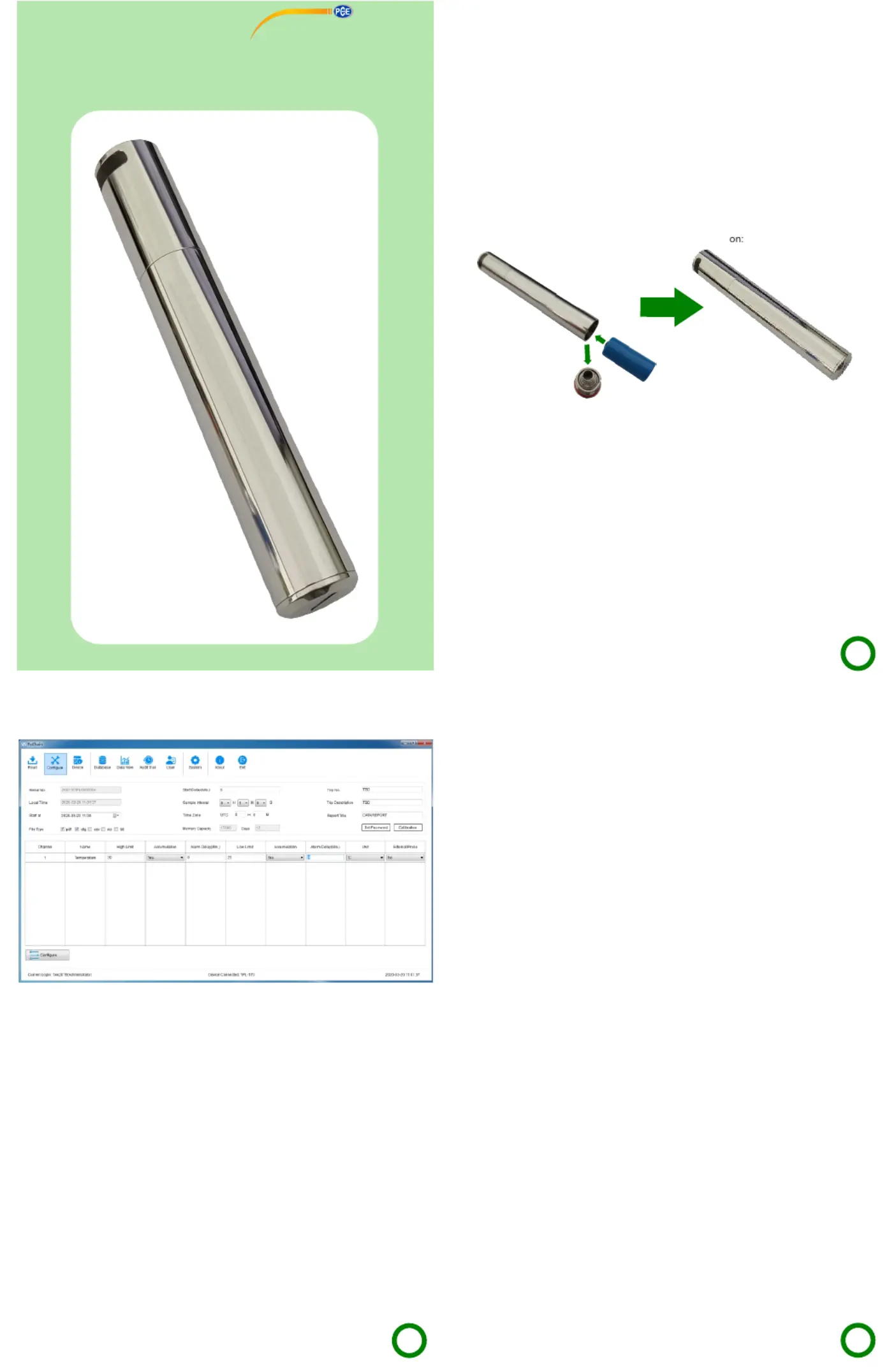
1、Welcome
Please go through this user manual carefully before operating.
2、R Seady to tart
The shell of this Dry Ice Temperature Data Logger is made of special alloy material, which has
the advantages of high mechanical strength, low temperature resistance, environmental
protection, non-toxic, wear resistance and corrosion resistance. It's very suitable for ultra-low
temperature refrigeration and cold chain transportation.
After finishing the logging, the user only needs to connect the instrument to a computer to
automatically generate an encrypted PDF report. The information showed in the PDF report
includes record summary, statistics, alarm information, charts, et.
User Manual
Data Logger
PCE-LTD 100
7、S R V Dtop ecording and iewing ata
1. The data logger will stop recording when memory is full or connecting with a computer.
2. Plug the data logger into an available USB port on a PC, When a data report is being
generated the LED light will flash. The LED light will stop flashing and keep on after
generating a data report. It may need several seconds (According to logged readings) to
finish. Do not unplug data logger at this time. The time required to generate report is
determined by amount of data generated. Please wait patiently about 10s. When the LED
lamp stops flashing and keeps on, it indicates that record report has been generated. Users
can view or copy generated record report on PC.
3. User can also use PC software to view and analyze the data.
8、LED Indication
1. After finishing configuration and plug out the data logger, LED light will flash. LED light
begins to flash. When logging, the LED will flash once every 5s. When not logging, the LED
will flash twice every 5s. The flashing time is 3 minutes, and within 3 minutes, if temperature
exceeds the range of -20~60 , data logger will still work normally, but LED light will go out ℃
immediately.
2. Plug the data logger into an available USB port on a PC after finishing recording, and data
logger will automatically generate record report. In the process of generating the record
report, LED flashes every 1s. After recording report is generated, the LED light will stop
flashing and stay on.
3、B Iattery nstallation
The standard batteries of this product is 3.6V 2/3 AA battery. Users can purchase batteries
from our company or dealers.
Please refer to the following for battery installatiinstruction
5、S Setup and tart
1. Make sure the data logger has been connected to PC USB port.
2. . Double click PoChain software
3. Click Configure to enter configuration interface. If the configuration interface displays " "
the serial number of the data logger, it indicates that the connection between the device and
the PC is successful.
4. In configuration interface, customer can configure the file format, start time, start delay
time, recording interval, time zone, report title, multi-point calibration, and access password.
customer can also set the alarm limit, alarm type, alarm delay time and temperature units.
Click the Configure to complete the configuration ." "
5. After finishing configuration, Plug out the data logger. After tightening the lid,
4、S Ioftware nstallation
The PC software used in this recorder can be downloaded from the official website of our
company or obtained from the distributor.
D ouble click PoChain.exe", then click Next when you see Welcome to the PoChain setup " " " "
wizard", until the Completing the PoChain setup wizard dialog box appears, click Finish" " " "
to complete installation.
6、S oftware Configuration
1. Channel: Single channel.
2. Parameter: Temperature.
3. High and Low Limit: To set high and low limit and violation events will happen when
exceeding the set data.
4. Accumulation: If unselected, it will be single-type, and alarm will happen after set alarm
delay. And if limit violation events removed before this delay, alarm won't happen. If selected,
it will be accumulation-type, alarm will happen when the total time of the violation events
exceeds the set alarm delay.
5. Alarm Delay When limit violation events happen, alarm will happen after the set alarm :
delay time.
6. Units: / To choose between Centigrade and Fahrenheit temperature℃ ℉ .
7. External probe: This data logger only supports internal temperature probe.
8. File format: The data logger supports to generate pdf, dlg (raw le), csv, xls or txt directly, fi
fiand user can select the le type that will be generated, dlg files can be opened and analyzed
with professional software provided by us.
9. Start time: Set when the data logger starts recording .
10. Start delay: This decide start time actually. Data logger will start after the start delay time.
11. Recording interval: Time interval for recording data.
12. Time and Zone: The software automatically updates the time according to the time of the
computer used by the user. User can set time zone according to user's country or region.
13. Change report information: User can modify report title, trip No., and trip description.
14. Password: User can set password for current logger. Once password set, user must input
right password to access.
15. Calibration: This operation affects actual measurement accuracy of data logger. For
2
3
1
place data logger in the specific work environment. The data logger will start
recording according to user's settings.
professional users, this function can be used to recalibrate. Non-professional users must
operate this function under the guidance. Please consult your local distributor for details.
16. Configurate: After finishing all settings, click this option to complete configuration.
PCE Americas Inc.
1201 Jupiter Park Drive
Suite 8
Jupiter
FL-33458
USA
From outside US: +1
Tel: (561) 320-9162
Fax: (561) 320-9176
info@pce-americas.com
www.pce-instruments.com/english
www.pce-instruments.com
PCE Instruments UK Ltd.
Unit 11
Southpoint Business Park
Ensign way
Hampshire / Southampton
United Kingdom, SO31 4RF
From outside UK: +44
Tel: (0) 2380 98703 0
Fax: (0) 2380 98703 9
info@pce-instruments.co.uk
Produkspesifikasjoner
| Merke: | PCE Instruments |
| Kategori: | Måleutstyr |
| Modell: | PCE-LTD 100 |
Trenger du hjelp?
Hvis du trenger hjelp med PCE Instruments PCE-LTD 100 still et spørsmål nedenfor, og andre brukere vil svare deg
Måleutstyr PCE Instruments Manualer

29 Mars 2025

29 Mars 2025

29 Mars 2025

29 Mars 2025

29 Mars 2025

29 Mars 2025

29 Mars 2025

29 Mars 2025

29 Mars 2025

29 Mars 2025
Måleutstyr Manualer
- Kyoritsu
- Technics
- PCE
- PQ Plus
- Crowcon
- Toolland
- Aerospace Logic
- Basetech
- Brookhuis
- Schneider
- Camille Bauer
- Clean Air Optima
- Murideo
- Helvi
- Aim TTi
Nyeste Måleutstyr Manualer

3 April 2025

3 April 2025

3 April 2025

3 April 2025

3 April 2025

3 April 2025

3 April 2025

3 April 2025

3 April 2025

3 April 2025