Samsung GQ48S92DAE Bruksanvisning
Les nedenfor 📖 manual på norsk for Samsung GQ48S92DAE (44 sider) i kategorien Fjernsyn. Denne guiden var nyttig for 30 personer og ble vurdert med 4.7 stjerner i gjennomsnitt av 15.5 brukere
Side 1/44
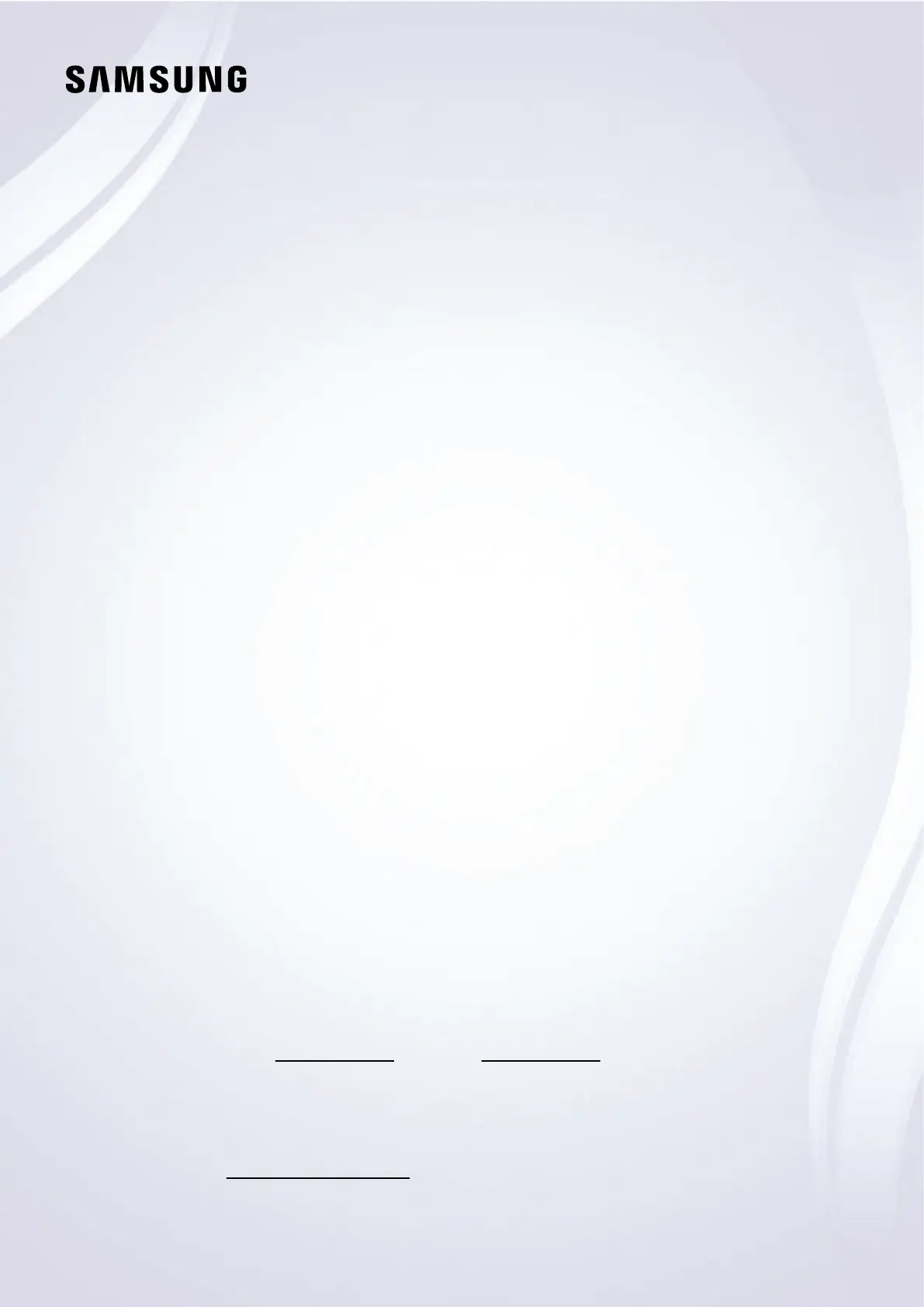
User guide
Thank you for purchasing this Samsung product.
To receive more complete service, please register your
product at
www.samsung.com
Model Serial No.
To directly go to the page that provides instructions on
how to use the manual for visually impaired users, select
the Menu Learning Screen link below.
"Menu Learning Screen
" Link
Produkspesifikasjoner
| Merke: | Samsung |
| Kategori: | Fjernsyn |
| Modell: | GQ48S92DAE |
Trenger du hjelp?
Hvis du trenger hjelp med Samsung GQ48S92DAE still et spørsmål nedenfor, og andre brukere vil svare deg
Fjernsyn Samsung Manualer
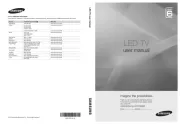
20 Oktober 2025

20 Oktober 2025
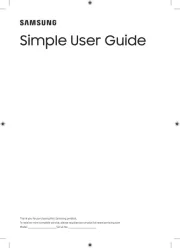
20 Oktober 2025
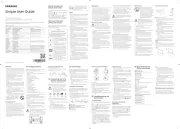
20 Oktober 2025
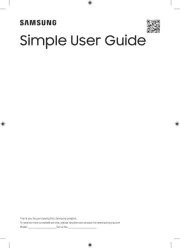
20 Oktober 2025
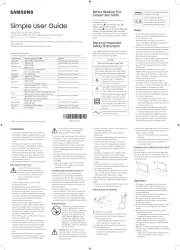
20 Oktober 2025
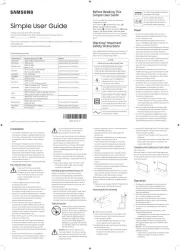
20 Oktober 2025
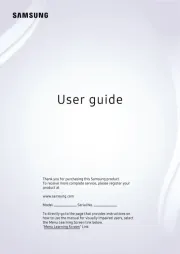
20 Oktober 2025
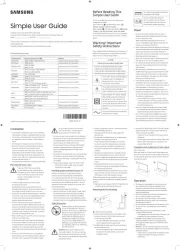
20 Oktober 2025
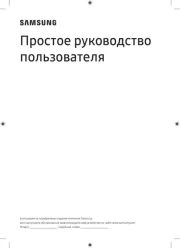
20 Oktober 2025
Fjernsyn Manualer
- Aconatic
- Xiaomi
- Horizon
- Grunkel
- Nedis
- JVC
- Nevir
- Arcelik
- Salora
- Akai
- Krüger&Matz
- Harper
- Loewe
- Viewsonic
- LG
Nyeste Fjernsyn Manualer
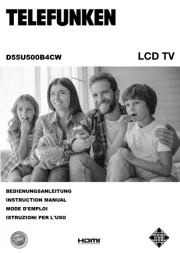
19 Oktober 2025

19 Oktober 2025
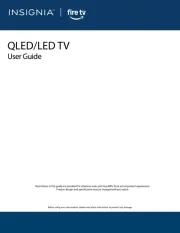
18 Oktober 2025
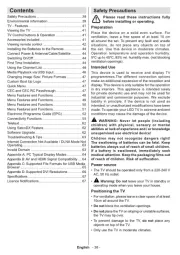
18 Oktober 2025
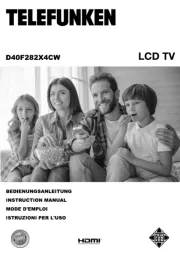
18 Oktober 2025
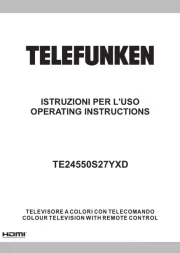
18 Oktober 2025
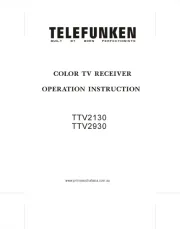
18 Oktober 2025
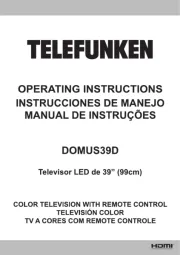
18 Oktober 2025

18 Oktober 2025
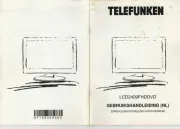
17 Oktober 2025