Utax P-2540i MFP Bruksanvisning
Les nedenfor 📖 manual på norsk for Utax P-2540i MFP (4 sider) i kategorien Printer. Denne guiden var nyttig for 12 personer og ble vurdert med 5.0 stjerner i gjennomsnitt av 6.5 brukere
Side 1/4
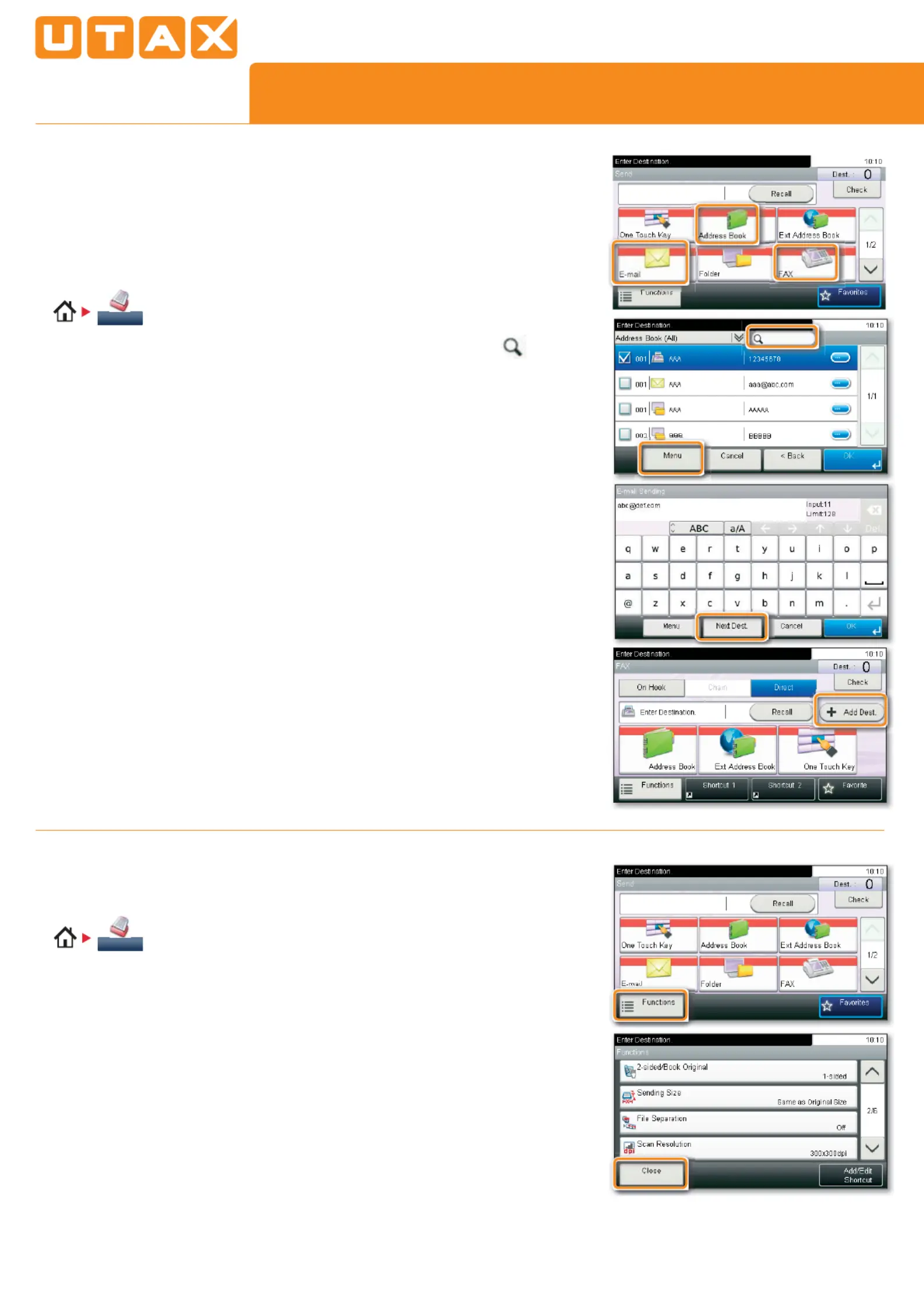
QUICKGUIDE P-2540i MFP
Sending
q
To resume the device from
energy saver, press any key on
the operation panel.
q
Place the originals on the platen
or in the document processor.
q
Press SEND.
❶
Press FUNCTIONS.
❷
Choose the items to be changed by opening the
related submenu.
❸
&RQ¿UPZLWKCLOSE.
Scan settings
q
Press SEND.
❶
Enter the destination address.
From the address book:
Press ADDRESS BOOK. Press the checkbox to select the
desired destination from the list. Press
WR¿QGWKH
GHVWLQDWLRQ(QWHUWKHQDPH\RXVHDUFKIRU&RQ¿UP
with OK.
You can also press
MENU to perform a more detailed
search.
You may choose multiple destinations.
Enter an e-mail address:
Press E-MAIL. Enter the e-mail address on the touch
screen. After that press
OK.
If you want to send the e-mail to several destinations
press ADD DEST..
Enter a fax number:
Press
FAX on the touch screen. Press ADD DEST.. Enter
WKHID[QXPEHULQWKHGHVWLQDWLRQ¿HOG
❷
To start transmission press START.
E-mail operation
Send
Send
Produkspesifikasjoner
| Merke: | Utax |
| Kategori: | Printer |
| Modell: | P-2540i MFP |
Trenger du hjelp?
Hvis du trenger hjelp med Utax P-2540i MFP still et spørsmål nedenfor, og andre brukere vil svare deg
Printer Utax Manualer
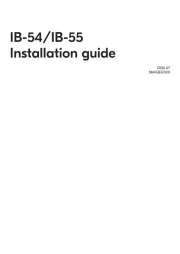
6 Oktober 2025
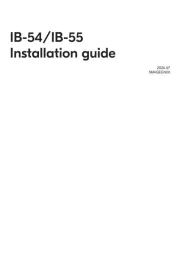
5 Oktober 2025
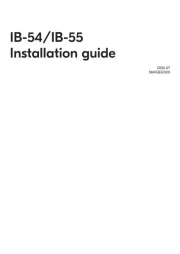
5 Oktober 2025
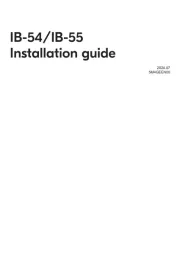
5 Oktober 2025
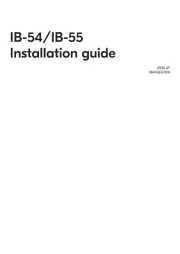
5 Oktober 2025
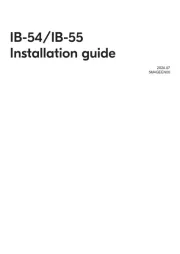
5 Oktober 2025
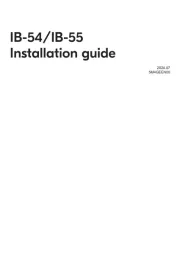
5 Oktober 2025
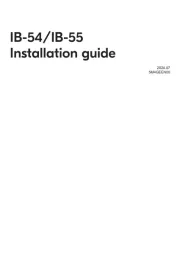
5 Oktober 2025
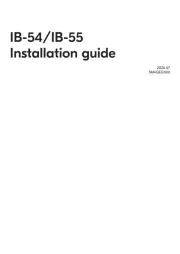
5 Oktober 2025
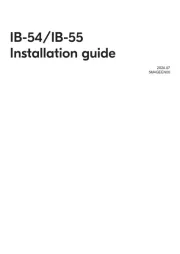
5 Oktober 2025
Printer Manualer
- Middle Atlantic
- D-Link
- Star
- Unitech
- OKI
- Tally Dascom
- Brother
- Panduit
- Fujifilm
- Posiflex
- TSC
- Videology
- Datamax-O'neil
- Bixolon
- Fargo
Nyeste Printer Manualer

17 Oktober 2025

16 Oktober 2025

16 Oktober 2025

16 Oktober 2025

16 Oktober 2025

16 Oktober 2025

16 Oktober 2025

16 Oktober 2025

16 Oktober 2025

16 Oktober 2025