Vizio VW32LHDTV10A Bruksanvisning
Les nedenfor 📖 manual på norsk for Vizio VW32LHDTV10A (53 sider) i kategorien Fjernsyn. Denne guiden var nyttig for 32 personer og ble vurdert med 5.0 stjerner i gjennomsnitt av 16.5 brukere
Side 1/53

VIZIO VW32L HDTV10A User Manual
Version 2/6/2007 1
www.VIZIO.com
Dear VIZIO Customer,
Congratulations on your new VIZIO VW32L High
Definition LCD Television purchase. Thank you
for your support. For maximum benefit of your set,
please read these instructions before making any
adjustments, and retain them for future reference.
We hope you will experience many years of
enjoyment from your new VIZIO VW32L High
Definition Television.
For assistance, please call 714-668-0588 or e-
mail us at
techsupport@vinc.com.
To purchase or inquire about accessories and
installation services for your VIZIO LCD HDTV,
please visit our website at www.VIZIO.com or
call toll free at 888-VIZIOCE (888-849-4623).
We recommend you register your VIZIO VW32L
HDTV10A either at our website www.VIZIO.com
or fill in your registration card and mail it in. For
peace of mind and to protect your investment
beyond the standard warranty, VIZIO offers on-
site extended warranty service plans. These
plans give additional coverage during the
standard warranty period. Visit our website or call
us to purchase a plan.
Write down the serial number located on the back
of your VW32L.
__ __ __ __ __ __ __ __ __ __ __ __ __ __
Purchase Date _____________________
VIZIO is a registered trademark of V, Inc.
HDMI logo and “High Definition Multimedia Interface” are registered trademarks of HDMI Licensing LLC.
Manufactured under license from Dolby Laboratories.
Dolby and the double-D symbol are trademarks of Dolby Laboratories.
Produkspesifikasjoner
| Merke: | Vizio |
| Kategori: | Fjernsyn |
| Modell: | VW32LHDTV10A |
Trenger du hjelp?
Hvis du trenger hjelp med Vizio VW32LHDTV10A still et spørsmål nedenfor, og andre brukere vil svare deg
Fjernsyn Vizio Manualer

13 Februar 2025

13 Februar 2025

13 Februar 2025

13 Februar 2025

13 Februar 2025

13 Februar 2025

16 Oktober 2024

16 Oktober 2024

16 Oktober 2024

16 Oktober 2024
Fjernsyn Manualer
- RevolutionHD
- Urban Factory
- Aconatic
- Viewsonic
- Acer
- Trevi
- Continental Edison
- Furrion
- Magnavox
- Nedis
- Dyon
- Proscan
- Voxicon
- AOC
- EKO
Nyeste Fjernsyn Manualer
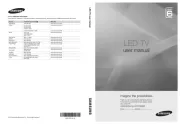
20 Oktober 2025

20 Oktober 2025
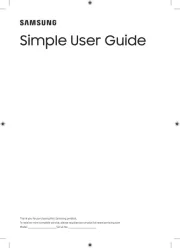
20 Oktober 2025
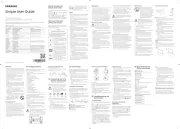
20 Oktober 2025
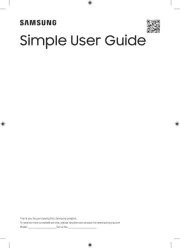
20 Oktober 2025
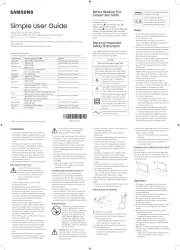
20 Oktober 2025
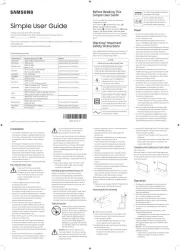
20 Oktober 2025
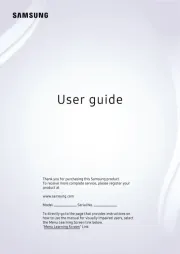
20 Oktober 2025
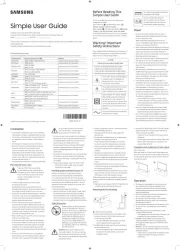
20 Oktober 2025
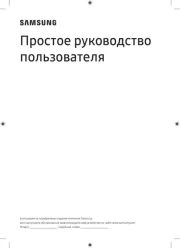
20 Oktober 2025