VTech CS6919-2 Bruksanvisning
Les nedenfor 📖 manual på norsk for VTech CS6919-2 (42 sider) i kategorien Telefon. Denne guiden var nyttig for 23 personer og ble vurdert med 4.5 stjerner i gjennomsnitt av 12 brukere
Side 1/42

Go to
phones.vtechcanada.com
for the latest VTech product news.
User’s manual
(Canada version)
CS6919 CS6919-2
CS6919-15 CS6919-25
CS6919-16 CS6919-26
CS6919-17 CS6919-3
CS6919-19 CS6919-4
CS6918-3A
DECT 6.0 cordless telephone
Produkspesifikasjoner
| Merke: | VTech |
| Kategori: | Telefon |
| Modell: | CS6919-2 |
Trenger du hjelp?
Hvis du trenger hjelp med VTech CS6919-2 still et spørsmål nedenfor, og andre brukere vil svare deg
Telefon VTech Manualer

1 Februar 2025

8 Januar 2025

14 Desember 2024

14 Desember 2024

14 Desember 2024

14 Desember 2024

14 Desember 2024

14 Desember 2024

14 Desember 2024

14 Desember 2024
Telefon Manualer
- Dell
- Kyocera
- POCO
- Xblitz
- Viewsonic
- Cyber Acoustics
- Profoon
- HTC
- Yealink
- Roland
- Blu
- Pixel
- Pyle
- Ooma
- Dnake
Nyeste Telefon Manualer
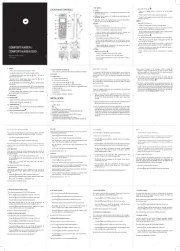
18 Oktober 2025

17 Oktober 2025
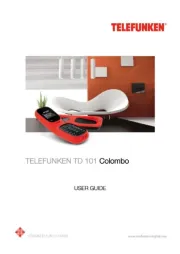
17 Oktober 2025
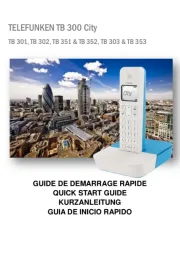
17 Oktober 2025
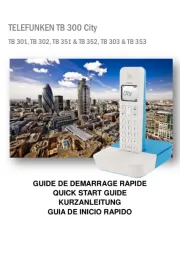
16 Oktober 2025

16 Oktober 2025

16 Oktober 2025
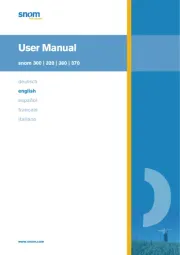
13 Oktober 2025

12 Oktober 2025

12 Oktober 2025