3Dconnexion CadMouse Bruksanvisning
3Dconnexion
Gå
CadMouse
Les nedenfor 📖 manual på norsk for 3Dconnexion CadMouse (9 sider) i kategorien Gå. Denne guiden var nyttig for 12 personer og ble vurdert med 4.3 stjerner i gjennomsnitt av 6.5 brukere
Side 1/9
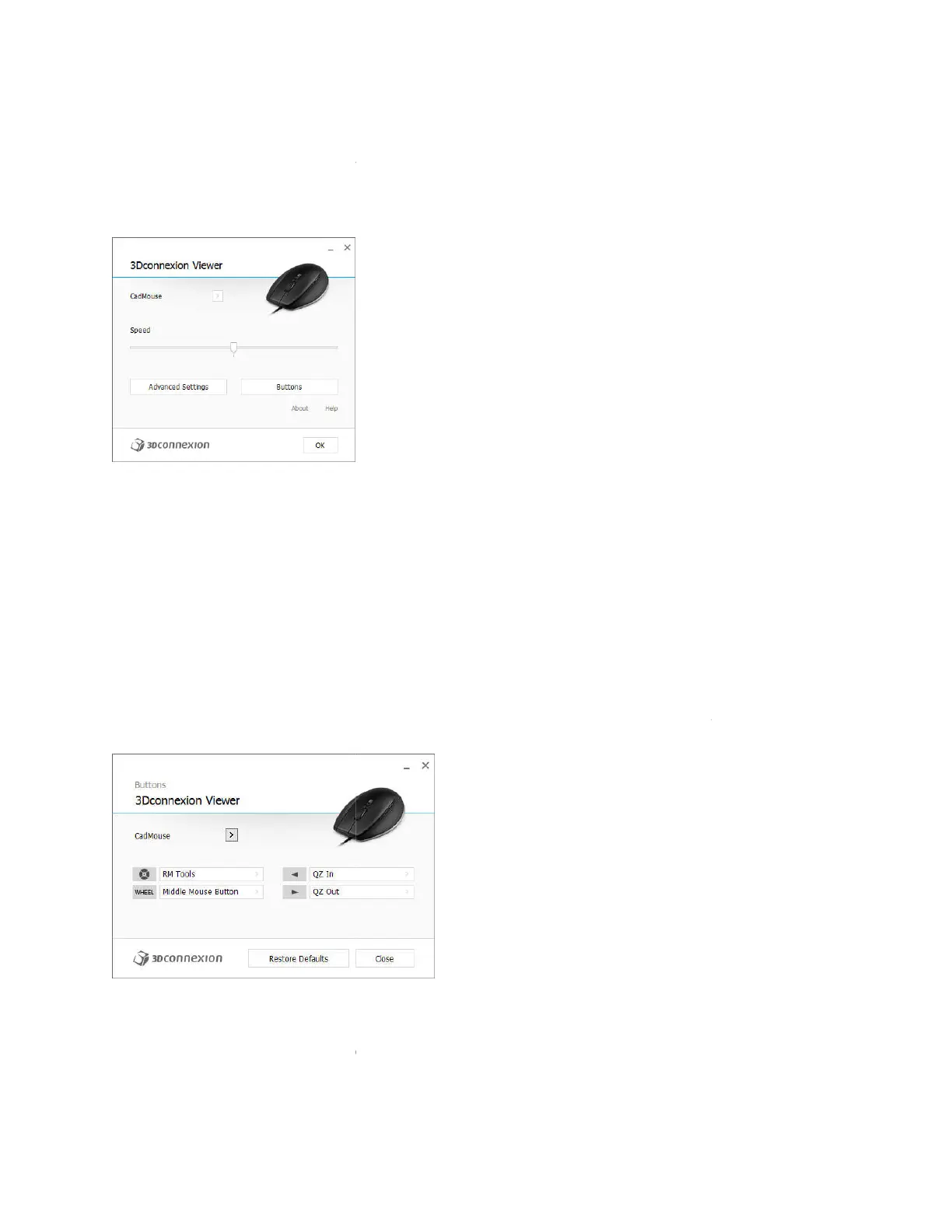
3Dconnexion CadMouse Properties Panel
You can access the 3Dconnexion Properties panel via the icon in your notification area (systray), 3D
Mouse Home (on your desktop) or by selecting
launched by pressing the Radial Menu Button on the top of the CadMouse).
Speed
This slider sets the overall speed for your CadMouse.
Note: The CadMouse
speed slider sets speed globally for all applications.
Advanced Settings
This is where you can configure specific CadMouse settings.
Buttons
The Buttons panel within 3Dconnexion Properties allows you to assign commands, Macros or Radial
Menus to the CadMouse buttons.
The active application is displayed at the top left of the panel and any changes made are only applied to
that application. This allows you to configure your CadMouse individually for each of your applications.
Environment sensitivity
Some applications feature environment sensitive button mapping.
In those applications you can have different button assignments depending on the current active
environment. More information can be found in the application specific help sections of the affe
applications:
3Dconnexion CadMouse Properties Panel
You can access the 3Dconnexion Properties panel via the icon in your notification area (systray), 3D
Mouse Home (on your desktop) or by selecting properties from the radial menu (by default this is
launched by pressing the Radial Menu Button on the top of the CadMouse).
This slider sets the overall speed for your CadMouse.
speed slider sets speed globally for all applications.
This is where you can configure specific CadMouse settings.
The Buttons panel within 3Dconnexion Properties allows you to assign commands, Macros or Radial
The active application is displayed at the top left of the panel and any changes made are only applied to
that application. This allows you to configure your CadMouse individually for each of your applications.
Some applications feature environment sensitive button mapping.
In those applications you can have different button assignments depending on the current active
environment. More information can be found in the application specific help sections of the affe
You can access the 3Dconnexion Properties panel via the icon in your notification area (systray), 3D
properties from the radial menu (by default this is
The Buttons panel within 3Dconnexion Properties allows you to assign commands, Macros or Radial
The active application is displayed at the top left of the panel and any changes made are only applied to
that application. This allows you to configure your CadMouse individually for each of your applications.
In those applications you can have different button assignments depending on the current active
environment. More information can be found in the application specific help sections of the affe
cted
Produkspesifikasjoner
| Merke: | 3Dconnexion |
| Kategori: | Gå |
| Modell: | CadMouse |
| Vekt: | 130 g |
| Bredde: | 80 mm |
| Dybde: | 128 mm |
| Høyde: | 44 mm |
| Sertifisering: | CE, FCC, KC, RCM, BSMI, WEEE |
| Anbefalt bruk: | Universell |
| Antall knapper: | 7 |
| Bevegelsesoppløsning: | 8200 DPI |
| Antall rullehjul: | 1 |
| Kabellengde: | 2 m |
| Produktfarge: | Sort |
| Bærekraftsertifikater: | RoHS |
| Enhetsgrensesnitt: | USB Type-A |
| Formfaktor: | Høyre hendt |
| Rulleretninger: | Vertikal |
| Trykknapptype: | Trykkede knapper |
| Rulletype: | Hjul |
| Bevegelsesdetektor-teknikk: | Laser |
| Dreiehjul: | Ja |
| Knappefunksjoner: | Zoom in, Zoom out |
Trenger du hjelp?
Hvis du trenger hjelp med 3Dconnexion CadMouse still et spørsmål nedenfor, og andre brukere vil svare deg
Gå 3Dconnexion Manualer
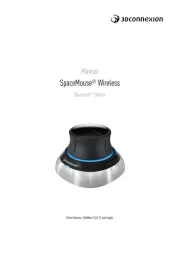
22 September 2025

21 September 2025
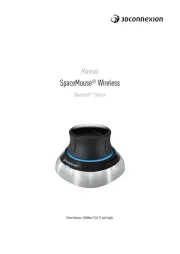
16 September 2025

21 Februar 2025

21 Februar 2025

21 Februar 2025
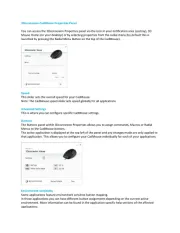
15 Februar 2025

15 Februar 2025

30 Januar 2025
Gå Manualer
- Perixx
- Gigabyte
- HyperX
- Sharkoon
- Keychron
- BlueBuilt
- Phoenix Technologies
- EVOLVEO
- A4tech
- Ednet
- BenQ
- DeepCool
- SMK-Link
- AV:link
- R-Go Tools
Nyeste Gå Manualer

20 Oktober 2025

18 Oktober 2025
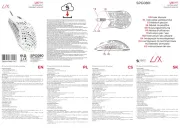
18 Oktober 2025

18 Oktober 2025

15 Oktober 2025
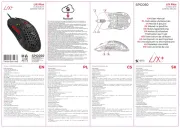
13 Oktober 2025

13 Oktober 2025
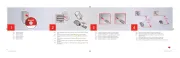
12 Oktober 2025
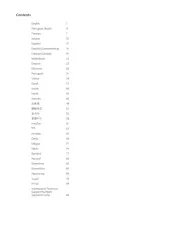
12 Oktober 2025
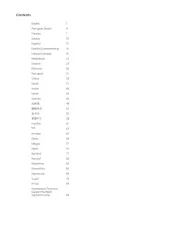
11 Oktober 2025