Acti A713 Bruksanvisning
Acti
Ikke kategorisert
A713
Les nedenfor 📖 manual på norsk for Acti A713 (2 sider) i kategorien Ikke kategorisert. Denne guiden var nyttig for 34 personer og ble vurdert med 4.9 stjerner i gjennomsnitt av 17.5 brukere
Side 1/2

A713 Outdoor Hemispheric Dome Quick Installation Guide
The Quick Guide is for quick installing and connecting A713 Outdoor Hemispheric Dome Camera. For more details, please refer to the User’s Manual of the camera.
Installation Notices
• This camera must be installed by qualified personnel and the installation should conform to all local codes.
• Do not replace batteries of the camera. Risk of explosion may occur if the battery is replaced by an incorrect type.
• Leaving a camera in an extremely high temperature surrounding environment can result in an explosion or the
leakage of flammable liquid or gas.
• Camera subjected to extremely low air pressure may result in an explosion or the leakage of flammable liquid or
gas.
• To use an external power supply, please contact the camera manufacturer to confirm that the power supply complies
with the LPS requirements and shares the same power specifications with the camera.
• The power cord of the adapter should be connected to a socket-outlet with earthing connection.
Camera Overview
No.
Connector
Pin
Definition
Remarks
1
Audio I/O
Pink
Audio In (Line In)
Two-way audio transmission
Green
Audio Out (Line Out)
2
Alarm I/O
(4-Pin Terminal
Block)
1
Alarm In –
Alarm connection
* Do NOT connect external power
supply to the alarm I/O connector of
the camera.
2
Alarm In +
3
Alarm Out –
4
Alarm Out +
3
Power (DC 12V)
(2-Pin Terminal
Block)
Black
DC 12V –
Power connection
Red
DC 12V +
4
RJ-45
-
For network and PoE connections
5
microSD Card Slot
-
Insert the microSD card into the card slot to store videos and snapshots.
Do not remove the microSD card when the camera is powered on.
6
Reset Button
-
Press the button with a proper tool for at least 20 seconds to restore the
system.
NOTE: It is not recommended to record with the microSD card for 24/7 continuously, as it may not be able to
support long term continuous data read/write. Please contact the manufacturer of the microSD card for
information regarding the reliability and the life expectancy.
Camera Cabling
Please follow the instructions below for cable connections.
Power Connection
Please use a DC 12V power adaptor and plug it to the camera and the power outlet. Alternatively, users can use an
Ethernet cable and connect it to the RJ-45 connector of the camera and a Power Sourcing Equipment (PSE) switch.
NOTE: If the device is powered over Ethernet, make sure the PSE is connected to the network.
Ethernet Cable Connection
Connect one end of the Ethernet cable to the RJ-45 connector of the camera, and plug the other end of the cable to
the network switch or PC.
NOTE: In some cases, Ethernet crossover cable might be needed when connecting the camera directly to the
PC.
NOTE: Check the status of the link indicator and activity indicator LEDs. If the LEDs are unlit, please check
the LAN connection.
Green Power LED : Lights up when the camera is powered up.
Orange Network LED : (1) flashes when data is being transmitted over network,
(2) lights up for good network connection.
NOTE: The ITE is to be connected only to PoE networks without routing to the outside plant or equivalent
description.
Before Login to the Camera
A client program will be automatically installed to the PC when connecting to the camera. Before logging in to the
camera, ensure downloading the ActiveX control is allowed by either changing the ActiveX controls and plug-ins or
setting Internet’s security level to default.
ActiveX Controls and Plug-ins Settings
Internet Security Level
Step 1: Start the Internet Explorer (IE).
Step 2: Select <Tools> from the main menu of the
browser. Then click on <Internet Options>.
Step 3: Click on the <Security> tab and select
<Internet>, and click on <Custom level> to
change ActiveX settings.
Step 4: Set “ActiveX controls and plug-ins” items to
<Prompt> or <Enable>.
Step 1: Start the Internet Explorer (IE).
Step 2: Select <Tools> from the main menu of the
browser. Then click on <Internet Options>.
Step 3: Click on the <Security> tab and select
<Internet>.
Step 4: Down the page, click <Default Level> and click
on <OK> to confirm the setting. Close the
browser window, and open a new one later for
accessing the IP camera.
Produkspesifikasjoner
| Merke: | Acti |
| Kategori: | Ikke kategorisert |
| Modell: | A713 |
Trenger du hjelp?
Hvis du trenger hjelp med Acti A713 still et spørsmål nedenfor, og andre brukere vil svare deg
Ikke kategorisert Acti Manualer
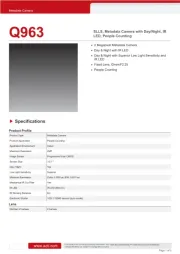
12 Oktober 2025
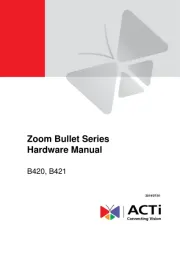
30 September 2025
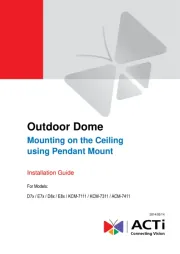
30 September 2025

7 Januar 2025

26 Oktober 2024

26 Oktober 2024

26 Oktober 2024

26 Oktober 2024

26 Oktober 2024

26 Oktober 2024
Ikke kategorisert Manualer
- Lotus
- Novation
- Ambrogio
- Conair
- LG
- Uniden
- Humminbird
- TensCare
- Ember
- Graef
- Adobe
- Schwinn
- Hamilton Buhl
- NEP
- Strymon
Nyeste Ikke kategorisert Manualer

23 Oktober 2025

23 Oktober 2025

23 Oktober 2025

23 Oktober 2025

23 Oktober 2025

23 Oktober 2025

23 Oktober 2025

23 Oktober 2025

23 Oktober 2025

23 Oktober 2025