Allview Soul X10 Lite Bruksanvisning
Allview
Smarttelefon
Soul X10 Lite
Les nedenfor 📖 manual på norsk for Allview Soul X10 Lite (98 sider) i kategorien Smarttelefon. Denne guiden var nyttig for 29 personer og ble vurdert med 4.4 stjerner i gjennomsnitt av 15 brukere
Side 1/98

EN Content Page Soul X10 lite
Product Overview..............................5
Key Operations..................................5
Basic operation..................................6
Touch screen Usage...........................6
Home Screen......................................7
Phone Settings...................................7
Shortcuts............................................8
Shortcut menu...................................8
Move/Uninstall Apps.........................9
Call.....................................................9
Contacts.............................................10
Message.............................................10
Browser..............................................10
Email...................................................11
Google Photos....................................11
Clock...................................................11
Multimedia Function..........................12
Manage File........................................12
Search.................................................12
Voice search........................................12
Google Play.........................................12
Troubleshooting..................................12
Produkspesifikasjoner
| Merke: | Allview |
| Kategori: | Smarttelefon |
| Modell: | Soul X10 Lite |
Trenger du hjelp?
Hvis du trenger hjelp med Allview Soul X10 Lite still et spørsmål nedenfor, og andre brukere vil svare deg
Smarttelefon Allview Manualer

16 Oktober 2024
Smarttelefon Manualer
- Overmax
- Krüger&Matz
- Mitsubishi
- Intex
- Nothing
- Kogan
- Sony
- Olympia
- ZTE
- Echo
- Sharp
- MyPhone
- Jitterbug
- Cubot
- Tecdesk
Nyeste Smarttelefon Manualer

20 Oktober 2025
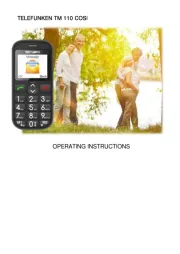
17 Oktober 2025
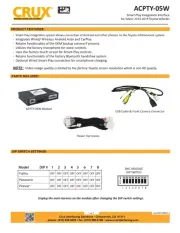
16 Oktober 2025

12 Oktober 2025
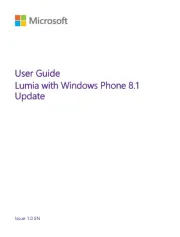
12 Oktober 2025
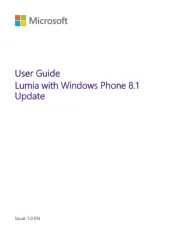
11 Oktober 2025
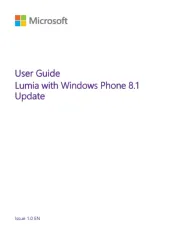
11 Oktober 2025
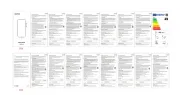
11 Oktober 2025
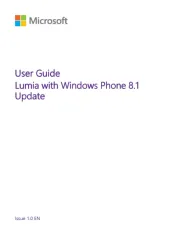
10 Oktober 2025
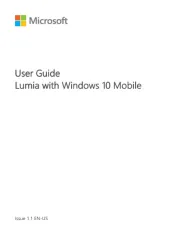
10 Oktober 2025