Bauhn ACRWC-0424-W Bruksanvisning
Bauhn
Lader for mobil enhet
ACRWC-0424-W
Les nedenfor 📖 manual på norsk for Bauhn ACRWC-0424-W (2 sider) i kategorien Lader for mobil enhet. Denne guiden var nyttig for 22 personer og ble vurdert med 5.0 stjerner i gjennomsnitt av 11.5 brukere
Side 1/2
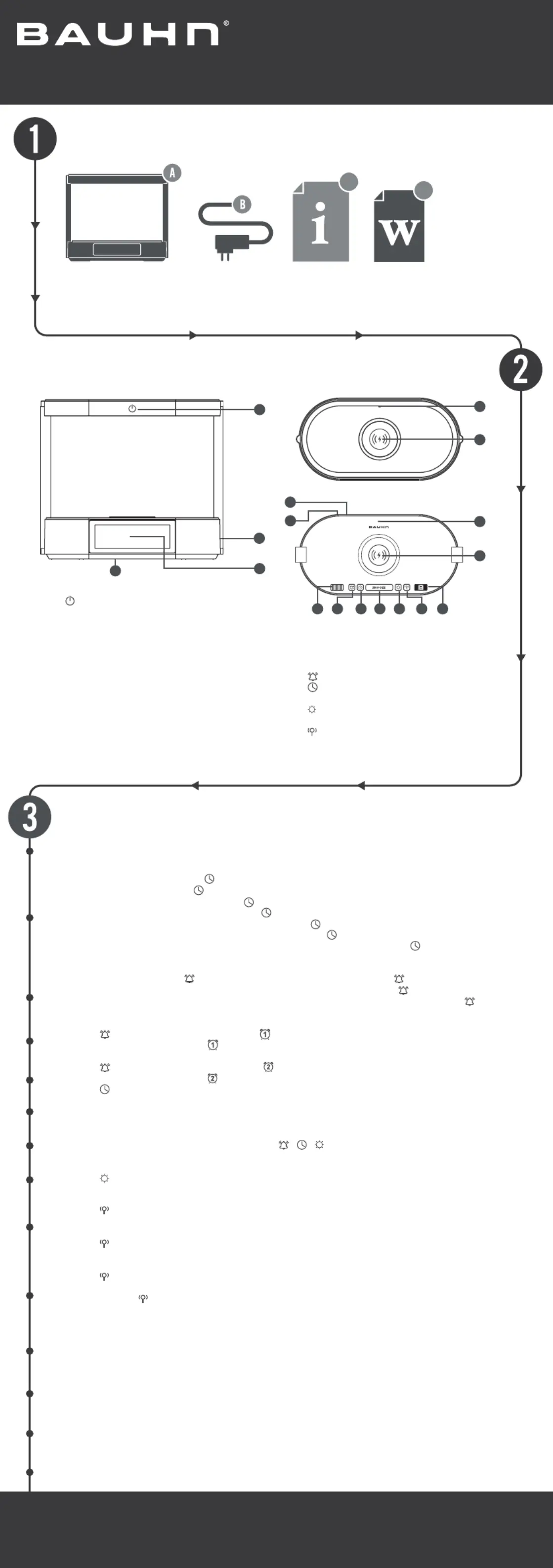
1. : press to turn the light on/off and adjust the
brightness
2. DC PORT (rear of product) : plug in the supplied
power adaptor to the DC port and the other end
to a power socket with a power source to power
on the unit
3. LCD DISPLAY SCREEN
4. Backup Battery (underside of product) : use a
screwdriver to remove the screw and insert a
CR2032 battery (not included)
5. 5W WIRELESS CHARGING LED INDICATOR
6. 5W WIRELESS CHARGING PAD
7. FM ANTENNA
8. TEMPERATURE SENSOR
9. 10W WIRELESS CHARGING LED INDICATOR
10. 10W WIRELESS CHARGING PAD
Have you got everything?
Operation
Product Overview
User Guide
Model: ACRWC-0424-W, ACRWC-0424-M
Clock Radio With Dual Wireless Charging
Unpack the box (be gentle) and make sure all of these items are there:
A. Clock Radio With Dual Wireless Charging
B. Power Adaptor
Connect the supplied power adaptor to the DC port on the unit and the other end to a power socket with a
power source. The LCD display screen will light up and a beep sound will be heard.
To set the time, press and hold the button. The hour on the LCD display screen will ash. Use the Settings
button to set the hour. Press the button again and the minutes on the LCD display screen will ash. Use the
Settings button to set the minutes. Press the button again and the year on the LCD display screen will ash.
Use the Settings button to set the year. Press the button again and the month on the LCD display screen
will ash. Use the Settings button to set the month. Press the button again and the day on the LCD display
screen will ash. Use the Settings button to set the day. Press the button again to save the above settings
(the setting will automatically exit after 1 minute of no operation). Once set, press the button to switch
between 12 hour/24hour display mode.
To set the 1st alarm, press the button to enter alarm mode. Press and hold the button and the hour on
the LCD display screen will ash. Use the Settings button to set the hour. Press the button again and the
minutes on the LCD display screen will ash. Use the Settings buttons to set the minutes. Press the button to
store the alarm setting (the alarm setting will automatically exit after 1 minute of no operation).
Press the button to display the 1st alarm. The icon on the LCD display screen will ash. Use the Settings
button to turn the alarm on and the icon will light up solid.
Press the button to display the 2nd alarm. The icon on the LCD display screen will ash. Use the Settings
button to turn the alarm on and the icon will light up solid.
Press the button to save the settings and go back to clock mode.
To set the 2nd alarm, repeat the above steps.
When an alarm rings, press the SNOOZE button to enter snooze mode. Press the SNOOZE button again to
cancel snooze. When an alarm rings, press any of the / Settings buttons to turn off the alarm. The / /
alarm will automatically stop ringing after 10 minutes of no operation.
Press the button repeatedly to adjust the brightness of the LCD display screen (high/medium/low/off).
FM Operation:
Press the button to enter FM radio mode.
Use the Volume control button to decrease/increase the volume.
Use the Settings button to switch between the previous and next radio station.
Press the button again to switch back to clock mode.
Setting Preset Stations:
Press the button to show the frequency.
Press and hold the Settings buttons to the right to scan the available radio stations.
Press and hold the button to store the radio station (up to 8 stations can be stored).
Use the Settings button to switch between previous and next radio station.
To use the dual wireless chargers, place your smart phone facing up on the 5W/10W wireless charging pads.
The 5W/10W wireless charging LED indicator will light up red when charging. If the smart phone doesn’t start
charging, adjust the position and/or remove your smart phone case. Also ensure that there are no metal or
other objects between the smart phone and the wireless charging pad.
Notes:
The wireless charging function works only on wireless charging compatible smart phones.
Note: this unit uses a button or coin cell battery (not included) as a backup system. Using a screwdriver, remove
the battery compartment cover on the underside of the unit and insert the battery, ensuring the positive (+) is
facing up.
When replacing the battery, do not disconnect the power adaptor otherwise the clock/alarm settings/preset
stations will be lost.
C. User Guide
D. Warranty Certicate
Your new product is ready to enjoy!
Well done, you made it.
Now sit back and relax... your new product is automatically covered
by a 1-year warranty. How nice!
11. Volume control : scroll left to decrease volume
level. Scroll right to increase volume level
12. : enter alarm settings
13. : enter clock settings
14. SNOOZE: press to enter snooze mode.
15. : press to adjust the LCD display screen
brightness
16. : press to enter FM radio mode
17. Settings button : press left or right to set time/
day/month/year/alarm time/play previous or
next FM station.
C
D
Top base
Bottom base
3
4
1
6
5
10
11
7
12 14 15 16
17
13
9
8
2
Produkspesifikasjoner
| Merke: | Bauhn |
| Kategori: | Lader for mobil enhet |
| Modell: | ACRWC-0424-W |
Trenger du hjelp?
Hvis du trenger hjelp med Bauhn ACRWC-0424-W still et spørsmål nedenfor, og andre brukere vil svare deg
Lader for mobil enhet Bauhn Manualer

5 Januar 2025

16 Oktober 2024

15 Oktober 2024

15 Oktober 2024

15 Oktober 2024

15 Oktober 2024

15 Oktober 2024
Lader for mobil enhet Manualer
- GoGEN
- Goodram
- Gembird
- Leba
- Metronic
- Götze & Jensen
- MOOOV
- Sitecom
- Scosche
- Lindy
- XD-Design
- Acme Made
- Belkin
- PeakTech
- IFM
Nyeste Lader for mobil enhet Manualer

3 April 2025

2 April 2025

2 April 2025

29 Mars 2025

29 Mars 2025

28 Mars 2025

14 Mars 2025

14 Mars 2025

14 Mars 2025

11 Mars 2025