Blaze PowerZone Connect 504 Bruksanvisning
Blaze
Hvorfor konsoll
PowerZone Connect 504
Les nedenfor 📖 manual på norsk for Blaze PowerZone Connect 504 (2 sider) i kategorien Hvorfor konsoll. Denne guiden var nyttig for 29 personer og ble vurdert med 4.9 stjerner i gjennomsnitt av 15 brukere
Side 1/2
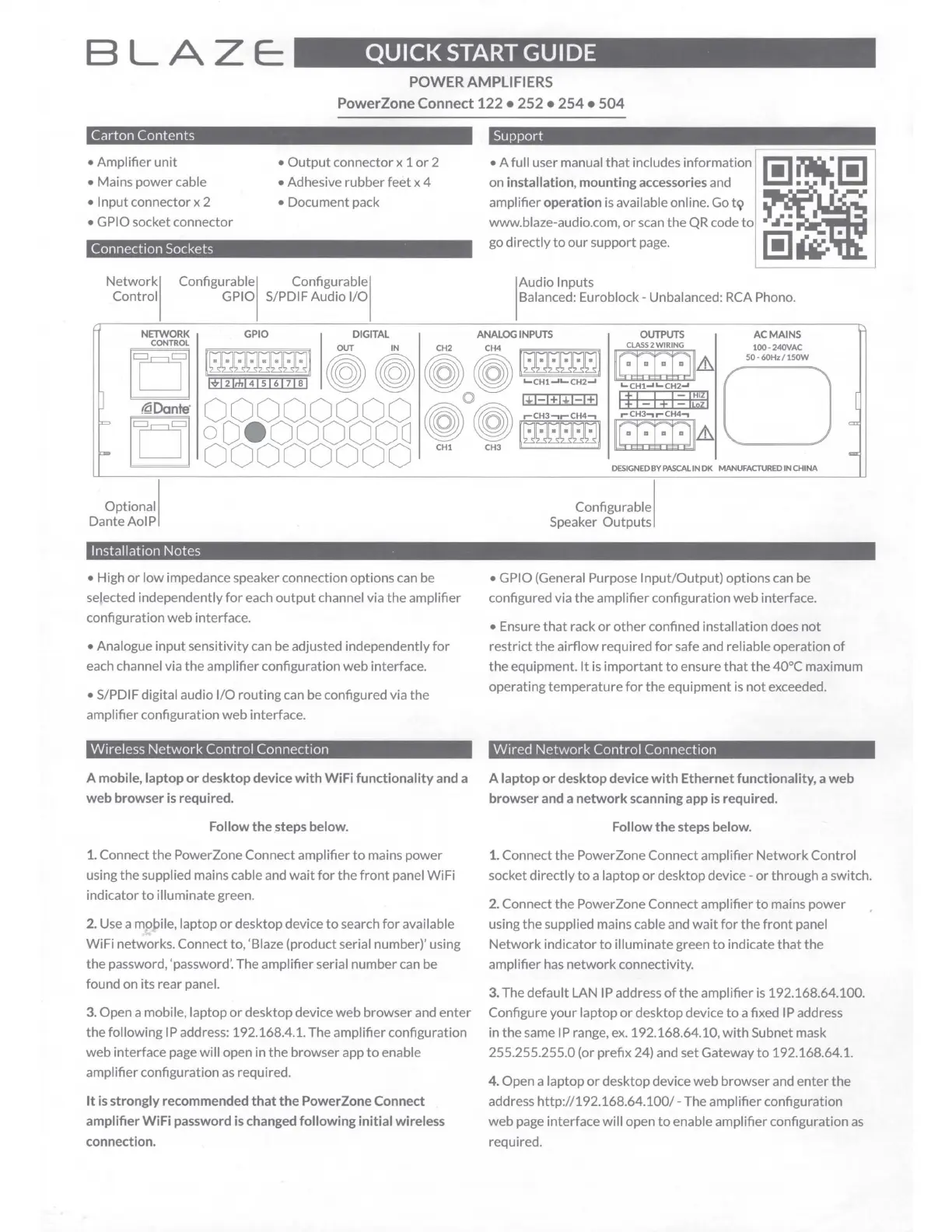
BLAZE:
QUICK
START GUIDE
POWER AMPLIFIERS
PowerZone Connect 122 • 252 • 254 • 504
Carton
Contents
• Amplifier unit
•
Output
connector x 1
or
2
• Mains power cable • Adhesive rubber feet x 4
• Input connector x 2 • Document pack
• GPIO socket connector
Connection Sockets
Control
Network!
GPIO S/PDIF Audio 1/0
Configurable
I Configurable I
Support
• A full user manual
that
includes information 'i1
:-:ai:...•
'i1
on
installation, mounting accessories and
-L::.I:
:-:T:
L::.I
amplifier operation
is
available
on
line. Go
t9
www.blaze-audio.com,
or
scan
the QR code
to
',i',;.
go directly
to
our support
page.
[!]
~
•
Balanced: Euroblock - Unbalanced:
RCA
Phono.
I
Audio Inputs
NETWORK
GPIO
DIGITAL
ANALOG
INPUTS
OUTPUTS
AC
MAINS
Fl
!G~I·l·l:J[:J[:J[:J]
~
~
r@\
~
l~~~~~~l
[8]1&
s~~o~~i~gw
Ld
jvj2j,hj4jsj6j1jsj
~ ~
~ ~
'-cH1-''-cH2-'
'-cH1-''-cH2-'
0
=
If:;
i?6?e
0
o
0
o
0
o
0
o
0
o°o
9°01
~filffi1
./tffB~
~
0 0 0 0 0 0 0 0
DESIGNEDBYPASCALINDK
MANUFACJUREDINCHINA
""'
Optional I
DanteAolP
Installation
Notes
• High
or
low impedance speaker connection options
can
be
selected independently
for
each
output
channel via the amplifier
configuration web interface.
• Analogue input sensitivity
can
be
adjusted independently
for
each channel via the amplifier configuration web interface.
• S/PDI F digital audio 1/0 routing
can
be
configured via the
amplifier configuration web interface.
Wireless
Network
Control
Connection
A
mobile,
laptop or desktop
device
with WiFi functionality
and
a
web browser
is
required.
Follow the
steps
below.
1.
Connect the Power Zone Connect amplifier
to
mains power
using the supplied mains cable and
wait
for
the
front
panel WiFi
indicator
to
illuminate green.
2.
Use
a
mp,bile,
laptop
or
desktop device
to
search
for
available
WiFi networks. Connect to, 'Blaze (product serial number)' using
the password, 'password'. The amplifier serial number
can
be
found on its rear panel.
3.
Open a mobile, laptop
or
desktop device web browser and enter
the following
IP
address: 192.168.4.1. The amplifier configuration
web interface
page
will open in the browser app
to
enable
amplifier configuration
as
required.
It
is
strongly
recommended
that the PowerZone Connect
amplifier WiFi
password
is
changed
following initial wireless
connection.
Configurable I
Speaker Outputs
• GPIO (General Purpose Input/Output) options
can
be
configured via the amplifier configuration web interface.
• Ensure
that
rack
or
other
confined installation does
not
restrict the airflow required
for
safe
and
reliable operation
of
the equipment.
It
is
important
to
ensure
that
the 40°C maximum
operating temperature
for
the equipment
is
not
exceeded.
Wired
Network
Control
Connection
A laptop or desktop
device
with Ethernet functionality, a web
browser
and
a network
scanning
app
is
required.
Follow the
steps
below.
1.
Connect the Power Zone Connect amplifier
Network
Control
socket directly
to
a laptop
or
desktop device -
or
through a switch.
2.
Connect the PowerZone Connect amplifier
to
mains power
using the supplied mains cable and
wait
for
the
front
panel
Network
indicator
to
illuminate green
to
indicate
that
the
amplifier
has
network connectivity.
3.
The default LAN
IP
address
of
the amplifier
is
192.168.64.100.
Configure your laptop
or
desktop device
to
a fixed
IP
address
in
the
same
IP
range,
ex
. 192.168.64.10,
with
Subnet mask
255.255.255.0 (or prefix 24)
and
set Gateway
to
192.168.64.1.
4. Open a laptop
or
desktop device web browser
and
enter the
address http:/!192.168.64.100/ - The amplifier configuration
web
page
interface will open
to
enable amplifier configuration
as
required.
BLAZE:
QUICK
START GUIDE
POWER AMPLIFIERS
PowerZone Connect 122 • 252 • 254 • 504
Carton
Contents
• Amplifier unit
•
Output
connector x 1
or
2
• Mains power cable • Adhesive rubber feet x 4
• Input connector x 2 • Document pack
• GPIO socket connector
Connection Sockets
Control
Network!
GPIO S/PDIF Audio 1/0
Configurable
I Configurable I
Support
• A full user manual
that
includes information 'i1
:-:ai:...•
'i1
on
installation, mounting accessories and
-L::.I:
:-:T:
L::.I
amplifier operation
is
available
on
line. Go
t9
www.blaze-audio.com,
or
scan
the QR code
to
',i',;.
go directly
to
our support
page.
[!]
~
•
Balanced: Euroblock - Unbalanced:
RCA
Phono.
I
Audio Inputs
NETWORK
GPIO
DIGITAL
ANALOG
INPUTS
OUTPUTS
AC
MAINS
Fl
!G~I·l·l:J[:J[:J[:J]
~
~
r@\
~
l~~~~~~l
[8]1&
s~~o~~i~gw
Ld
jvj2j,hj4jsj6j1jsj
~ ~
~ ~
'-cH1-''-cH2-'
'-cH1-''-cH2-'
0
=
If:;
i?6?e
0
o
0
o
0
o
0
o
0
o°o
9°01
~filffi1
./tffB~
~
0 0 0 0 0 0 0 0
DESIGNEDBYPASCALINDK
MANUFACJUREDINCHINA
""'
Optional I
DanteAolP
Installation
Notes
• High
or
low impedance speaker connection options
can
be
selected independently
for
each
output
channel via the amplifier
configuration web interface.
• Analogue input sensitivity
can
be
adjusted independently
for
each channel via the amplifier configuration web interface.
• S/PDI F digital audio 1/0 routing
can
be
configured via the
amplifier configuration web interface.
Wireless
Network
Control
Connection
A
mobile,
laptop or desktop
device
with WiFi functionality
and
a
web browser
is
required.
Follow the
steps
below.
1.
Connect the Power Zone Connect amplifier
to
mains power
using the supplied mains cable and
wait
for
the
front
panel WiFi
indicator
to
illuminate green.
2.
Use
a
mp,bile,
laptop
or
desktop device
to
search
for
available
WiFi networks. Connect to, 'Blaze (product serial number)' using
the password, 'password'. The amplifier serial number
can
be
found on its rear panel.
3.
Open a mobile, laptop
or
desktop device web browser and enter
the following
IP
address: 192.168.4.1. The amplifier configuration
web interface
page
will open in the browser app
to
enable
amplifier configuration
as
required.
It
is
strongly
recommended
that the PowerZone Connect
amplifier WiFi
password
is
changed
following initial wireless
connection.
Configurable I
Speaker Outputs
• GPIO (General Purpose Input/Output) options
can
be
configured via the amplifier configuration web interface.
• Ensure
that
rack
or
other
confined installation does
not
restrict the airflow required
for
safe
and
reliable operation
of
the equipment.
It
is
important
to
ensure
that
the 40°C maximum
operating temperature
for
the equipment
is
not
exceeded.
Wired
Network
Control
Connection
A laptop or desktop
device
with Ethernet functionality, a web
browser
and
a network
scanning
app
is
required.
Follow the
steps
below.
1.
Connect the Power Zone Connect amplifier
Network
Control
socket directly
to
a laptop
or
desktop device -
or
through a switch.
2.
Connect the PowerZone Connect amplifier
to
mains power
using the supplied mains cable and
wait
for
the
front
panel
Network
indicator
to
illuminate green
to
indicate
that
the
amplifier
has
network connectivity.
3.
The default LAN
IP
address
of
the amplifier
is
192.168.64.100.
Configure your laptop
or
desktop device
to
a fixed
IP
address
in
the
same
IP
range,
ex
. 192.168.64.10,
with
Subnet mask
255.255.255.0 (or prefix 24)
and
set Gateway
to
192.168.64.1.
4. Open a laptop
or
desktop device web browser
and
enter the
address http:/!192.168.64.100/ - The amplifier configuration
web
page
interface will open
to
enable amplifier configuration
as
required.
BLAZE:
QUICK
START GUIDE
POWER AMPLIFIERS
PowerZone Connect 122 • 252 • 254 • 504
Carton
Contents
• Amplifier unit
•
Output
connector x 1
or
2
• Mains power cable • Adhesive rubber feet x 4
• Input connector x 2 • Document pack
• GPIO socket connector
Connection Sockets
Control
Network!
GPIO S/PDIF Audio 1/0
Configurable
I Configurable I
Support
• A full user manual
that
includes information 'i1
:-:ai:...•
'i1
on
installation, mounting accessories and
-L::.I:
:-:T:
L::.I
amplifier operation
is
available
on
line. Go
t9
www.blaze-audio.com,
or
scan
the QR code
to
',i',;.
go directly
to
our support
page.
[!]
~
•
Balanced: Euroblock - Unbalanced:
RCA
Phono.
I
Audio Inputs
NETWORK
GPIO
DIGITAL
ANALOG
INPUTS
OUTPUTS
AC
MAINS
Fl
!G~I·l·l:J[:J[:J[:J]
~
~
r@\
~
l~~~~~~l
[8]1&
s~~o~~i~gw
Ld
jvj2j,hj4jsj6j1jsj
~ ~
~ ~
'-cH1-''-cH2-'
'-cH1-''-cH2-'
0
=
If:;
i?6?e
0
o
0
o
0
o
0
o
0
o°o
9°01
~filffi1
./tffB~
~
0 0 0 0 0 0 0 0
DESIGNEDBYPASCALINDK
MANUFACJUREDINCHINA
""'
Optional I
DanteAolP
Installation
Notes
• High
or
low impedance speaker connection options
can
be
selected independently
for
each
output
channel via the amplifier
configuration web interface.
• Analogue input sensitivity
can
be
adjusted independently
for
each channel via the amplifier configuration web interface.
• S/PDI F digital audio 1/0 routing
can
be
configured via the
amplifier configuration web interface.
Wireless
Network
Control
Connection
A
mobile,
laptop or desktop
device
with WiFi functionality
and
a
web browser
is
required.
Follow the
steps
below.
1.
Connect the Power Zone Connect amplifier
to
mains power
using the supplied mains cable and
wait
for
the
front
panel WiFi
indicator
to
illuminate green.
2.
Use
a
mp,bile,
laptop
or
desktop device
to
search
for
available
WiFi networks. Connect to, 'Blaze (product serial number)' using
the password, 'password'. The amplifier serial number
can
be
found on its rear panel.
3.
Open a mobile, laptop
or
desktop device web browser and enter
the following
IP
address: 192.168.4.1. The amplifier configuration
web interface
page
will open in the browser app
to
enable
amplifier configuration
as
required.
It
is
strongly
recommended
that the PowerZone Connect
amplifier WiFi
password
is
changed
following initial wireless
connection.
Configurable I
Speaker Outputs
• GPIO (General Purpose Input/Output) options
can
be
configured via the amplifier configuration web interface.
• Ensure
that
rack
or
other
confined installation does
not
restrict the airflow required
for
safe
and
reliable operation
of
the equipment.
It
is
important
to
ensure
that
the 40°C maximum
operating temperature
for
the equipment
is
not
exceeded.
Wired
Network
Control
Connection
A laptop or desktop
device
with Ethernet functionality, a web
browser
and
a network
scanning
app
is
required.
Follow the
steps
below.
1.
Connect the Power Zone Connect amplifier
Network
Control
socket directly
to
a laptop
or
desktop device -
or
through a switch.
2.
Connect the PowerZone Connect amplifier
to
mains power
using the supplied mains cable and
wait
for
the
front
panel
Network
indicator
to
illuminate green
to
indicate
that
the
amplifier
has
network connectivity.
3.
The default LAN
IP
address
of
the amplifier
is
192.168.64.100.
Configure your laptop
or
desktop device
to
a fixed
IP
address
in
the
same
IP
range,
ex
. 192.168.64.10,
with
Subnet mask
255.255.255.0 (or prefix 24)
and
set Gateway
to
192.168.64.1.
4. Open a laptop
or
desktop device web browser
and
enter the
address http:/!192.168.64.100/ - The amplifier configuration
web
page
interface will open
to
enable amplifier configuration
as
required.
BLAZE:
QUICK
START GUIDE
POWER AMPLIFIERS
PowerZone Connect 122 • 252 • 254 • 504
Carton
Contents
• Amplifier unit
•
Output
connector x 1
or
2
• Mains power cable • Adhesive rubber feet x 4
• Input connector x 2 • Document pack
• GPIO socket connector
Connection Sockets
Control
Network!
GPIO S/PDIF Audio 1/0
Configurable
I Configurable I
Support
• A full user manual
that
includes information 'i1
:-:ai:...•
'i1
on
installation, mounting accessories and
-L::.I:
:-:T:
L::.I
amplifier operation
is
available
on
line. Go
t9
www.blaze-audio.com,
or
scan
the QR code
to
',i',;.
go directly
to
our support
page.
[!]
~
•
Balanced: Euroblock - Unbalanced:
RCA
Phono.
I
Audio Inputs
NETWORK
GPIO
DIGITAL
ANALOG
INPUTS
OUTPUTS
AC
MAINS
Fl
!G~I·l·l:J[:J[:J[:J]
~
~
r@\
~
l~~~~~~l
[8]1&
s~~o~~i~gw
Ld
jvj2j,hj4jsj6j1jsj
~ ~
~ ~
'-cH1-''-cH2-'
'-cH1-''-cH2-'
0
=
If:;
i?6?e
0
o
0
o
0
o
0
o
0
o°o
9°01
~filffi1
./tffB~
~
0 0 0 0 0 0 0 0
DESIGNEDBYPASCALINDK
MANUFACJUREDINCHINA
""'
Optional I
DanteAolP
Installation
Notes
• High
or
low impedance speaker connection options
can
be
selected independently
for
each
output
channel via the amplifier
configuration web interface.
• Analogue input sensitivity
can
be
adjusted independently
for
each channel via the amplifier configuration web interface.
• S/PDI F digital audio 1/0 routing
can
be
configured via the
amplifier configuration web interface.
Wireless
Network
Control
Connection
A
mobile,
laptop or desktop
device
with WiFi functionality
and
a
web browser
is
required.
Follow the
steps
below.
1.
Connect the Power Zone Connect amplifier
to
mains power
using the supplied mains cable and
wait
for
the
front
panel WiFi
indicator
to
illuminate green.
2.
Use
a
mp,bile,
laptop
or
desktop device
to
search
for
available
WiFi networks. Connect to, 'Blaze (product serial number)' using
the password, 'password'. The amplifier serial number
can
be
found on its rear panel.
3.
Open a mobile, laptop
or
desktop device web browser and enter
the following
IP
address: 192.168.4.1. The amplifier configuration
web interface
page
will open in the browser app
to
enable
amplifier configuration
as
required.
It
is
strongly
recommended
that the PowerZone Connect
amplifier WiFi
password
is
changed
following initial wireless
connection.
Configurable I
Speaker Outputs
• GPIO (General Purpose Input/Output) options
can
be
configured via the amplifier configuration web interface.
• Ensure
that
rack
or
other
confined installation does
not
restrict the airflow required
for
safe
and
reliable operation
of
the equipment.
It
is
important
to
ensure
that
the 40°C maximum
operating temperature
for
the equipment
is
not
exceeded.
Wired
Network
Control
Connection
A laptop or desktop
device
with Ethernet functionality, a web
browser
and
a network
scanning
app
is
required.
Follow the
steps
below.
1.
Connect the Power Zone Connect amplifier
Network
Control
socket directly
to
a laptop
or
desktop device -
or
through a switch.
2.
Connect the PowerZone Connect amplifier
to
mains power
using the supplied mains cable and
wait
for
the
front
panel
Network
indicator
to
illuminate green
to
indicate
that
the
amplifier
has
network connectivity.
3.
The default LAN
IP
address
of
the amplifier
is
192.168.64.100.
Configure your laptop
or
desktop device
to
a fixed
IP
address
in
the
same
IP
range,
ex
. 192.168.64.10,
with
Subnet mask
255.255.255.0 (or prefix 24)
and
set Gateway
to
192.168.64.1.
4. Open a laptop
or
desktop device web browser
and
enter the
address http:/!192.168.64.100/ - The amplifier configuration
web
page
interface will open
to
enable amplifier configuration
as
required.
BLAZE:
QUICK
START GUIDE
POWER AMPLIFIERS
PowerZone Connect 122 • 252 • 254 • 504
Carton
Contents
• Amplifier unit
•
Output
connector x 1
or
2
• Mains power cable • Adhesive rubber feet x 4
• Input connector x 2 • Document pack
• GPIO socket connector
Connection Sockets
Control
Network!
GPIO S/PDIF Audio 1/0
Configurable
I Configurable I
Support
• A full user manual
that
includes information 'i1
:-:ai:...•
'i1
on
installation, mounting accessories and
-L::.I:
:-:T:
L::.I
amplifier operation
is
available
on
line. Go
t9
www.blaze-audio.com,
or
scan
the QR code
to
',i',;.
go directly
to
our support
page.
[!]
~
•
Balanced: Euroblock - Unbalanced:
RCA
Phono.
I
Audio Inputs
NETWORK
GPIO
DIGITAL
ANALOG
INPUTS
OUTPUTS
AC
MAINS
Fl
!G~I·l·l:J[:J[:J[:J]
~
~
r@\
~
l~~~~~~l
[8]1&
s~~o~~i~gw
Ld
jvj2j,hj4jsj6j1jsj
~ ~
~ ~
'-cH1-''-cH2-'
'-cH1-''-cH2-'
0
=
If:;
i?6?e
0
o
0
o
0
o
0
o
0
o°o
9°01
~filffi1
./tffB~
~
0 0 0 0 0 0 0 0
DESIGNEDBYPASCALINDK
MANUFACJUREDINCHINA
""'
Optional I
DanteAolP
Installation
Notes
• High
or
low impedance speaker connection options
can
be
selected independently
for
each
output
channel via the amplifier
configuration web interface.
• Analogue input sensitivity
can
be
adjusted independently
for
each channel via the amplifier configuration web interface.
• S/PDI F digital audio 1/0 routing
can
be
configured via the
amplifier configuration web interface.
Wireless
Network
Control
Connection
A
mobile,
laptop or desktop
device
with WiFi functionality
and
a
web browser
is
required.
Follow the
steps
below.
1.
Connect the Power Zone Connect amplifier
to
mains power
using the supplied mains cable and
wait
for
the
front
panel WiFi
indicator
to
illuminate green.
2.
Use
a
mp,bile,
laptop
or
desktop device
to
search
for
available
WiFi networks. Connect to, 'Blaze (product serial number)' using
the password, 'password'. The amplifier serial number
can
be
found on its rear panel.
3.
Open a mobile, laptop
or
desktop device web browser and enter
the following
IP
address: 192.168.4.1. The amplifier configuration
web interface
page
will open in the browser app
to
enable
amplifier configuration
as
required.
It
is
strongly
recommended
that the PowerZone Connect
amplifier WiFi
password
is
changed
following initial wireless
connection.
Configurable I
Speaker Outputs
• GPIO (General Purpose Input/Output) options
can
be
configured via the amplifier configuration web interface.
• Ensure
that
rack
or
other
confined installation does
not
restrict the airflow required
for
safe
and
reliable operation
of
the equipment.
It
is
important
to
ensure
that
the 40°C maximum
operating temperature
for
the equipment
is
not
exceeded.
Wired
Network
Control
Connection
A laptop or desktop
device
with Ethernet functionality, a web
browser
and
a network
scanning
app
is
required.
Follow the
steps
below.
1.
Connect the Power Zone Connect amplifier
Network
Control
socket directly
to
a laptop
or
desktop device -
or
through a switch.
2.
Connect the PowerZone Connect amplifier
to
mains power
using the supplied mains cable and
wait
for
the
front
panel
Network
indicator
to
illuminate green
to
indicate
that
the
amplifier
has
network connectivity.
3.
The default LAN
IP
address
of
the amplifier
is
192.168.64.100.
Configure your laptop
or
desktop device
to
a fixed
IP
address
in
the
same
IP
range,
ex
. 192.168.64.10,
with
Subnet mask
255.255.255.0 (or prefix 24)
and
set Gateway
to
192.168.64.1.
4. Open a laptop
or
desktop device web browser
and
enter the
address http:/!192.168.64.100/ - The amplifier configuration
web
page
interface will open
to
enable amplifier configuration
as
required.
BLAZE:
QUICK
START GUIDE
POWER AMPLIFIERS
PowerZone Connect 122 • 252 • 254 • 504
Carton
Contents
• Amplifier unit
•
Output
connector x 1
or
2
• Mains power cable • Adhesive rubber feet x 4
• Input connector x 2 • Document pack
• GPIO socket connector
Connection Sockets
Control
Network!
GPIO S/PDIF Audio 1/0
Configurable
I Configurable I
Support
• A full user manual
that
includes information 'i1
:-:ai:...•
'i1
on
installation, mounting accessories and
-L::.I:
:-:T:
L::.I
amplifier operation
is
available
on
line. Go
t9
www.blaze-audio.com,
or
scan
the QR code
to
',i',;.
go directly
to
our support
page.
[!]
~
•
Balanced: Euroblock - Unbalanced:
RCA
Phono.
I
Audio Inputs
NETWORK
GPIO
DIGITAL
ANALOG
INPUTS
OUTPUTS
AC
MAINS
Fl
!G~I·l·l:J[:J[:J[:J]
~
~
r@\
~
l~~~~~~l
[8]1&
s~~o~~i~gw
Ld
jvj2j,hj4jsj6j1jsj
~ ~
~ ~
'-cH1-''-cH2-'
'-cH1-''-cH2-'
0
=
If:;
i?6?e
0
o
0
o
0
o
0
o
0
o°o
9°01
~filffi1
./tffB~
~
0 0 0 0 0 0 0 0
DESIGNEDBYPASCALINDK
MANUFACJUREDINCHINA
""'
Optional I
DanteAolP
Installation
Notes
• High
or
low impedance speaker connection options
can
be
selected independently
for
each
output
channel via the amplifier
configuration web interface.
• Analogue input sensitivity
can
be
adjusted independently
for
each channel via the amplifier configuration web interface.
• S/PDI F digital audio 1/0 routing
can
be
configured via the
amplifier configuration web interface.
Wireless
Network
Control
Connection
A
mobile,
laptop or desktop
device
with WiFi functionality
and
a
web browser
is
required.
Follow the
steps
below.
1.
Connect the Power Zone Connect amplifier
to
mains power
using the supplied mains cable and
wait
for
the
front
panel WiFi
indicator
to
illuminate green.
2.
Use
a
mp,bile,
laptop
or
desktop device
to
search
for
available
WiFi networks. Connect to, 'Blaze (product serial number)' using
the password, 'password'. The amplifier serial number
can
be
found on its rear panel.
3.
Open a mobile, laptop
or
desktop device web browser and enter
the following
IP
address: 192.168.4.1. The amplifier configuration
web interface
page
will open in the browser app
to
enable
amplifier configuration
as
required.
It
is
strongly
recommended
that the PowerZone Connect
amplifier WiFi
password
is
changed
following initial wireless
connection.
Configurable I
Speaker Outputs
• GPIO (General Purpose Input/Output) options
can
be
configured via the amplifier configuration web interface.
• Ensure
that
rack
or
other
confined installation does
not
restrict the airflow required
for
safe
and
reliable operation
of
the equipment.
It
is
important
to
ensure
that
the 40°C maximum
operating temperature
for
the equipment
is
not
exceeded.
Wired
Network
Control
Connection
A laptop or desktop
device
with Ethernet functionality, a web
browser
and
a network
scanning
app
is
required.
Follow the
steps
below.
1.
Connect the Power Zone Connect amplifier
Network
Control
socket directly
to
a laptop
or
desktop device -
or
through a switch.
2.
Connect the PowerZone Connect amplifier
to
mains power
using the supplied mains cable and
wait
for
the
front
panel
Network
indicator
to
illuminate green
to
indicate
that
the
amplifier
has
network connectivity.
3.
The default LAN
IP
address
of
the amplifier
is
192.168.64.100.
Configure your laptop
or
desktop device
to
a fixed
IP
address
in
the
same
IP
range,
ex
. 192.168.64.10,
with
Subnet mask
255.255.255.0 (or prefix 24)
and
set Gateway
to
192.168.64.1.
4. Open a laptop
or
desktop device web browser
and
enter the
address http:/!192.168.64.100/ - The amplifier configuration
web
page
interface will open
to
enable amplifier configuration
as
required.
BLAZE:
QUICK
START GUIDE
POWER AMPLIFIERS
PowerZone Connect 122 • 252 • 254 • 504
Carton
Contents
• Amplifier unit
•
Output
connector x 1
or
2
• Mains power cable • Adhesive rubber feet x 4
• Input connector x 2 • Document pack
• GPIO socket connector
Connection Sockets
Control
Network!
GPIO S/PDIF Audio 1/0
Configurable
I Configurable I
Support
• A full user manual
that
includes information 'i1
:-:ai:...•
'i1
on
installation, mounting accessories and
-L::.I:
:-:T:
L::.I
amplifier operation
is
available
on
line. Go
t9
www.blaze-audio.com,
or
scan
the QR code
to
',i',;.
go directly
to
our support
page.
[!]
~
•
Balanced: Euroblock - Unbalanced:
RCA
Phono.
I
Audio Inputs
NETWORK
GPIO
DIGITAL
ANALOG
INPUTS
OUTPUTS
AC
MAINS
Fl
!G~I·l·l:J[:J[:J[:J]
~
~
r@\
~
l~~~~~~l
[8]1&
s~~o~~i~gw
Ld
jvj2j,hj4jsj6j1jsj
~ ~
~ ~
'-cH1-''-cH2-'
'-cH1-''-cH2-'
0
=
If:;
i?6?e
0
o
0
o
0
o
0
o
0
o°o
9°01
~filffi1
./tffB~
~
0 0 0 0 0 0 0 0
DESIGNEDBYPASCALINDK
MANUFACJUREDINCHINA
""'
Optional I
DanteAolP
Installation
Notes
• High
or
low impedance speaker connection options
can
be
selected independently
for
each
output
channel via the amplifier
configuration web interface.
• Analogue input sensitivity
can
be
adjusted independently
for
each channel via the amplifier configuration web interface.
• S/PDI F digital audio 1/0 routing
can
be
configured via the
amplifier configuration web interface.
Wireless
Network
Control
Connection
A
mobile,
laptop or desktop
device
with WiFi functionality
and
a
web browser
is
required.
Follow the
steps
below.
1.
Connect the Power Zone Connect amplifier
to
mains power
using the supplied mains cable and
wait
for
the
front
panel WiFi
indicator
to
illuminate green.
2.
Use
a
mp,bile,
laptop
or
desktop device
to
search
for
available
WiFi networks. Connect to, 'Blaze (product serial number)' using
the password, 'password'. The amplifier serial number
can
be
found on its rear panel.
3.
Open a mobile, laptop
or
desktop device web browser and enter
the following
IP
address: 192.168.4.1. The amplifier configuration
web interface
page
will open in the browser app
to
enable
amplifier configuration
as
required.
It
is
strongly
recommended
that the PowerZone Connect
amplifier WiFi
password
is
changed
following initial wireless
connection.
Configurable I
Speaker Outputs
• GPIO (General Purpose Input/Output) options
can
be
configured via the amplifier configuration web interface.
• Ensure
that
rack
or
other
confined installation does
not
restrict the airflow required
for
safe
and
reliable operation
of
the equipment.
It
is
important
to
ensure
that
the 40°C maximum
operating temperature
for
the equipment
is
not
exceeded.
Wired
Network
Control
Connection
A laptop or desktop
device
with Ethernet functionality, a web
browser
and
a network
scanning
app
is
required.
Follow the
steps
below.
1.
Connect the Power Zone Connect amplifier
Network
Control
socket directly
to
a laptop
or
desktop device -
or
through a switch.
2.
Connect the PowerZone Connect amplifier
to
mains power
using the supplied mains cable and
wait
for
the
front
panel
Network
indicator
to
illuminate green
to
indicate
that
the
amplifier
has
network connectivity.
3.
The default LAN
IP
address
of
the amplifier
is
192.168.64.100.
Configure your laptop
or
desktop device
to
a fixed
IP
address
in
the
same
IP
range,
ex
. 192.168.64.10,
with
Subnet mask
255.255.255.0 (or prefix 24)
and
set Gateway
to
192.168.64.1.
4. Open a laptop
or
desktop device web browser
and
enter the
address http:/!192.168.64.100/ - The amplifier configuration
web
page
interface will open
to
enable amplifier configuration
as
required.
BLAZ
j
"
Produkspesifikasjoner
| Merke: | Blaze |
| Kategori: | Hvorfor konsoll |
| Modell: | PowerZone Connect 504 |
Trenger du hjelp?
Hvis du trenger hjelp med Blaze PowerZone Connect 504 still et spørsmål nedenfor, og andre brukere vil svare deg
Hvorfor konsoll Blaze Manualer

16 Oktober 2024

16 Oktober 2024

16 Oktober 2024
Hvorfor konsoll Manualer
- SPL
- Ashly
- Midas
- DAP Audio
- Bosch
- Analogue Solutions
- Exquisit
- Phonic
- Hanseatic
- Valcom
- Bellari
- OWI
- Tascam
- Citronic
- Omnitronic
Nyeste Hvorfor konsoll Manualer

4 April 2025

3 April 2025

31 Mars 2025

20 Mars 2025

18 Mars 2025

18 Mars 2025

5 Mars 2025

1 Mars 2025

1 Mars 2025

1 Mars 2025