Canon PIXMA MG5720 Bruksanvisning
Les nedenfor 📖 manual på norsk for Canon PIXMA MG5720 (4 sider) i kategorien Printer. Denne guiden var nyttig for 14 personer og ble vurdert med 4.3 stjerner i gjennomsnitt av 7.5 brukere
Side 1/4
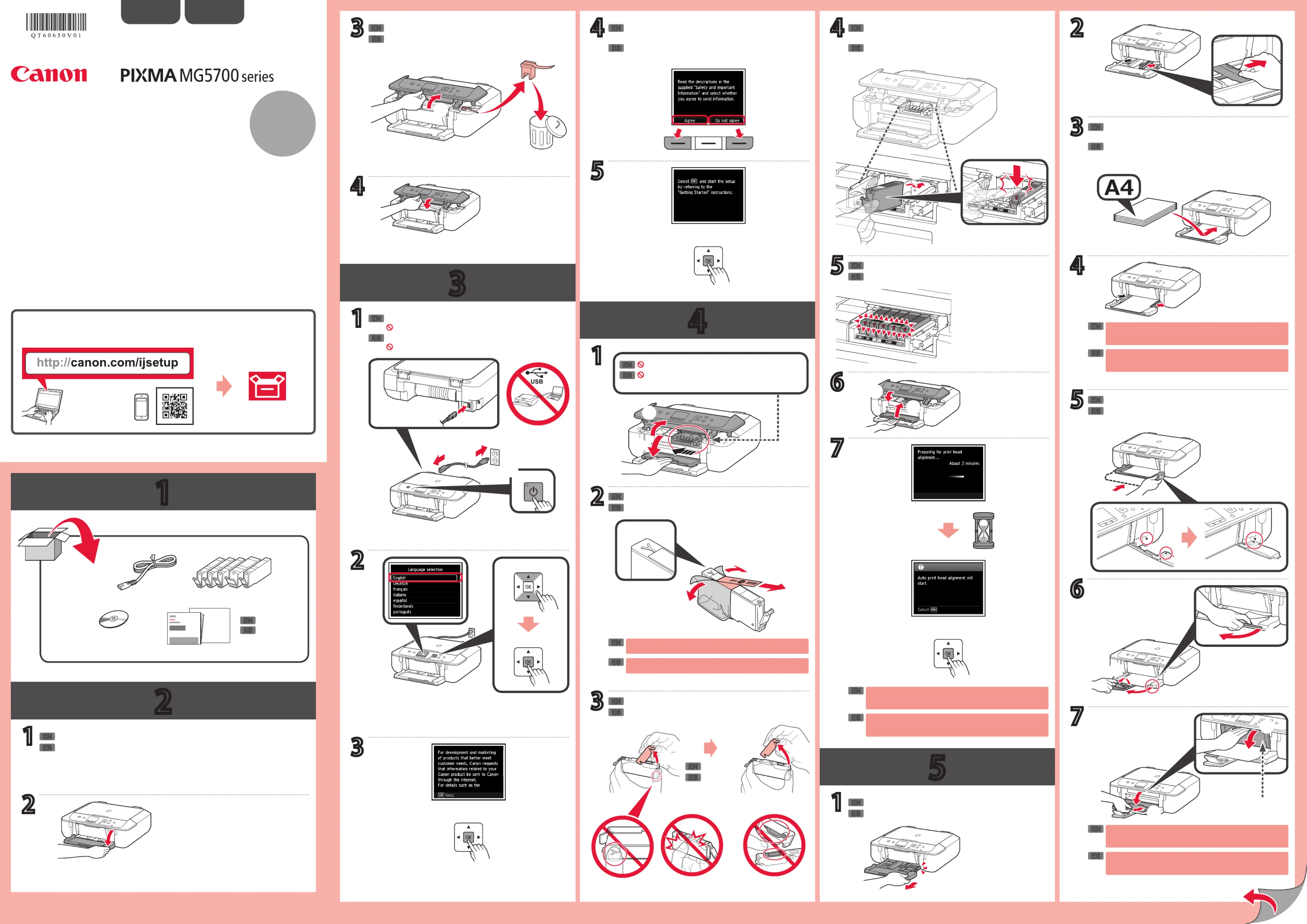
1
2
3
4
5
XXXXXXXX © CANON INC. 2015
a
b
CD-ROM (Windows)
1
3
2
5
3
4
6
7
5
1
6
7
3
1
4 2
2
3
2
4
5
4
1
b
b
a
a
b
b
b
a
a
b
b
b
b
b
a
b
a
a
b
b
a
a
(A)
1
a
a
a
ES
EN
ES
ES
ES
ES
ES
ES
ES
ES
ES
EN
EN
EN
EN
EN
EN
EN
EN
EN
ES
ES
EN
EN
ES
ES
ES
EN
EN
EN
ES
EN
ES
EN
ES
EN
Manuales
ESPAÑOL
Guía de inicio 1
Retire la cinta y los materiales de protección del exterior de la impresora.
Retire la cinta naranja y el material de protección.
Retire el envoltorio protector.
Compruebe que todas las lámparas están encendidas.
Tire del cassette hasta que se detenga.
Quite la tapa naranja.
Encienda la impresora.
No conecte aún un cable USB.
Introduzca y empuje hacia abajo el depósito de tinta
rmemente hasta que encaje en su sitio.
Cargue papel con el lado de impresión hacia abajo.
También se puede cargar papel tamaño Carta.
Utilice el botón izquierdo o Función (Function)
derecho para seleccionar una de las dos opciones.
Empuje el cassette hacia dentro hasta que y ] [
estén alineados.
No presione la guía del papel demasiado contra el
borde del papel, p1-ya que el papel puede atascarse.
Si imprime con la bandeja de salida del papel (A)
cerrada, provocará un error.
Si aparece un mensaje de error, asegúrese de que los
depósitos de tinta están instalados correctamente.
Parte posterior
¡No toque esta pieza hasta que se detenga!
Lentamente.
Retire totalmente la cinta naranja.
Tutoriales en vídeo
Conguración
Manuals
ENGLISH
Getting Started 1
Remove the tape and packing materials from outside the printer.
Remove the orange tape and protective material.
Remove the protective wrap.
Check that all lamps are lit.
Pull out the cassette until it stops.
Pull off the orange cap.
Turn on the printer.
Do not connect a USB cable yet.
Insert and push down the ink tank rmly until it snaps
into place.
Load paper with the print side facing down.
Letter size paper can also be loaded.
Use the left or right button to select one of Function
the two options.
Push in the cassette until and line up.] [
Do not press the paper guide too tightly against the
edge of the paper, or the paper may jam.
Printing with the paper output tray (A) closed, causes an
error.
If an error message appears, make sure the ink tanks
are installed correctly.
Back
Do not touch this part until it stops!
Slowly.
Remove the orange tape completely.
Video Tutorials
Setup
QT6-0650-V01
PRINTED IN XXXXXXXX
RMC (Regulatory Model Code): K10426
Produkspesifikasjoner
| Merke: | Canon |
| Kategori: | Printer |
| Modell: | PIXMA MG5720 |
| Innebygd skjerm: | Ja |
| Vekt: | 6260 g |
| Bredde: | 457.2 mm |
| Dybde: | 370.84 mm |
| Høyde: | 149.86 mm |
| Støttede mobile operativsystemer: | Android, Windows RT, iOS |
| Berøringsskjerm: | Ja |
| Wi-Fi: | Ja |
| Wi-Fi-standarder: | 802.11b, 802.11g, Wi-Fi 4 (802.11n) |
| USB-port: | Ja |
| Maksimal oppløsning: | 4800 x 1200 DPI |
| Antall USB 2.0-porter: | 1 |
| Internminne: | - MB |
| Antall blekkpatroner: | 5 |
| Medietyper for papirskuff: | Envelopes, Glossy paper, Matte paper, Plain paper, Semi-glossy paper |
| Utskriftsteknologi: | Blekkdyse |
| Standard grensesnitt: | USB, Wireless LAN |
| Skanneteknologi: | CIS |
| Optisk skanneoppløsning: | 1200 x 2400 DPI |
| Total utgangskapasitet: | 100 ark |
| PictBridge: | Ja |
| Utskriftshastighet (ISO/IEC 24734) farge: | 9 ipm |
| Produktfarge: | Sort |
| Skjermdiagonal: | 2.5 " |
| Kontrolltype: | Berøringskontroll |
| Innebygd kortleser: | Nei |
| Dobbeltsidig utskrift: | Ja |
| Skanning: | Fargeskanning |
| Ethernet/bredbåndsforbindelse: | Nei |
| Markedsplassering: | Hjem og kontor |
| Display: | LCD |
| Støttede Mac operativsystemer: | Mac OS X 10.10 Yosemite, Mac OS X 10.11 El Capitan, Mac OS X 10.6 Snow Leopard, Mac OS X 10.7 Lion, Mac OS X 10.8 Mountain Lion, Mac OS X 10.9 Mavericks |
| Strømforbruk ( gjennomsnittlig drifts ): | - W |
| Skannetype: | Flatsengscanner |
| Inngangsfargedybde: | 48 bit |
| Utgangsfargedybde: | 24 bit |
| Maksimalt skanningsområde: | 215.9 x 297 mm |
| Utskriftshastighet (svart, normal kvalitet, A4/amerikanske brev): | - ppm |
| Størrelser på utskriftsmedier (ISO utelatt): | Juridisk |
| Total matingskapasitet: | 100 ark |
| Kapasitet (månedlig, A4): | - sider per måned |
| Utskrift: | Fargeutskrift |
| Kopiering: | Fargekopiering |
| Maksimal kopieringsoppløsning: | 19200 x 19200 DPI |
| Tid til første kopi (farge, normal): | 20 s |
| Faksing: | Nei |
| Konvoluttstørrelser: | 10 |
| Mobilprinterteknologi: | Apple AirPrint, Google Cloud Print, PIXMA Cloud Link |
| Dobbeltsidige utskriftsmoduser: | Automatisk |
| Svart utskriftsoppløsning: | 600 x 600 DPI |
| Fotopapirstørrelser (imperial): | 4x6, 5x7, 8x10 " |
| Fotopapirstørrelser: | 10x15, 13x18, 20x25 cm |
| Størrelse på kantfrie utskriftsmedia: | 4x6, 5x7, 8x10, 10x15, Legal, Letter |
| N-in-1-funksjon (N=): | 2, 4 |
| DVD/CD-utskrift: | Ja |
| Utskriftshastighet (ISO/IEC 24734) mono: | 12.6 ipm |
| Maksimal scanningsoppløsning: | 19200 x 19200 DPI |
Trenger du hjelp?
Hvis du trenger hjelp med Canon PIXMA MG5720 still et spørsmål nedenfor, og andre brukere vil svare deg
Printer Canon Manualer
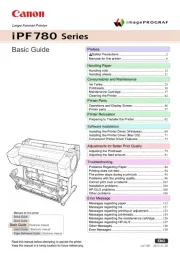
5 Oktober 2025
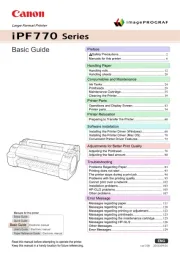
5 Oktober 2025
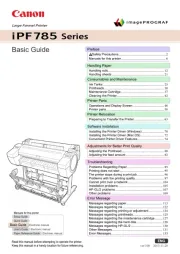
5 Oktober 2025

30 August 2025
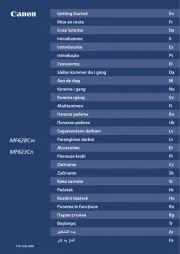
30 August 2025
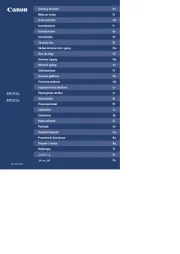
29 August 2025
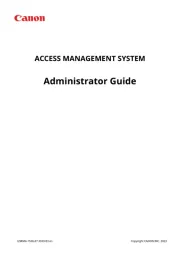
29 August 2025
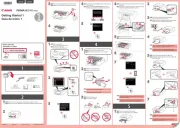
29 August 2025
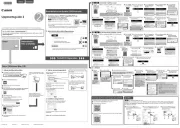
29 August 2025
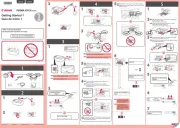
29 August 2025
Printer Manualer
- Sawgrass
- HP
- Fargo
- OKI
- CSL
- Tally Dascom
- Star
- Pantum
- TSC
- IDP
- Ultimaker
- Brother
- Unitech
- Star Micronics
- HiTi
Nyeste Printer Manualer

17 Oktober 2025

16 Oktober 2025

16 Oktober 2025

16 Oktober 2025

16 Oktober 2025

16 Oktober 2025

16 Oktober 2025

16 Oktober 2025

16 Oktober 2025

16 Oktober 2025