CAT S50C Bruksanvisning
CAT
Smarttelefon
S50C
Les nedenfor 📖 manual på norsk for CAT S50C (49 sider) i kategorien Smarttelefon. Denne guiden var nyttig for 28 personer og ble vurdert med 4.1 stjerner i gjennomsnitt av 14.5 brukere
Side 1/49

Cat® S50c Smart phone
User manual
Produkspesifikasjoner
| Merke: | CAT |
| Kategori: | Smarttelefon |
| Modell: | S50C |
Trenger du hjelp?
Hvis du trenger hjelp med CAT S50C still et spørsmål nedenfor, og andre brukere vil svare deg
Smarttelefon CAT Manualer

15 Desember 2024
Smarttelefon Manualer
Nyeste Smarttelefon Manualer

20 Oktober 2025
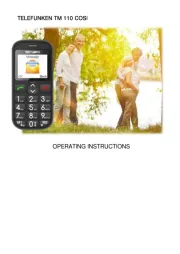
17 Oktober 2025
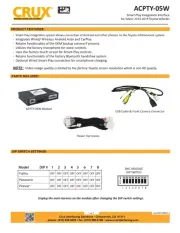
16 Oktober 2025

12 Oktober 2025
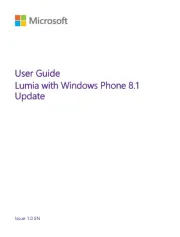
12 Oktober 2025
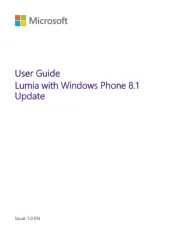
11 Oktober 2025
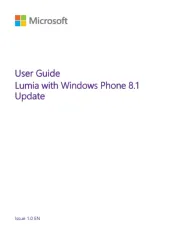
11 Oktober 2025
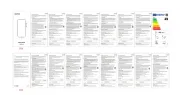
11 Oktober 2025
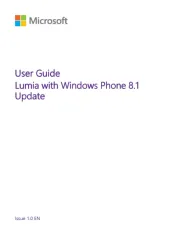
10 Oktober 2025
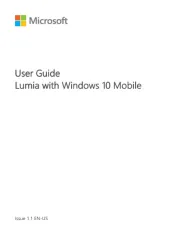
10 Oktober 2025