ChamSys SnakeSys B4 Bruksanvisning
ChamSys
Ikke kategorisert
SnakeSys B4
Les nedenfor 📖 manual på norsk for ChamSys SnakeSys B4 (59 sider) i kategorien Ikke kategorisert. Denne guiden var nyttig for 31 personer og ble vurdert med 3.6 stjerner i gjennomsnitt av 16 brukere
Side 1/59
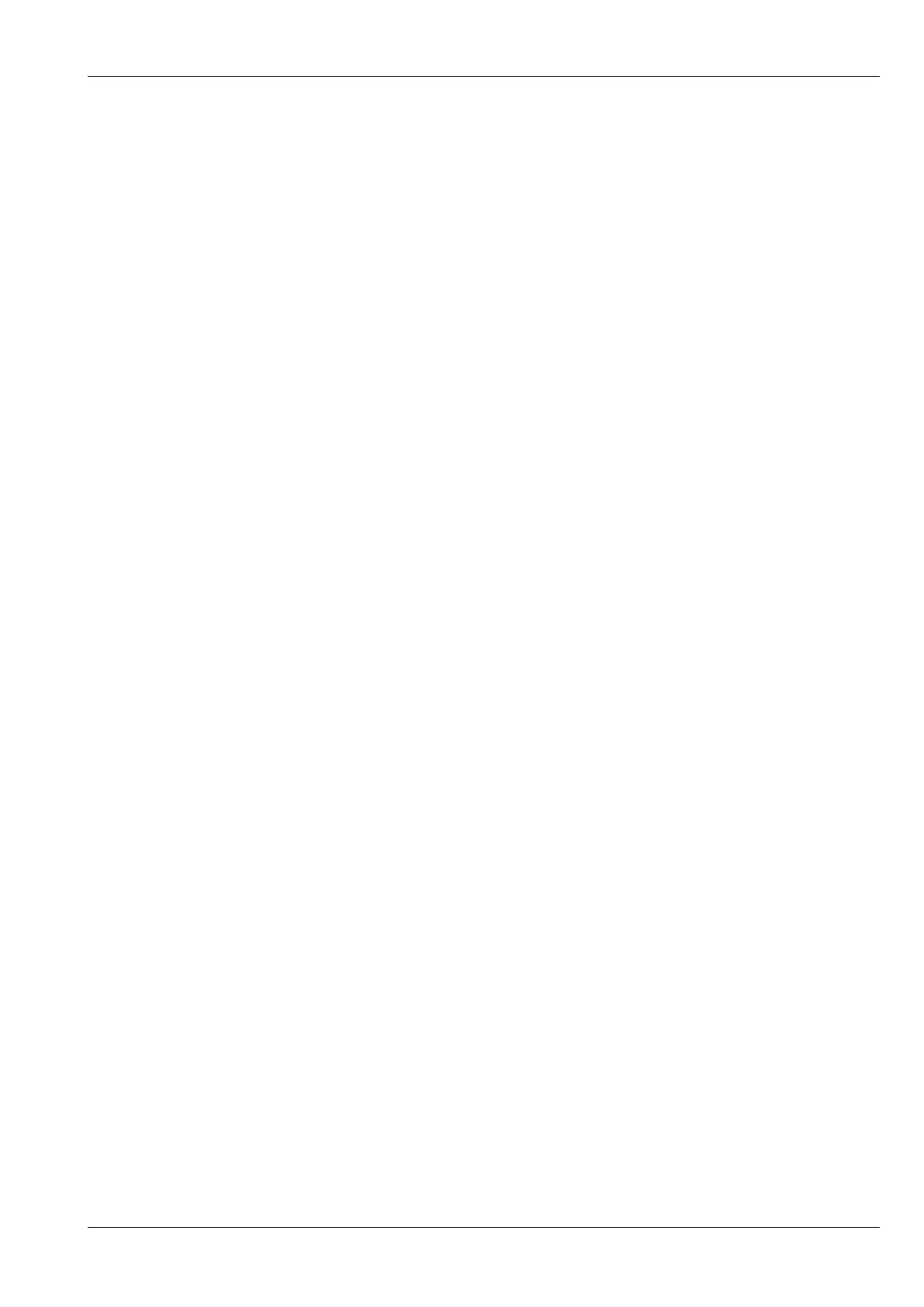
SnakeSys User Manual i
SnakeSys User Manual
Produkspesifikasjoner
| Merke: | ChamSys |
| Kategori: | Ikke kategorisert |
| Modell: | SnakeSys B4 |
Trenger du hjelp?
Hvis du trenger hjelp med ChamSys SnakeSys B4 still et spørsmål nedenfor, og andre brukere vil svare deg
Ikke kategorisert ChamSys Manualer

25 Januar 2025

25 Januar 2025

25 Januar 2025

25 Januar 2025

25 Januar 2025

25 Januar 2025

25 Januar 2025

25 Januar 2025

25 Januar 2025

25 Januar 2025
Ikke kategorisert Manualer
- Primacoustic
- Kunft
- Safco
- Prime3
- Libec
- Enders
- Eldom
- Harvia
- AENO
- KeepOut
- Einhell
- Basetech
- Dremel
- JVC
Nyeste Ikke kategorisert Manualer

23 Oktober 2025

23 Oktober 2025

23 Oktober 2025

23 Oktober 2025

23 Oktober 2025

23 Oktober 2025

23 Oktober 2025

23 Oktober 2025

23 Oktober 2025

23 Oktober 2025