Cisco SPA 508G Bruksanvisning
Les nedenfor 📖 manual på norsk for Cisco SPA 508G (2 sider) i kategorien Telefon. Denne guiden var nyttig for 16 personer og ble vurdert med 4.5 stjerner i gjennomsnitt av 8.5 brukere
Side 1/2
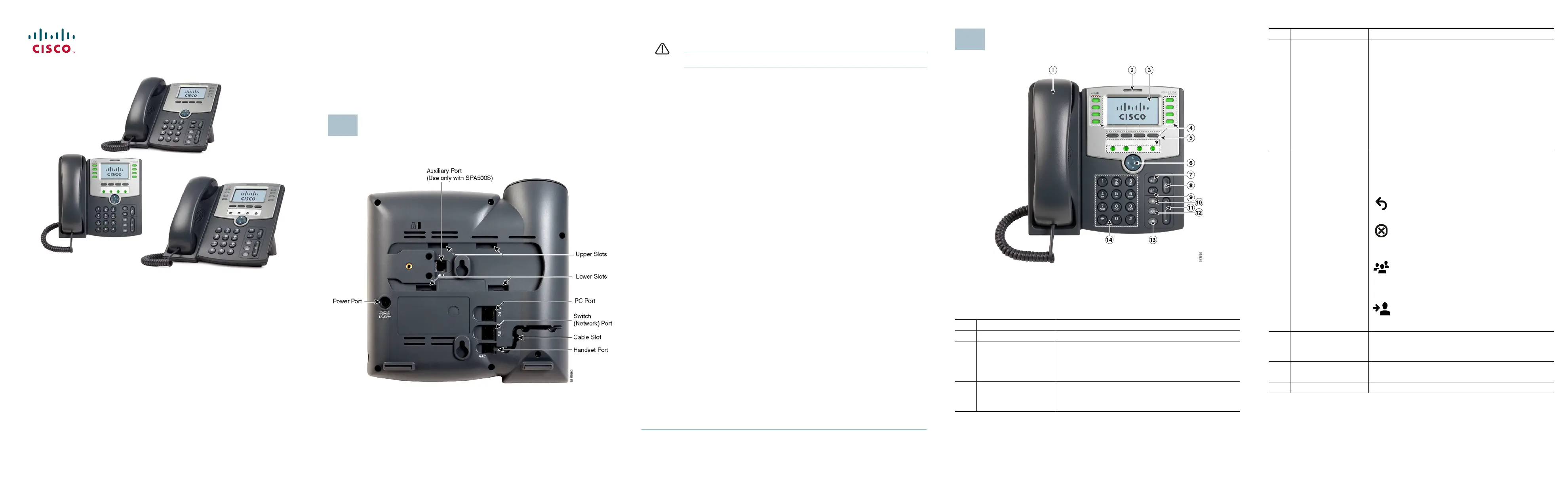
Quick Start Guide
Cisco Small Business
IP Phone Models SPA501G, SPA502G, SPA504G,
SPA508G, and SPA509G
Package Contents
• IP Telephone
• Phone Stand
• RJ-45 Ethernet Cable
• Quick Start Guide
• Documentation on CD-ROM
Welcome
Thank you for choosing the Cisco Small Business IP phone. This guide
describes how to install your phone and how to perform some basic tasks. The
features available on your phone depend on the type of system to which your
phone is connected. Your phone system might not provide all of the features
mentioned in this document. Contact your phone system administrator for
questions about phone features.
Installing Your IP Phone
Use these procedures to install the phone and connect it to your network.
1
STEP 1 Turn the phone body over to expose the ports on the back of the unit.
CAUTION Do not insert a telephone line cord into the auxiliary port.
STEP 2 Insert the long end of the phone cord into the handset port on the
phone body that is marked with a phone symbol.
STEP 3 (Optional) Route the phone cord through the cable slot.
STEP 4 Insert the other end of the phone cord into the port at the bottom of the
handset (not shown).
STEP 5 (Optional) Connect the phone stand by lining up the tabs on the stand
with the slots on the phone body. Slide the bottom tabs into the lower
slots on the phone body and lightly press down on the stand. It should
easily slide into the upper stand slots. Do not force.
STEP 6 If you are using an external power source, insert one end of the power
cord into an outlet and insert the other end of the power cord into the
power port on the phone body.
STEP 7 Connect your phone to the network:
• Using an Ethernet Connection—Insert one end of the Ethernet cable
into the network port on the phone body marked “SW.” Insert the
other end of the Ethernet cable into the appropriate device, such as
a network switch, on your network.
• Using a Wireless Connection—You can use a Cisco WBP54G
Wireless-G Bridge with the IP phone to create a wireless
connection between the phone and the network. See the WBP54G
documentation on Cisco.com for more information. The Where to
Go From Here section contains links to the documentation area on
Cisco.com
STEP 8 (Optional) To provide network access to a PC, connect one end of an
additional Ethernet cable (not provided) to the PC port on the back of
the phone body. Connect the other end of the Ethernet cable to the
network port on your PC.
STEP 9 (Optional) To install the phone on a vertical surface, use the Cisco
MB100 Wall Mount bracket. See the
Cisco Small Business IP Phone
SPA50X User Guide (SIP)
or the
Cisco Unified Communications
Manager Express for the Cisco Small Business IP Phone SPA50X
documents on Cisco.com for more information. The Where to Go From
Here section contains links to the documentation area on Cisco.com.
Phone Lines and Buttons
The photo above shows the Cisco SPA509G. Other models differ.
Numbered objects in the photo are explained in the following table.
#Phone Feature Description
1 Handset Pick up to place or answer a call.
2 Message Waiting
Indicator
Displays solid red when you have a new voice
mail message. Flashes red during an incoming call
or when the phone’s firmware is being updated.
(Behavior may differ depending on phone system.)
3 LCD Screen Displays date and time, phone station name, line
extensions, and softkey options. (Not available on
the Cisco SPA501G.)
2
4 Line keys Indicates phone line status. (Not available on the
Cisco SPA502G.) These keys can also be
programmed by your phone system administrator
to perform functions such as speed dial, call
pickup, or monitoring an extension.
Line colors depend on the type of phone system
to which your phone is connected. (SIP or SPCP).
See the User Guide for your phone for more
information. The Where to Go From Here section
contains links to the documentation area on
Cisco.com.
5 Softkey buttons Press a softkey button to perform the action
shown on the label on the LCD screen above.
Note: The Cisco SPA501G has the following four
buttons:
Redial—Dials the last number called.
Cancel—Cancels an action (such as a
transfer).
Conference—While on a call, press to start
a conference call and dial another number.
After the second party answers, press
Conference again to create the conference.
Transfer—While on a call, press to transfer,
then dial the number to which to transfer.
Press Transfer again to transfer the call.
6 Navigation button Press an arrow to scroll left, right, up, or down
through items shown on the LCD screen. (Not
available on the Cisco SPA501G.)
7 Messages button Press to access voice mail (must be set up by
your phone system administrator).
8 Hold button Press to place a call on hold.
#Phone Feature Description
Produkspesifikasjoner
| Merke: | Cisco |
| Kategori: | Telefon |
| Modell: | SPA 508G |
| Innebygd skjerm: | Ja |
| Vekt: | 900 g |
| Bredde: | 214 mm |
| Dybde: | 212 mm |
| Høyde: | 44 mm |
| Skjermoppløsning: | 128 x 64 piksler |
| Hodetelefontilkobling: | 2,5 mm |
| Antall ethernets-/bredbåndstilkoblinger (RJ-45): | 2 |
| Samtale venter: | Ja |
| Høyttalertelefon: | Ja |
| Display antall farger: | Monochrome |
| Display: | LCD |
| Strøm over Ethernet (PoE): | Ja |
| Full tosidig: | Ja |
| Kompatibel med Mac: | Nei |
| Hurtigoppringing: | Ja |
| Samtale på vent: | Ja |
| Trådløse forbindelser: | Nei |
| Oppringerlokalisering: | Base |
| Internettilkobling nødvendig: | Ja |
| Konferansesamtaler: | Ja |
| Samtaleblokkering: | Ja |
| Kan viderekoble samtaler: | Ja |
| LED på baseenheten: | Ja |
| Inntasting (on-hook): | Ja |
Trenger du hjelp?
Hvis du trenger hjelp med Cisco SPA 508G still et spørsmål nedenfor, og andre brukere vil svare deg
Telefon Cisco Manualer
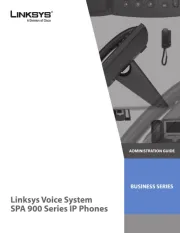
3 Oktober 2025
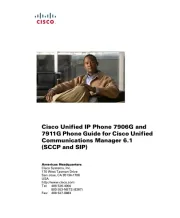
3 Oktober 2025
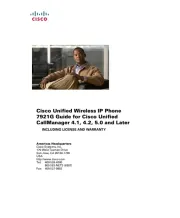
2 Oktober 2025
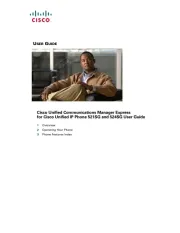
2 Oktober 2025
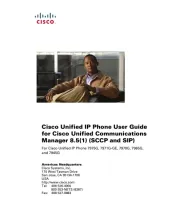
2 Oktober 2025

2 Oktober 2025
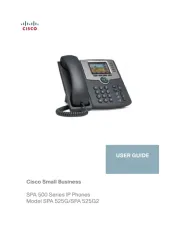
2 Oktober 2025
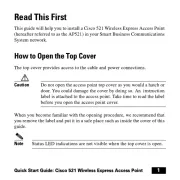
2 Oktober 2025

2 Oktober 2025
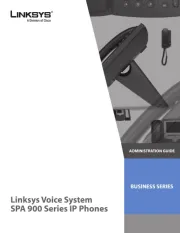
1 Oktober 2025
Telefon Manualer
- Cyber Acoustics
- Konftel
- Liam&Daan
- T-Mobile
- SPC
- Acer
- Toa
- Snom
- Bogen
- Lewitt
- Akuvox
- Bang Olufsen
- Cubot
- Profoon
- Anker
Nyeste Telefon Manualer
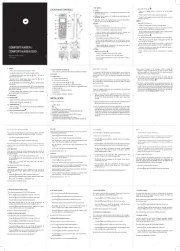
18 Oktober 2025

17 Oktober 2025
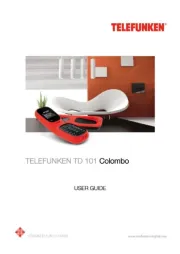
17 Oktober 2025
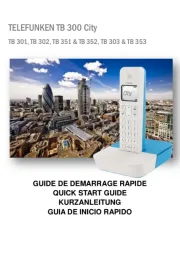
17 Oktober 2025
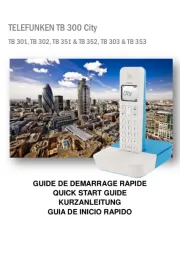
16 Oktober 2025

16 Oktober 2025

16 Oktober 2025
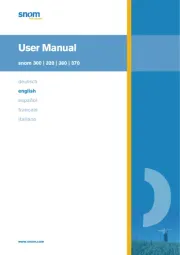
13 Oktober 2025

12 Oktober 2025

12 Oktober 2025