D-Link DWA-556 Bruksanvisning
D-Link
Ikke kategorisert
DWA-556
Les nedenfor 📖 manual på norsk for D-Link DWA-556 (61 sider) i kategorien Ikke kategorisert. Denne guiden var nyttig for 31 personer og ble vurdert med 4.7 stjerner i gjennomsnitt av 16 brukere
Side 1/61

Produkspesifikasjoner
| Merke: | D-Link |
| Kategori: | Ikke kategorisert |
| Modell: | DWA-556 |
Trenger du hjelp?
Hvis du trenger hjelp med D-Link DWA-556 still et spørsmål nedenfor, og andre brukere vil svare deg
Ikke kategorisert D-Link Manualer
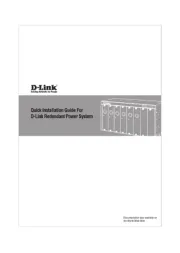
24 August 2025

10 Februar 2025

2 Februar 2025

2 Februar 2025

1 Februar 2025

7 Januar 2025

7 Januar 2025

7 Januar 2025

7 Januar 2025

7 Januar 2025
Ikke kategorisert Manualer
- Mooer
- EPEVER
- Abus
- Tiger
- Phase Technology
- B-tech
- Mivar
- Heusinkveld
- Audio-Technica
- Rapoo
- Lutec
- Sencor
- Bora
- Whirlwind
- XPower
Nyeste Ikke kategorisert Manualer

23 Oktober 2025

23 Oktober 2025

23 Oktober 2025

23 Oktober 2025

23 Oktober 2025

23 Oktober 2025

23 Oktober 2025

23 Oktober 2025

23 Oktober 2025

23 Oktober 2025