Eufy Lumos Smart LED Bulb Bruksanvisning
Les nedenfor 📖 manual på norsk for Eufy Lumos Smart LED Bulb (2 sider) i kategorien belysning. Denne guiden var nyttig for 22 personer og ble vurdert med 4.4 stjerner i gjennomsnitt av 11.5 brukere
Side 1/2

1 2 3 4 5 6 7 8
Lighting
Owner’s Manual
eufy Lumos Smart Bulb 2.0
Installing Lumos Smart Bulb
Make sure the power switch controlling Lumos is
turned off before installing.
T
When the bulb is turned on, it will become hot as
light is emitted. To avoid burning your hands, do
not touch the bulb. Do not touch the bulb
immediately after turning it off.
Downloading the EufyHome App
What you need:
• AWi-Firoutersupportingthe2.4GHzand802.11b/g/n
bands;the5GHzbandisnotsupported.
• AsmartphoneortabletconnectedtoaWi-Finetwork.
• AsmartphoneortabletrunningiOS8.0(orabove)
orAndroid4.3(orabove).
EufyHome
DownloadtheEufyHomeappfromtheAppStore(iOS
devices)orGooglePlay(Androiddevices).
Connecting to a Wi-Fi Network
Note: BeforestartingWi-Fisetup,makesureLumosis
turnedonandblinks.
Forfirsttimeusers,createanewaccountinthe
EufyHomeapp.
Find“SmartBulbs”inthedevicelistandadditto
yourEufyHomeaccount.
Followtheon-screeninstructionstocomplete
setup.
- Make sure your smart device has already
connected to your home network.
- The instructions in this manual are for your
reference only. The app will be updated from
time to time. Always follow the instructions in
the app to complete Wi-Fi setup.
T
Using Lumos with the EufyHome App
Control Lumos remotely.
Adjust the brightness of the bulb(s).
Select White Mode (T1016)
Adjustthecolortemperaturefromwarmwhitetocool
white.
Set schedules for Lumos.
Enable Away Mode
Lumoswillrandomlyturnonandoffduringtheset
periodoftime.
Add and manage groups of bulbs
Thisfeatureisonlyavailableforsame-modelbulbs.
Enable multiple users to control Lumos
Lumosallowsanymemberofthehouseholdto
controlthelight.Youjustneedtogettheowner's
permissionintheapp.
Using Lumos with Amazon Alexa / the
Google Assistant (Optional)
Before you start, make sure that:
• LumosisconnectedwiththeeufyHomeapp.
• YouhaveanAlexa-enableddevice(i.e.EufyGenie,
AmazonEcho,EchoDot,AmazonTap,etc)or a
deviceenabled with the Google Assistant (i.e.
GoogleHome).Thesedevicesaresoldseparately.
• TheAmazonAlexaapportheGoogleHomeapp
isalreadyinstalledonyoursmartdevice,andyou
havecreatedanaccount.
T
Actualusagemaybedifferentfromtheinstructions
inthisusermanualduetoupdatesoftheAmazon
Alexaand/ortheGoogleHomeapp.Alwaysfollow
theinstructionsinthisapptoconnecttoLumos.
To control Lumos with Amazon Alexa:
OpentheAlexaappandselect“Skills”fromthe
menu.
OntheSkillsscreen,searchfor“EufyHome”.
Onceyouhavefoundthe“EufyHome”skill,tapEnable.
LoginwithyourEufyHomeaccountsothatAlexa
cancontrolyourLumos.
Discovernewsmartdevicesviathe“SmartHome”
menuintheAlexaapporAlexavoicecontrol.
Oncethedeviceisfound,youcancontrolLumos
withyourvoice.
SaysimplecommandstoAlexa.
Belowaresomeexamples:
Note: Thedefaultdevicenameis"MySmart
Bulb".Youcanmodifythedevice’snameinthe
EufyHomeapp.
"A exa, t o y Sma t B lb."l urn n M r u
"A xa et y Sma t B lb to 70le , s M r u
pe en r ne "rc t b ight ss.
"A exa, dim y Sma t lbl M r Bu ."
"A exa, et y Sma t lb tl s M r Bu o
dayl ght."i
To control Lumos with the Google Assistant:
Lumos now works with the GoogleAssistanton
devicesliketheGoogleHome.
OpentheGoogleHomeapp.
From the menu of theGoogle Home app, tap
Home Control.IfyoucannotndHome Control,
upgradeyourapptothelatestversion.
Tapthe “ ”iconin theDevice List andthen select+
“EufyHome”.
FollowtheinstructionsintheGoogleHomeappto
authorizetheGoogleAssitantwithyourEufyHome
account.
Aft er su ccessf ul co nfigur at io n, say si mp le
commands to the GoogleAssistant tocontrol
Lumoswithyourvoice.
Note:Youcanmodifyyourdevicenameineither
theEufyHomeapportheGoogleHomeapp.
"Ok gle t My Sma t B lbGoo , urn on r u ."
"Ok gl , et My Smart lb t 70Goo e s Bu o
per ne ."cent bright ss
"Ok gle dim My Smart lbGoo , Bu ."
"
O
k G gle et My Smart lb too , s Bu o
daylight."
Produkspesifikasjoner
| Merke: | Eufy |
| Kategori: | belysning |
| Modell: | Lumos Smart LED Bulb |
| Vekt: | 195 g |
| Bredde: | 65 mm |
| Dybde: | 65 mm |
| Høyde: | 140 mm |
| Støttede mobile operativsystemer: | Android, iOS |
| Wi-Fi-standarder: | 802.11b, 802.11g, Wi-Fi 4 (802.11n) |
| Strømkildetype: | AC |
| Lysstrøm: | 800 lm |
| AC-inngangsspenning: | 120 V |
| AC-inngangsfrekvens: | 60 Hz |
| Produktfarge: | Hvit |
| lys farge: | Hvit |
| Dimmbar: | Ja |
| Modell/Type: | Smartpære |
| Videoopptaksgrensesnitt: | Wi-Fi |
| Lyspæretype: | LED |
| Skrue-/lokktype: | E26 |
| Lampestyrke: | 9 W |
| Tilsvarende pæreeffekt: | 60 W |
| Levetid, pære: | 20000 timer |
| Fargetemperatur (maks): | 2700 K |
| Fjernstøtte via smarttelefon: | Ja |
Trenger du hjelp?
Hvis du trenger hjelp med Eufy Lumos Smart LED Bulb still et spørsmål nedenfor, og andre brukere vil svare deg
belysning Eufy Manualer

2 August 2025
belysning Manualer
- Blizzard
- Expolite
- Musicmate
- Elation
- Max
- Govee
- Infinity
- Kichler
- Hillvert
- Mean Well
- Beghelli
- Canarm
- LEDmaxx
- Silverline
- Cameo
Nyeste belysning Manualer
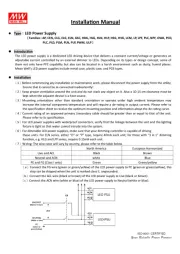
23 Oktober 2025
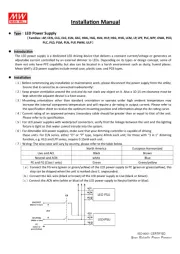
23 Oktober 2025
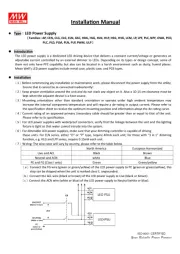
23 Oktober 2025
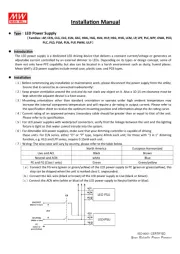
23 Oktober 2025

20 Oktober 2025
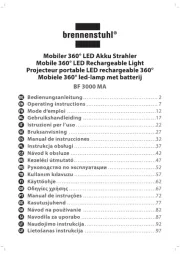
19 Oktober 2025
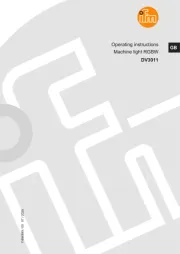
17 Oktober 2025
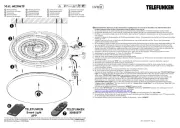
17 Oktober 2025
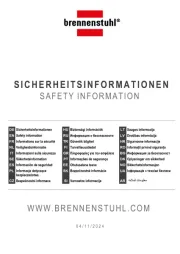
17 Oktober 2025
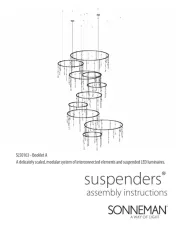
15 Oktober 2025