Fysic FM-7550 Bruksanvisning
Les nedenfor 📖 manual på norsk for Fysic FM-7550 (2 sider) i kategorien Telefon. Denne guiden var nyttig for 11 personer og ble vurdert med 4.5 stjerner i gjennomsnitt av 6 brukere
Side 1/2

R/Flash function button, see para-
graph 4.6
Intercom button (only functional with
multiple handsets)
Redial button
Keypad
2 DISPLAY OVERVIEW
remains lit when within range from
the base; is o when out of range
from the base
ashes when you’ve received new
calls; disappears when the Caller-ID
memory of the concerned handset
has been fully checked
keep in mind that when using the
FX-5520, each handset must be
checked separately
illuminates while reading the Cal-
ler-ID memory
illuminates when reading the last
dialled number memory
2. insert the supplied batteries into the bat-
tery compartment according to the mark-
ings.
3. Slide the battery cover back onto the
handset and place the handset on the
base/charger station.
4. Leave the handset continuously during
15 hours on the base station, to cradle/
charge the batteries properly.
4 CALLING
4.1Answering calls:
Press the key phone-on to accept a call
press the Call button again to enable
the speaker function
4.2 End the call:
press the key phone-o to end a call
To end a call, you can also place the
handset back on the base station or the
cradle/charger.
4.3 Dialing numbers:
Direct dialing:
Press the phone-on key and enter
the phone number through the key-
board; this number will be dialed
directly.
Block dialing:
Enter the phone number through the key-
board.
• press and hold the # button for at least 2
seconds to insert a dialing pause
• press the button to delete any incorrect
input
press the phone-on key; the number
will be dialed
dialing from the phonebook memory:
press the Phonebook button
and search for the desired
contact
press the phone-on key; the number
will be dialed
4.4 Speaker volume:
You can only adjust the speaker
volume during a call. You can choose
from 5 levels. Use the / but-
tons to increase or decrease the volume.
4.5 R/Flash:
During the call, shortly press the key
R to give a FLASH pulse.
The interruption time of the FLASH pulse is
adjustable; for this, see in paragraph 11.2.
4.6 Handset search function:
In case you’ve misplaced the handset, you
can easily nd it again as follows:
briey press the button at the bottom of the
base.
The handset will start ringing for 30 seconds
while the text ‘PAGING’ appears in the display.
The handset will stop ringing after 30 seconds
or after pressing a random button (handset)
or when pressing the button (base) again to
manually stop the signal earlier.
4.7 Voicemail notication: ( )(*)
In case the carrier left a Voicemail message for
you, a notication symbol ashes in the display
of the handset.
This symbol goes o as soon as you have
listened to this message. This symbol also
disappears after resetting the phone (see
paragraph 11.2).
*: This function is only available on the FSK
system and when this is supported by the
carrier.
4.8 To switch o the handset:
You can completely switch o the handset to
save battery power or in case you don’t want
to be disturbed:
to switch o:
pick up the handset from the base or charger
and press and hold the End button for 2 sec-
onds to completely switch o the handset
to switch on:
press and hold the End button for 2 seconds
to switch the handset on again
The handset also switches on when replac-
ing it onto the base or charger.
4.9 Call duration:
During the phone call, the elapsed call dura-
tion is displayed on the handset display.
10 seconds after disconnecting the call, the
call duration timer will disappear from the
display.
5 REDIALLING
Each handset memorizes the 10 last num-
bers you’ve dialed with the handset. You can
redial these numbers as follows:
press the Redial button,
search for the desired re-
cently dialed number and
press the phone-on
key; the number will be dialed
copy to the phonebook memory / deleting
press the Redial button and
search for the desired number
press the MENU button and select:
• SAVE NUMBER to save the selected
number
• EDIT ENTRY to edit the selected number
• DELETE to delete the selected number
• DELETE ALL to delete all last dialed
numbers
press the OK button and follow the on-screen
instructions
6 PHONEBOOK
6.1 Introduction:
The handset is provided with a phonebook
memory with a capacity of 50 contacts, each
with a phonenumber of up to 24 digits and a
name of up to 14 characters.
The phonebook memory in the handset is
connected to the function Caller Identica-
tion. When you are called by somebody,
whose name and number you have pro-
grammed in the memory, the name of this
person is also displayed beside the number
on the display of your handset.
6.2 Programming:
1. press the MENU button and then the OK
button
2. press the OK button and enter the name
using the keypad
3. press the OK button and use the keypad
to enter the phone number
press and hold the # button for 2 sec-
onds to insert a dialing pause
4. press the OK button
6.3 Dialing memory contacts:
press the honebook button
and search for the desired
contact
press the phone-on key; the number
will be dialed
6.4 Correcting:
1. press the MENU button
2. press the OK button and select EDIT
ENTRY
3. press the OK button and search for the
desired contact
4. press the OK button and press the
button to delete the name
5. use the keypad to enter the new name
and press the OK button
6. repeat this for the number and press the
OK button
USER MANUAL
1 OVERVIEW HANDSETBUTTONS
OK / MENU button
to open the menu and to conrm a
selection
Correction button, to delete the last
input;
: to open the Caller-ID memory
: to open the phonebook memory
/ : buttons: to scroll settings
and memories
Call button: to answer incoming calls
press the Call button again to ena-
ble the speaker function
End button: briey press to end a
call; press and hold to switch o the
handset
3 INSTALLATION
3.1 Base station:
Telephone connection:
1.
insert the small plug of the telephone cable
into the TEL.LINE input at the rear of the
base (depress the plug until you hear a
click)
2. Plug the phone connector into the phone
socket.
Power supply:
1. insert the adaptor plug into the DC 6V
input at the bottom of the base
2. plug the adaptor into a 230 Volts wall
socket
3.2 Cradle/charger:
If your phone has been delivered with multi-
ple handsets, 2 batteries and a cradle/char-
ger with adapter will be included for every
handset. Plug the adapter of these chargers
in a 230 Volt mains socket.
3.3 Handset:
1. Open the battery compartment of the
handset, by sliding the battery cover
down.
ashes during an incoming call;
remains lit during a phone conver-
sation
illuminates when the speaker functi-
on is enabled
illuminates when the ringtone of the
handset is disabled
ashes when you’ve received a new
voicemail message
battery indication:
: battery is full
: battery still 2/3 full
: battery only 1/3 full, recharging
is recommended
: battery almost empty, the
handset may switch o at any mo-
ment
illuminates when using the /
buttons to show additional options or
memories in the display
illuminates when the number is too
long to be shown in the display,
press the # button to view the rest of
the number
FX-5500
FX-5520
Produkspesifikasjoner
| Merke: | Fysic |
| Kategori: | Telefon |
| Modell: | FM-7550 |
Trenger du hjelp?
Hvis du trenger hjelp med Fysic FM-7550 still et spørsmål nedenfor, og andre brukere vil svare deg
Telefon Fysic Manualer

31 August 2025
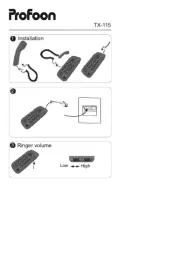
31 August 2025
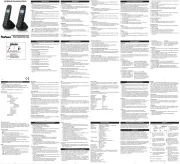
31 August 2025

31 August 2025

31 August 2025
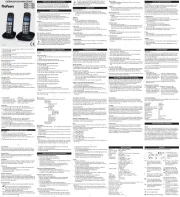
30 August 2025

30 August 2025

30 August 2025

30 August 2025

30 August 2025
Telefon Manualer
- 4family
- Hama
- Vogtec
- Honor
- Cisco
- ClearOne
- Apple
- Primare
- SPC
- Grandstream
- Profoon
- Yealink
- CSL
- Doro
- Lindy
Nyeste Telefon Manualer
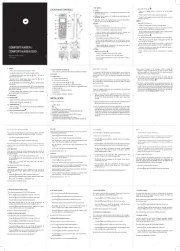
18 Oktober 2025

17 Oktober 2025
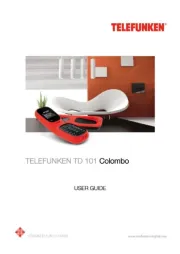
17 Oktober 2025
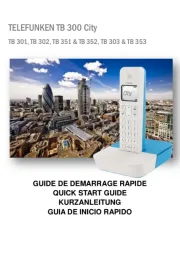
17 Oktober 2025
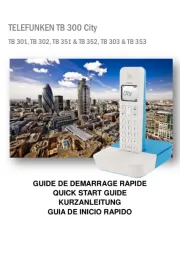
16 Oktober 2025

16 Oktober 2025

16 Oktober 2025
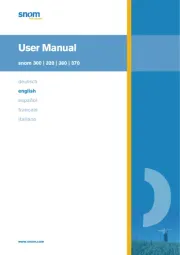
13 Oktober 2025

12 Oktober 2025

12 Oktober 2025