Garmin Quest 2 Bruksanvisning
Les nedenfor 📖 manual på norsk for Garmin Quest 2 (2 sider) i kategorien Navigator. Denne guiden var nyttig for 10 personer og ble vurdert med 5.0 stjerner i gjennomsnitt av 5.5 brukere
Side 1/2
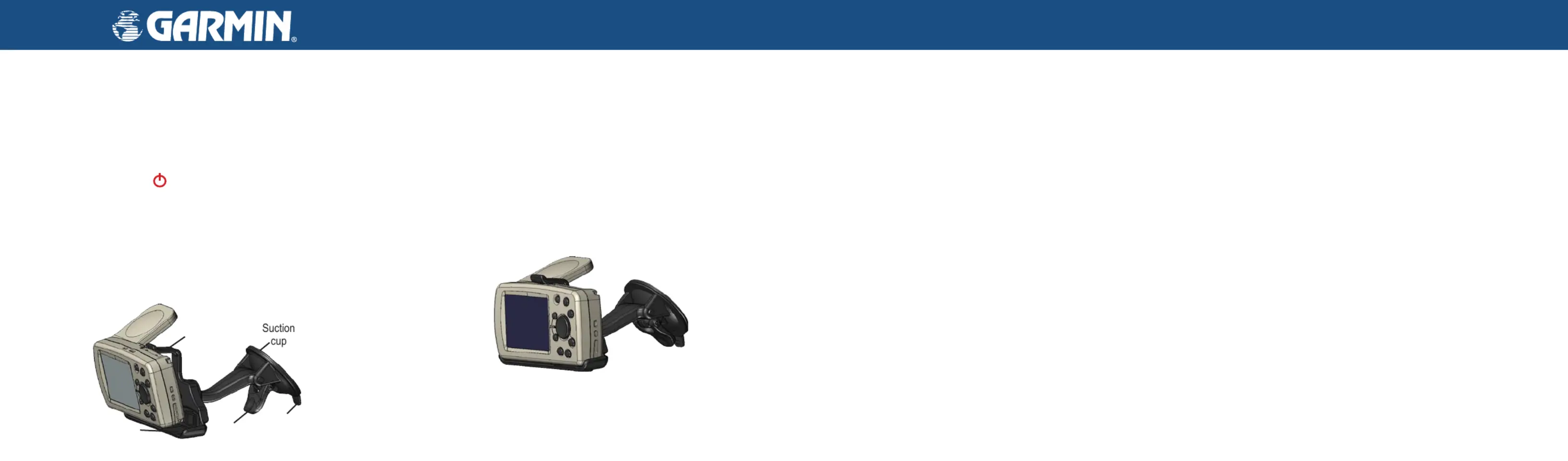
To stop or resume the current route:
1. Press the key, highlight and press . A Route MENU Route Options, OK
Options menu appears.
2. Highlight or , and press to Stop Navigation Resume Navigation OK
stop or start the active route.
To add via points (extra stops) during a route:
1. Press the key, highlight and press . A Route MENU Route Options, OK
Options menu appears.
2. Highlight , and press . An information page for your current Vias OK
route appears.
3. Use the pad to highlight the box, and press . Rocker Via Points OK
4. Highlight and press . A window appears <Select to add via point>, OK
with three options for finding your location.
5. Select one of the three options. Once you select an option, the new via
point appears on your route page.
6. To add more via points, repeat steps 4 and 5 above.
7. Highlight , and press when you are done. Your original Navigate OK
route is automatically recalculated to include the newly-added via
point(s).
To install the vehicle suction cup mount:
1. Align the ball on the end of the suction mount with the socket (hole)
on the back of the cradle. Press firmly to snap the mount and cradle
together.
2. Flip up the antenna on the back of the unit. Angle the Quest forward
and fit the bottom of the Quest into the cradle. Tilt the unit back until it
snaps in place.
3. To ensure a tight grip, clean and dry your windshield before you mount
the suction cup. Flip the lever on the suction cup toward you.
4. Place the suction cup on your windshield. Flip the lever back, toward
the windshield.
5. Plug the power cable into an available receptacle.
NOTICE TO STATE OF CALIFORNIA DRIVERS: California Vehicle Code Section 26708 (a) (1) provides
that drivers in California should not use suction mounts on their windshield or side or rear windows. Other Garmin
dashboard or friction mounting options should be used. For available accessories, refer to the Garmin Web site at
www.garmin.com. Also, refer to the Owner’s Manual
for instructions on using the included mounting disk with the
suction cup mount.
© Copyright 2006 Garmin Ltd. or its subsidiaries
January 2006 1
90-00556-11 Rev. A Printed in Taiwan
Finding Places and Routing to Them
To find a place and route to it:
1. Press the key. A Find page appears.FIND
2. Highlight an option that will help you find your destination, such as Auto
Fuel, Food & Drink, or Lodging. Press the key. A list of places near OK
your current location appears.
3. Highlight the place you wish to visit, and press . An information OK
page appears. (If you know you will want to visit this place again, select
Save to add it to your My Locations list.)
4. Highlight Route To OK on the information page, and press . Your Quest
calculates the route. Follow the calculated route to the destination.
To find an address and route to it:
1. Press the key, highlight , and press . FIND Addresses OK
2. A Wizard opens. Highlight the state if it appears on a button, or choose
Select State OK and find the correct name. Press .
3. Highlight Search All Cities OK, and press . You can also highlight
Spell City, OK and press . Enter the city using the on-screen keyboard.
4. Enter the address number and street using the on-screen keyboard.
For intersections, you only need to enter street names.
5. A list of addresses appears. Highlight the desired address, and press
OK. An Address page appears.
6. To create a route to this address, highlight Route To OK, and press .
Quest
™
2 Quick Reference Guide
Use this Quick Reference Guide to learn how to perform common
operations with your Quest 2. For a more thorough and detailed
explanation of operations and features, consult the Owner’s Manual.
Keep this guide in a handy place for future reference.
Turning the Quest On
Press and hold the Power
key on the front of the unit to turn it on.
Vehicle Installation
Select a suitable location for installing the unit that allows routing of
the power cord and does not interfere with vehicle operation. Refer to
the safety warnings in the Owner’s Manual. Select a location where the
Quest’s flip-up antenna has an unobstructed view of the sky. For optimal
use, position the antenna parallel to the surface of the road.
Stopping & Starting Routes and Adding Via PointsInstalling the Suction Cup Mount
Lever
Release
tab
Cradle
Suction
cup tab
Produkspesifikasjoner
| Merke: | Garmin |
| Kategori: | Navigator |
| Modell: | Quest 2 |
| Vekt: | 155.92 g |
| Bredde: | 114.3 mm |
| Dybde: | 22.9 mm |
| Høyde: | 55.9 mm |
| Bluetooth: | Nei |
| Berøringsskjerm: | Nei |
| Kalkulator: | Nei |
| Sport: | Nei |
| Bildeviser: | Nei |
| Batteriteknologi: | Lithium-Ion (Li-Ion) |
| Utendørs: | Ja |
| Geocaching: | Nei |
| Auto: | Nei |
| Sykkel: | Ja |
| Motorsykkel: | Ja |
| Automatisk omdirigering: | Ja |
| Skjermoppløsning: | 240 x 160 piksler |
| FM-sender: | Nei |
| Produktfarge: | Grå |
| Batteriliv (maks.): | 20 timer |
| Formfaktor: | Håndholdt |
| Fartsgrenser: | Nei |
| Marine: | Nei |
| Display antall farger: | 262144 fargers |
| Display: | LCD |
| Flyteknikk: | Nei |
| Antall rutere: | 50 |
| Antall Waypoints (veipunkter): | 500 |
| Basekart: | Ja |
| Skjermstørrelse (HxV) (imperisk): | 2.2 x 1.5 " |
| MP3-player: | Nei |
| Bildenavigasjon: | Nei |
| Ruteavvik: | Ja |
| FM-trafikkompatibel: | Nei |
| Valg for oppsett av reiserute: | Ja |
| Verdensklokke: | Nei |
Trenger du hjelp?
Hvis du trenger hjelp med Garmin Quest 2 still et spørsmål nedenfor, og andre brukere vil svare deg
Navigator Garmin Manualer
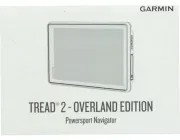
9 Oktober 2025

4 August 2025

4 August 2025

4 August 2025

4 August 2025

4 August 2025

4 August 2025

4 August 2025
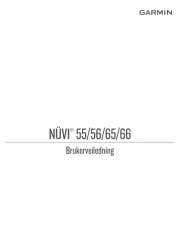
4 August 2025

4 August 2025
Navigator Manualer
- Toyota
- TELE System
- Harman Kardon
- Overmax
- TomTom
- ESX
- GolfBuddy
- Lowrance
- Blaupunkt
- Mazda
- Zebra
- Kenwood
- Navitel
- Medion
- BMW
Nyeste Navigator Manualer
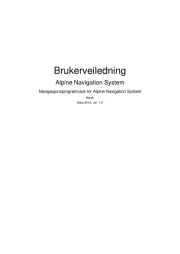
20 Oktober 2025
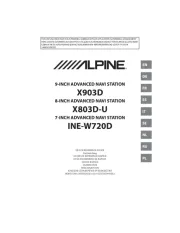
20 Oktober 2025
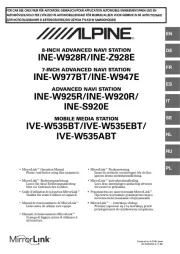
20 Oktober 2025
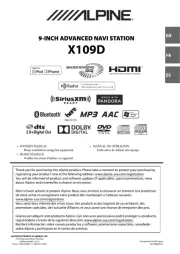
20 Oktober 2025
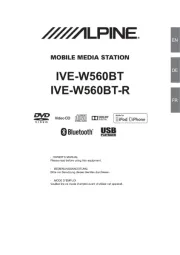
20 Oktober 2025
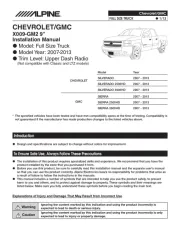
20 Oktober 2025
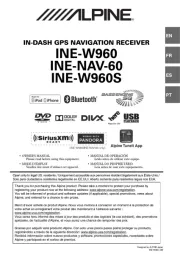
20 Oktober 2025
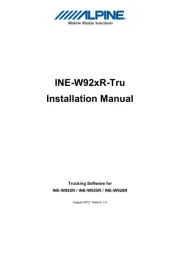
20 Oktober 2025
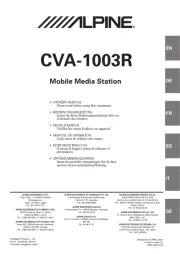
19 Oktober 2025
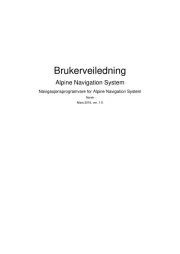
19 Oktober 2025