Growatt ShineWiLan-X2 Bruksanvisning
Growatt
Ikke kategorisert
ShineWiLan-X2
Les nedenfor 📖 manual på norsk for Growatt ShineWiLan-X2 (8 sider) i kategorien Ikke kategorisert. Denne guiden var nyttig for 16 personer og ble vurdert med 4.5 stjerner i gjennomsnitt av 8.5 brukere
Side 1/8

3
ShineWiLan-X2
2
3
1. Pass the network cable through the following components ①②③
from left to right;
2. One side of the network cable is connected to the RJ45 port on the
ShineWiLan-X2 (ensure that you hear the click sound), and the other
side is linked to the router's LAN port;
3. Screw the components ③②① tightly from right to left in sequence.
1
ShineServer Web
3
Power grid
Inverter
PV Panel
Router
Cloud Server
LAN Cable
ShinePhone APP
4.2 Turning on the PV Device and Checking the Connection Status
After installing the ShineWiLan-X2, power on the PV device. The
indicator will be steady blue upon initial startup, indicating that
Bluetooth is enabled. The LED status description is shown below:
LED status
Operating status
Off
The datalogger failed to communicate with the PV
device.
(1) Check if the datalogger has been properly
connected to the USB port on the PV device;
(2) Unplug and then replug the datalogger;
(3) Connect the datalogger to the other PV device
to check whether the datalogger or the PV device is
faulty.
Steady white
The datalogger is initializing. Please wait for about
one minute.
Steady blue
The datalogger is in Bluetooth mode. Please
continue with the network configuration process. If
you do not need to configure the network, you can
exit this mode by pressing the button once.
2. Rotate the lock on the upper end of the datalogger until the triangle
icon is facing upward and centered;
3. Align the datalogger with the USB port on the PV device, ensuring
that the triangle icon is facing upward; then press the lock and rotate
clockwise until it is securely connected.
1. Twist the cover from the USB port on the PV device counterclockwise,
then remove it;
User Manual
Ø Supports local data saving and break point retransmission
ShineWiLan-X2 is compatible with all Growatt PV devices equipped with
the USB port, such as the PV inverter and the hybrid inverter, enabling
remote monitoring and maintenance of PV systems via the Ethernet
cable or WiFi connection.
Ø Supports mobile APP and Server web page monitoring
Ø Supports remote configuration and firmware upgrade
Ø Supports the network configuration of the datalogger in Bluetooth
mode
4.1 Installation Instructions
Waterproof
connector
cover
② Waterproof
plug
①
③ Waterproof
connector
body
④ RJ45
jack
⑤ ShineWiLan-X2 body
1.
Product Overview
Product Appearance
2.
3.
System Diagram
4.
Installation and Configuration
Disclaimer: The content of this document is continually reviewed and
amended, where necessary. Growatt reserves the right to make changes to
the material at any time and without notice.
Copyright © 2023 Shenzhen Growatt New Energy Co., Ltd. All rights
reserved.
Ensure that the triangle icon is facing upwards
and centered. Then turn the lock clockwise.
Waterproof
connector
Button
Indicator
USB Port
Bluetooth
ShineTools APP
WiFi
Note: If the datalogger
is next to the router,
please maintain a
distance of at least 0.5
m to avoid distortion
due to too powerful
signal.
ShineWiLan-X2
datalogger
4.1.1 Installing the Ethernet Cable (skip this step if a LAN cable is not to
be used for connection)
4.1.2 Connecting to the PV Device
Ÿ Do not use this product in places where the use of
wireless devices is not allowed.
Ÿ If the inverter displays a low insulation resistance alarm,
it indicates that a ground fault might have occurred in the
chassis. Do not connect the data logger to the inverter or
perform other operations to avoid personal injury.
Ÿ Do not try to repair or modify the equipment by yourself.
If you need any support, please contact us.
Ÿ This product can only be powered by the USB port of
Growatt inverters. Do not connect it to other USB ports or
adapters.
Warning
Produkspesifikasjoner
| Merke: | Growatt |
| Kategori: | Ikke kategorisert |
| Modell: | ShineWiLan-X2 |
Trenger du hjelp?
Hvis du trenger hjelp med Growatt ShineWiLan-X2 still et spørsmål nedenfor, og andre brukere vil svare deg
Ikke kategorisert Growatt Manualer
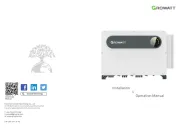
6 September 2025

6 September 2025
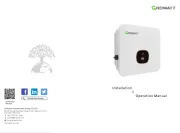
6 September 2025

6 September 2025
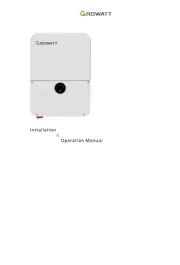
6 September 2025
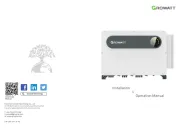
6 September 2025

5 September 2025

5 September 2025

5 September 2025
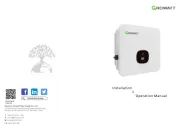
5 September 2025
Ikke kategorisert Manualer
- Blanco
- Butler
- UNYKAch
- Urbanista
- HTW
- AVerMedia
- Pardini
- Ecozy
- Maytag
- Teka
- STANDARD
- Platypus
- Xinfrared
- RC Allen
- Stamos
Nyeste Ikke kategorisert Manualer

23 Oktober 2025

23 Oktober 2025

23 Oktober 2025

23 Oktober 2025

23 Oktober 2025

23 Oktober 2025

23 Oktober 2025

23 Oktober 2025

23 Oktober 2025

23 Oktober 2025