HP DesignJet 30 Bruksanvisning
Les nedenfor 📖 manual på norsk for HP DesignJet 30 (7 sider) i kategorien Printer. Denne guiden var nyttig for 33 personer og ble vurdert med 3.9 stjerner i gjennomsnitt av 17 brukere
Side 1/7
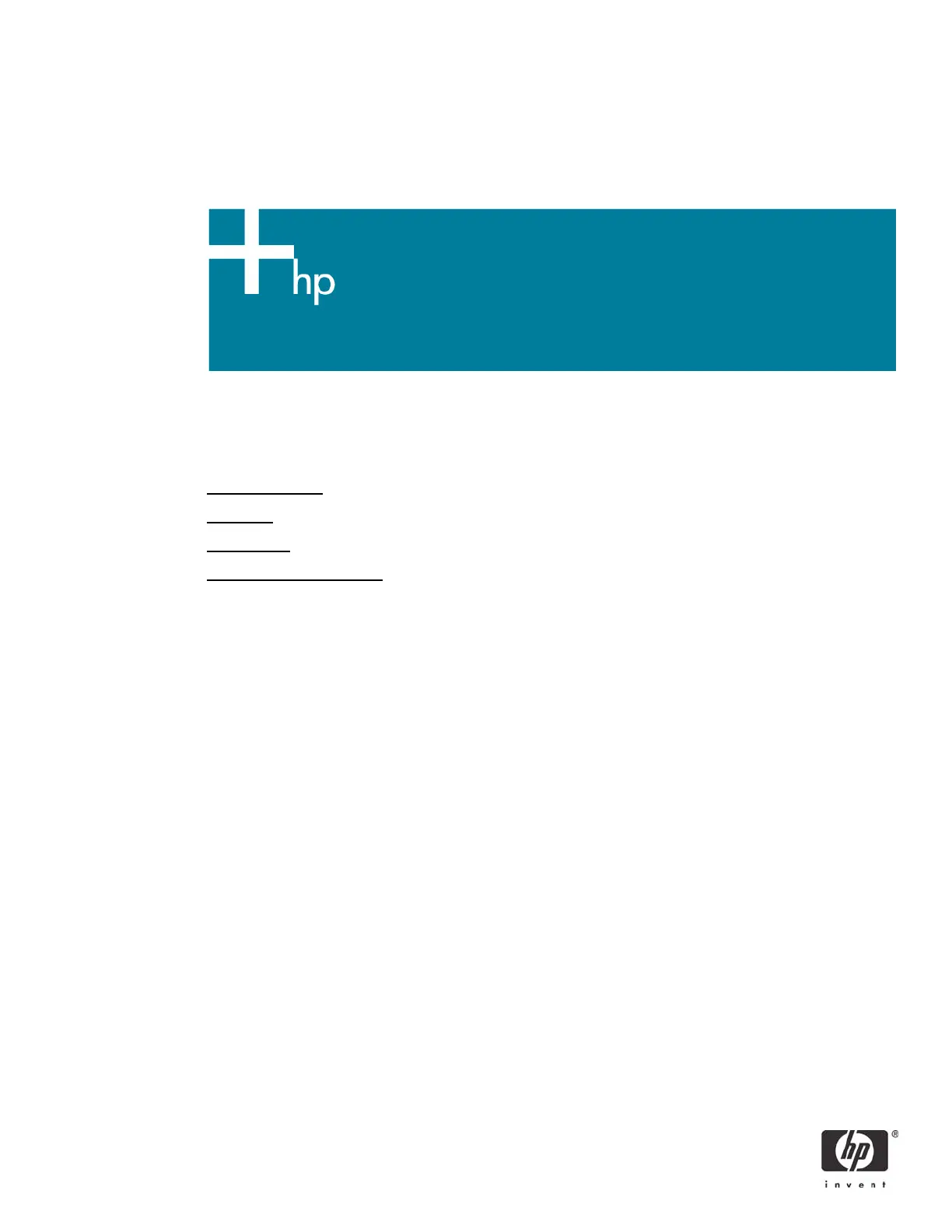
HP LF Printing Knowledge Center
Printing a “match to screen”
Application: Adobe Illustrator CS
Printer: HP Designjet 30/90/130 series
Software: EFI Designer Edition for HP
Operating System: Mac OS X
Produkspesifikasjoner
| Merke: | HP |
| Kategori: | Printer |
| Modell: | DesignJet 30 |
Trenger du hjelp?
Hvis du trenger hjelp med HP DesignJet 30 still et spørsmål nedenfor, og andre brukere vil svare deg
Printer HP Manualer

17 September 2025

8 September 2025
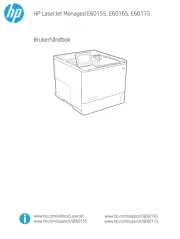
23 August 2025

16 August 2025
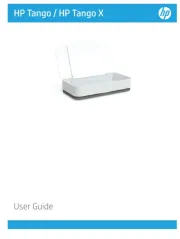
16 August 2025

16 August 2025
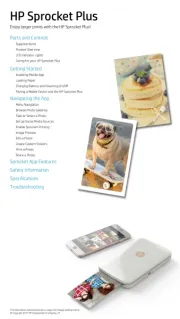
16 August 2025
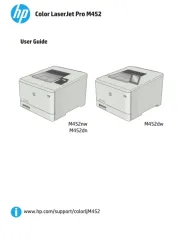
16 August 2025
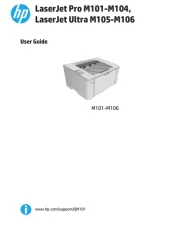
16 August 2025
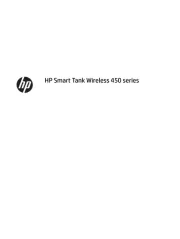
15 August 2025
Printer Manualer
- TSC
- Ricoh
- Zebra
- Microboards
- D-Link
- Fujifilm
- Utax
- Kyocera
- Ultimaker
- Xerox
- Phoenix Contact
- Amstrad
- StarTech.com
- GoDEX
- Bixolon
Nyeste Printer Manualer

17 Oktober 2025

16 Oktober 2025

16 Oktober 2025

16 Oktober 2025

16 Oktober 2025

16 Oktober 2025

16 Oktober 2025

16 Oktober 2025

16 Oktober 2025

16 Oktober 2025