HP Envy Photo 7830 Bruksanvisning
Les nedenfor 📖 manual på norsk for HP Envy Photo 7830 (26 sider) i kategorien Printer. Denne guiden var nyttig for 16 personer og ble vurdert med 4.5 stjerner i gjennomsnitt av 8.5 brukere
Side 1/26
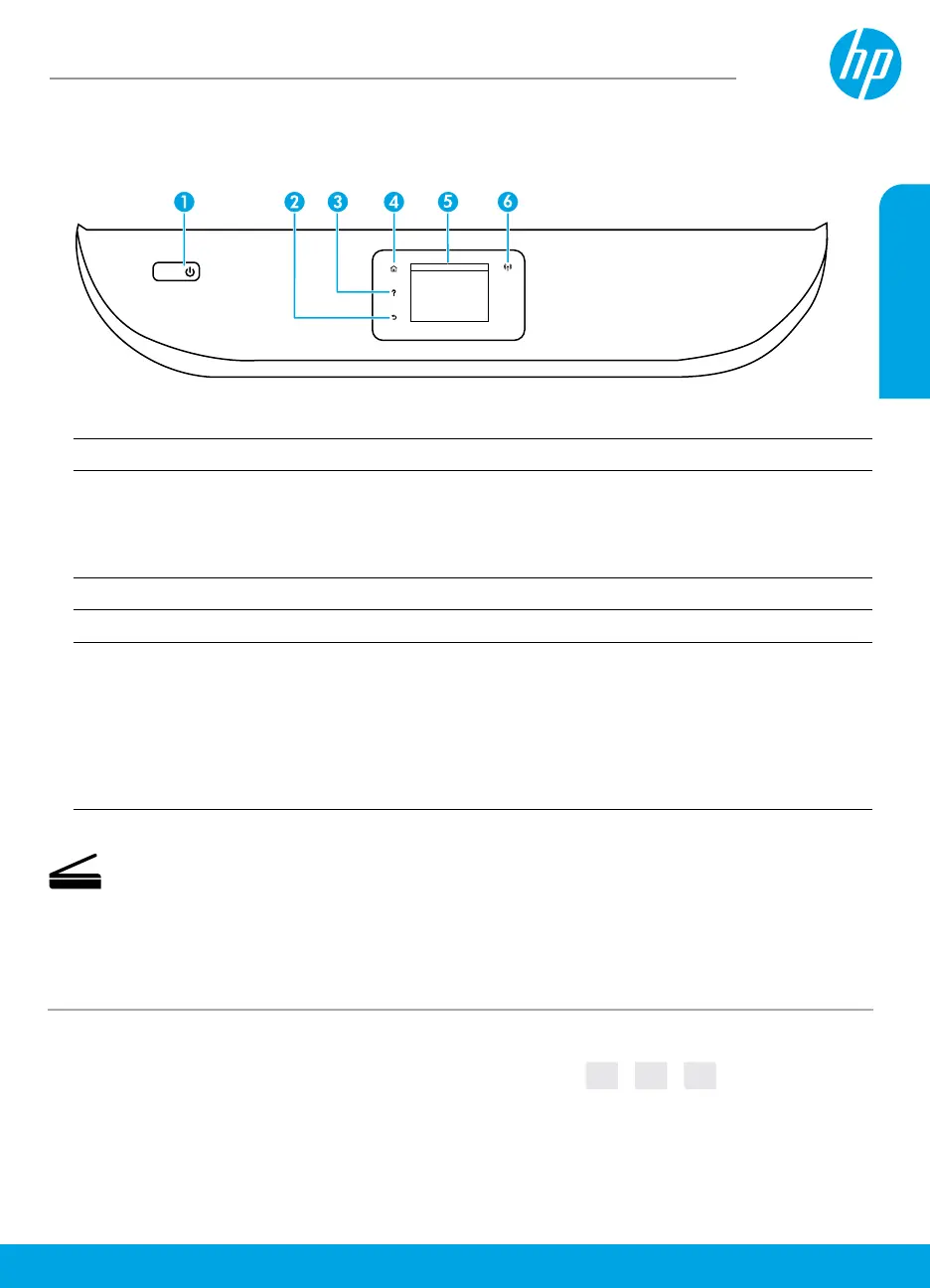
*K7S08-90002*
*K7S08-90002*
K7S08-90002
Need help? www.hp.com/support/ENVY7800
Scan: Use the HP mobile app or printer software to scan from your printer. You can also use
Webscan in the embedded web server (EWS). Find more information about scanning in the
electronic Help or visit www.hp.com/support/ENVY7800.
1 Power button: Turns the printer on or o.
2 Back button: Returns to the previous screen.
3 Help button: Opens the Help menu for the current operation.
On Home screen, touch Help button and then touch How to Videos to view help videos such as
loading paper and replacing cartridges.
Note: How to Videos will be available after you nish the setup of the printer for the rst time.
4 Home button: Returns to the Home screen, the screen that is displayed when you rst turn on the printer.
5 Control panel display: Touch the screen to select menu options, or scroll through the menu items.
6 Wireless light: Indicates the status of the printer wireless connection.
• Solid blue light indicates that wireless connection has been established and you can print.
• Slow blinking light indicates that wireless is on, but the printer is not connected to a network.
Make sure your printer is within the range of wireless signal.
• Fast blinking light indicates wireless error. Refer to the message on the printer display.
• If wireless is turned o, the wireless light is o and the display screen shows Wireless O.
HP ENVY Photo
7800 All-in-One series
© Copyright 2016 HP Development Company, L.P.
Printed in [English]
Printed in [Spanish]
Printed in [French]
EN FR ES
The information contained herein is subject to change without notice.
English
Produkspesifikasjoner
| Merke: | HP |
| Kategori: | Printer |
| Modell: | Envy Photo 7830 |
Trenger du hjelp?
Hvis du trenger hjelp med HP Envy Photo 7830 still et spørsmål nedenfor, og andre brukere vil svare deg
Printer HP Manualer

17 September 2025

8 September 2025
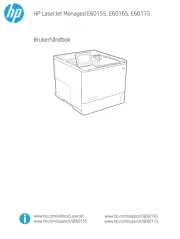
23 August 2025

16 August 2025
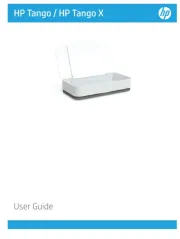
16 August 2025

16 August 2025
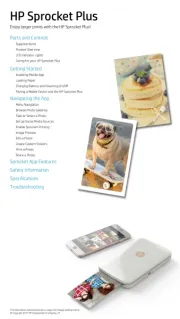
16 August 2025
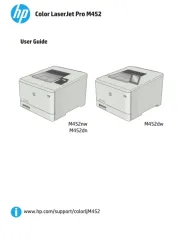
16 August 2025
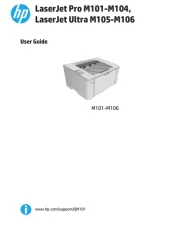
16 August 2025
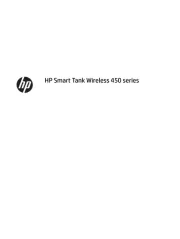
15 August 2025
Printer Manualer
- Microboards
- Videology
- Mutoh
- Agfaphoto
- Bixolon
- Epson
- Kern
- Utax
- Lexmark
- Middle Atlantic
- Canon
- Huawei
- Kyocera
- HiTi
- Fujifilm
Nyeste Printer Manualer

17 Oktober 2025

16 Oktober 2025

16 Oktober 2025

16 Oktober 2025

16 Oktober 2025

16 Oktober 2025

16 Oktober 2025

16 Oktober 2025

16 Oktober 2025

16 Oktober 2025