HP ENVY Pro 6400 Bruksanvisning
Les nedenfor 📖 manual på norsk for HP ENVY Pro 6400 (141 sider) i kategorien Printer. Denne guiden var nyttig for 7 personer og ble vurdert med 4.4 stjerner i gjennomsnitt av 4 brukere
Side 1/141
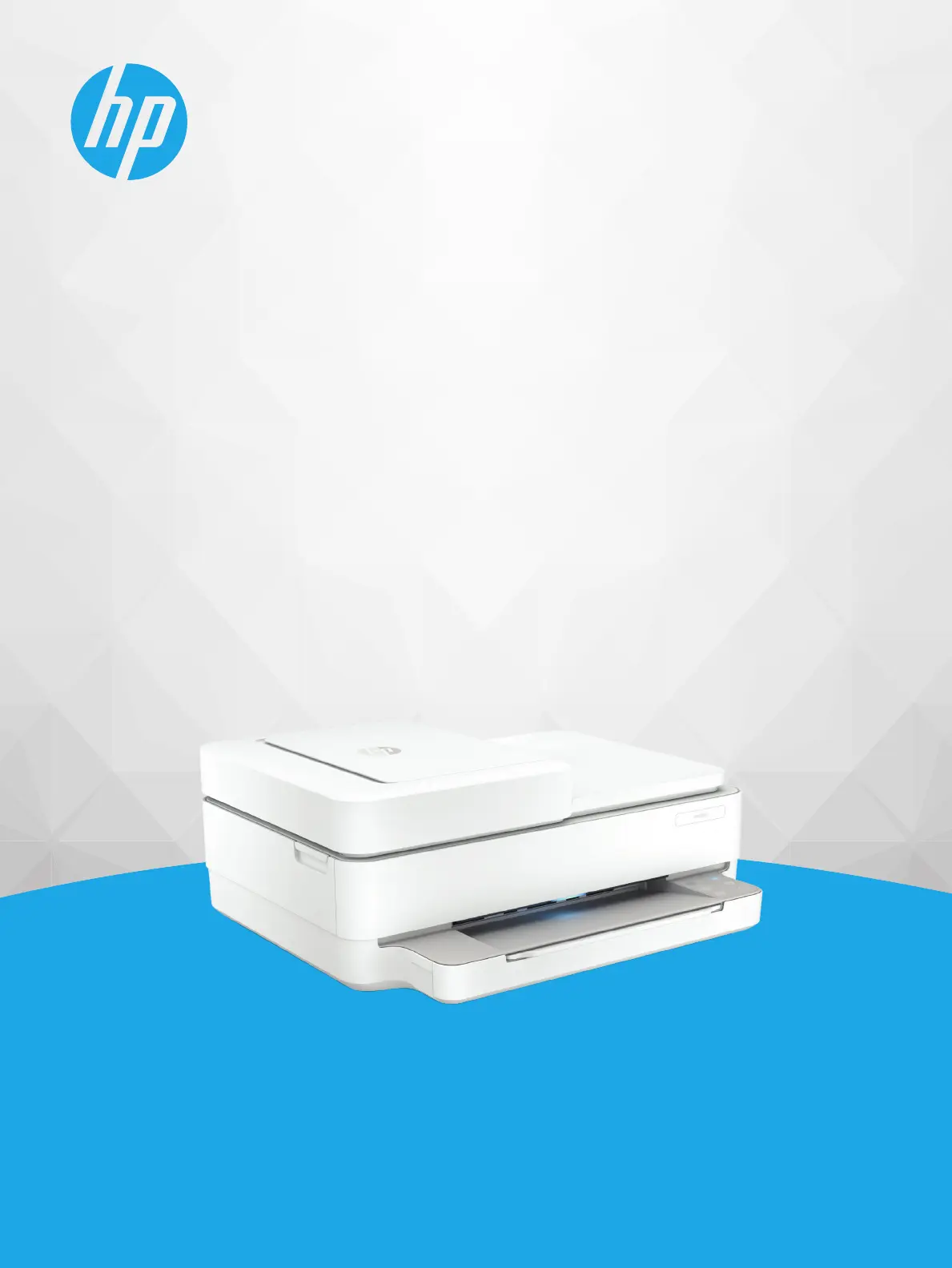
User Guide
HP ENVY Pro 6400 All-in-One series
Produkspesifikasjoner
| Merke: | HP |
| Kategori: | Printer |
| Modell: | ENVY Pro 6400 |
Trenger du hjelp?
Hvis du trenger hjelp med HP ENVY Pro 6400 still et spørsmål nedenfor, og andre brukere vil svare deg
Printer HP Manualer

17 September 2025

8 September 2025
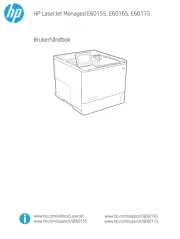
23 August 2025

16 August 2025
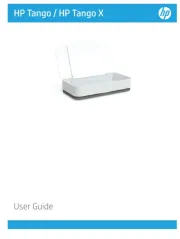
16 August 2025

16 August 2025
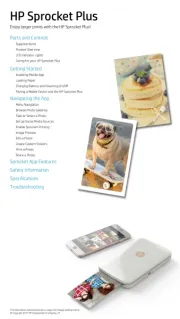
16 August 2025
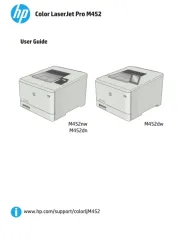
16 August 2025
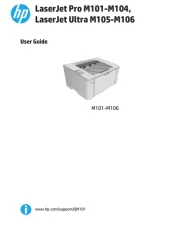
16 August 2025
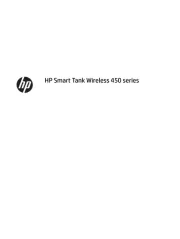
15 August 2025
Printer Manualer
- Middle Atlantic
- Videology
- Posiflex
- Amstrad
- Mutoh
- Panasonic
- TSC
- Canon
- Fujifilm
- Microboards
- HiTi
- StarTech.com
- Oce
- Pantum
- Samsung
Nyeste Printer Manualer

17 Oktober 2025

16 Oktober 2025

16 Oktober 2025

16 Oktober 2025

16 Oktober 2025

16 Oktober 2025

16 Oktober 2025

16 Oktober 2025

16 Oktober 2025

16 Oktober 2025