Insignia NS-5004BT Bruksanvisning
Les nedenfor 📖 manual på norsk for Insignia NS-5004BT (2 sider) i kategorien Høyttaler. Denne guiden var nyttig for 31 personer og ble vurdert med 4.9 stjerner i gjennomsnitt av 16 brukere
Side 1/2
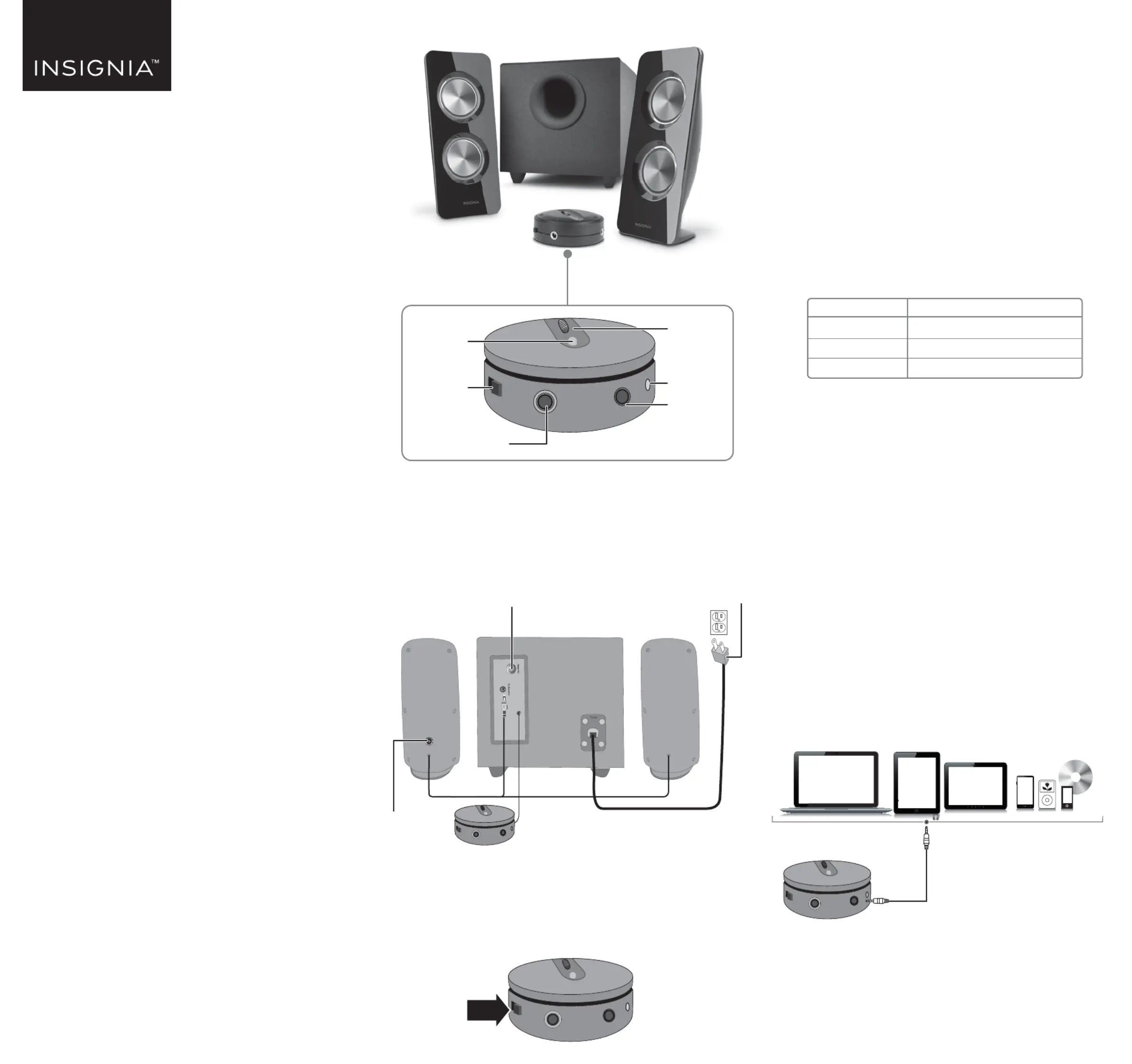
QUICK SETUP GUIDE
Color Changing
2.1 Computer
Speakers with
Bluetooth
NS5004BT
CONNECTING WITH BLUETOOTH
1 Make sure that your Bluetooth device is turned on and
within 33 feet (10 meters) of your speakers.
2 Turn on your speakers. The status LED blinks blue to
indicate that they are in pairing mode. If the status LED
is red, press the button once to switch to Input
Bluetooth mode.
3 Turn on your Bluetooth device, then turn on Bluetooth.
Set your device to pairing mode, then select Insignia
NS-5004BT. See the instructions that came with your
Bluetooth device for information about pairing.
4 If you are asked for a password, enter 0000. When
pairing is complete, the status LED lights solid blue.
STATUS LED
RECONNECTING WITH A PREVIOUS DEVICE
• Make sure that the last paired Bluetooth device is near
your speakers.
• When your speakers are on, they automatically search
for and try to connect to the last paired device.
FORCE PAIRING AND CONNECTING WITH A
NEW DEVICE
• If you have paired your speakers to a device and want
to pair with a dierent device, press and hold the Input
button for three seconds until the blue LED begins
blinking. Search your new device’s Bluetooth list for
Insignia NS-5004BT, then tap to pair and connect.
USING A WIRED CONNECTION
1 Connect an external sound source, such as an MP3
player, by plugging the included audio cable into the
AUX jack on the back of your control pod and the
sound source.
2 Press the Input button to enter AUX mode. The status
LED lights red.
Front
Control pod
CONNECTING THE SPEAKERS
1 Plug the satellite speakers into the To Speaker jack on
the back of the subwoofer.
2 Plug the power cable into a power outlet or surge
protector.
TURNING YOUR SPEAKERS ON AND OFF
• Slide the ON/OFF on the control pod to the left to turn
on your speakers or right to turn o your speakers.
When you rst turn on your speakers, they are in
Bluetooth pairing mode and the status LED blinks blue.
Before using your new product, please read these instructions to prevent any damage.
STATUS LED
Blinks blue
Solid blue
Solid red
DESCRIPTION
Speakers are in pairing mode
Speakers are paired
AUX mode
3.5 mm audio cable
PACKAGE CONTENTS
• Satellite speakers (2)
• Subwoofer
• Control pod
• 5 ft. (1.52 m) 3.5 mm to 3.5 mm audio cable
• Quick Setup Guide
FEATURES
• Eight color modes (blue, green, red, purple, yellow,
light blue, repeating six colors, and o) help set the
mood
• 25W RMS:
• 16W RMS subwoofer
• 9W RMS satellites (4.5W + 4.5W)
• Bluetooth connectivity wirelessly streams audio from
your Bluetooth-enabled devices
• 3.5 mm input jack lets you connect to external sound
sources
• Headphone jack provides an easy connection option
for private listening
Master
volume control
Status LED
Input button
AUX
input jack
Headphone jack
Light button
RIGHT
LEFT
Back of speakers
Bass volume control Power cord
Power on/o
Produkspesifikasjoner
| Merke: | Insignia |
| Kategori: | Høyttaler |
| Modell: | NS-5004BT |
Trenger du hjelp?
Hvis du trenger hjelp med Insignia NS-5004BT still et spørsmål nedenfor, og andre brukere vil svare deg
Høyttaler Insignia Manualer

12 Mars 2025

12 Mars 2025
Høyttaler Manualer
- Media-tech
- Cambridge
- Sirus
- Ashly
- Bang Olufsen
- Boynq
- Titanwolf
- Mad Dog
- AudioSource
- Victrola
- FoneStar
- Harman Kardon
- Muse
- NGS
- Match
Nyeste Høyttaler Manualer
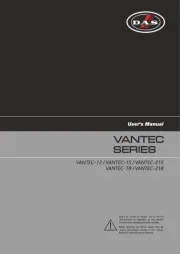
23 Oktober 2025
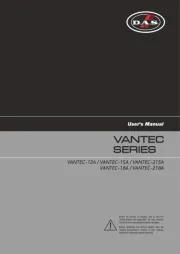
21 Oktober 2025
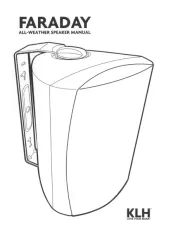
21 Oktober 2025
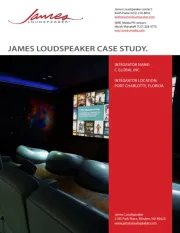
20 Oktober 2025

20 Oktober 2025
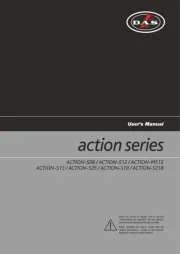
20 Oktober 2025
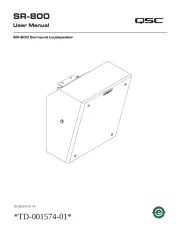
20 Oktober 2025
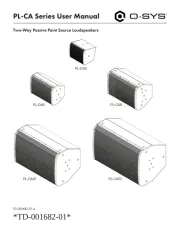
20 Oktober 2025
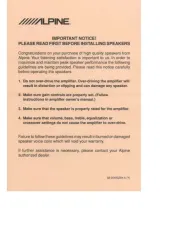
20 Oktober 2025
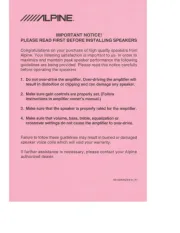
20 Oktober 2025