Kogan KATRCM24MPA Bruksanvisning
Kogan
Videokamera
KATRCM24MPA
Les nedenfor 📖 manual på norsk for Kogan KATRCM24MPA (12 sider) i kategorien Videokamera. Denne guiden var nyttig for 32 personer og ble vurdert med 4.9 stjerner i gjennomsnitt av 16.5 brukere
Side 1/12

Pl
24MP TRAIL AND WILDLIFE
CAMERA
KATRCM24MPA
Produkspesifikasjoner
| Merke: | Kogan |
| Kategori: | Videokamera |
| Modell: | KATRCM24MPA |
Trenger du hjelp?
Hvis du trenger hjelp med Kogan KATRCM24MPA still et spørsmål nedenfor, og andre brukere vil svare deg
Videokamera Kogan Manualer

20 Desember 2024

16 Oktober 2024

16 Oktober 2024

16 Oktober 2024

16 Oktober 2024

16 Oktober 2024

16 Oktober 2024

16 Oktober 2024

15 Oktober 2024
Videokamera Manualer
- HP
- Canon
- Samsung
- Extech
- Braun
- Biltema
- Akaso
- PCE Instruments
- Moultrie
- Philips
- Steinberg
- Easypix
- Vimar
- Rollei
- Navitel
Nyeste Videokamera Manualer

6 Oktober 2025

4 Oktober 2025
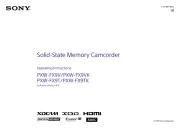
2 Oktober 2025
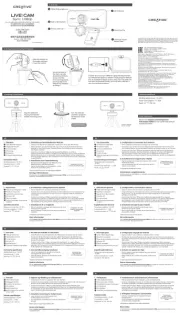
19 September 2025

18 September 2025

15 September 2025

14 September 2025
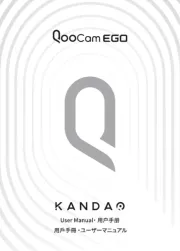
12 September 2025
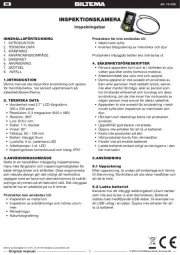
10 September 2025
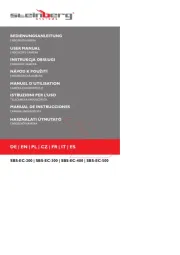
10 September 2025