Kogan KAVACRBL16S Bruksanvisning
Kogan
Robotstøvsuger
KAVACRBL16S
Les nedenfor 📖 manual på norsk for Kogan KAVACRBL16S (48 sider) i kategorien Robotstøvsuger. Denne guiden var nyttig for 43 personer og ble vurdert med 4.5 stjerner i gjennomsnitt av 22 brukere
Side 1/48
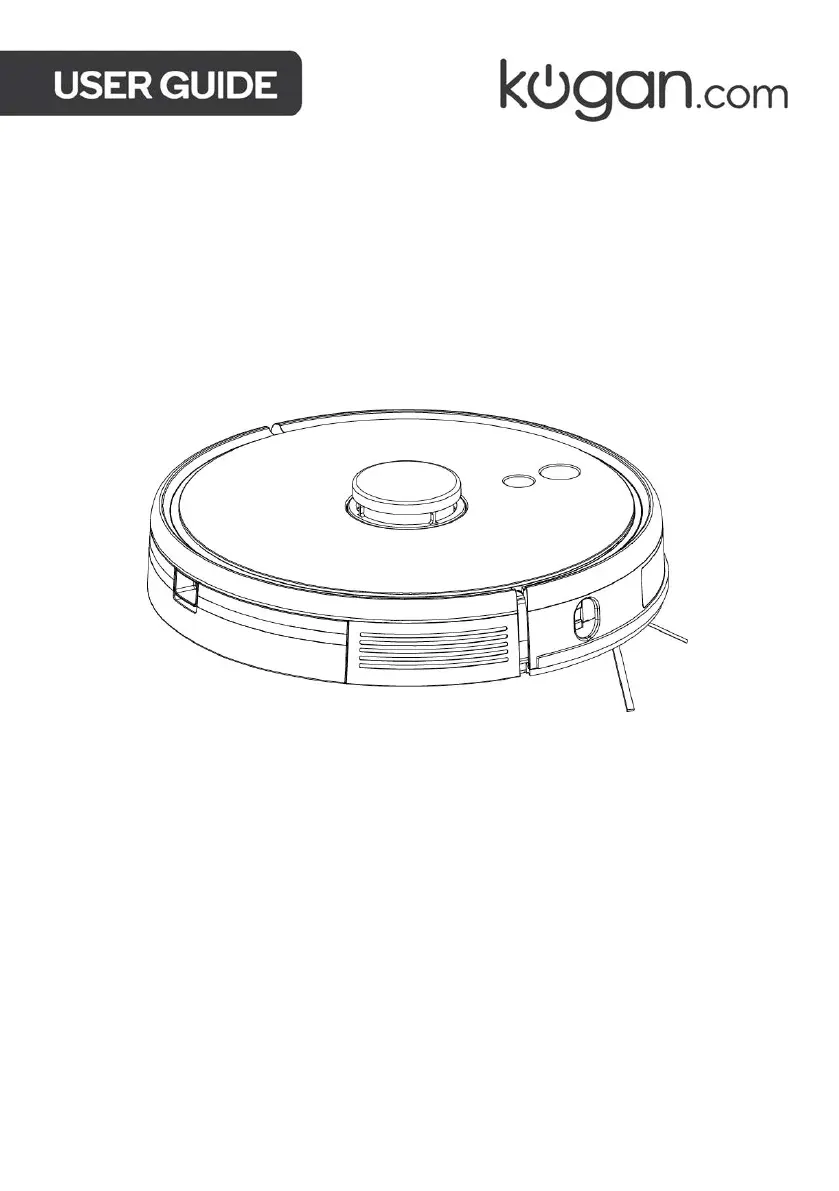
KOGAN SMARTERHOME™ LS16
ROBOT VACUUM AND MOP CLEANER
WITH AUTO-EMPTY DOCK
KAVACRBL16S
Produkspesifikasjoner
| Merke: | Kogan |
| Kategori: | Robotstøvsuger |
| Modell: | KAVACRBL16S |
Trenger du hjelp?
Hvis du trenger hjelp med Kogan KAVACRBL16S still et spørsmål nedenfor, og andre brukere vil svare deg
Robotstøvsuger Kogan Manualer
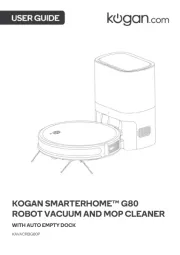
16 Februar 2025

6 Januar 2025

24 Desember 2024

20 Desember 2024

16 Oktober 2024

16 Oktober 2024

16 Oktober 2024

16 Oktober 2024

16 Oktober 2024

16 Oktober 2024
Robotstøvsuger Manualer
- Eufy
- Irobot
- Mamibot
- Maytronics
- Yeedi
- Wilfa
- Dreame
- SwitchBot
- Bissell
- Medion
- LG
- Samsung
- Hoogo
- Concept
- Electrolux
Nyeste Robotstøvsuger Manualer

9 April 2025

2 April 2025

30 Mars 2025

30 Mars 2025

25 Mars 2025

18 Mars 2025

12 Mars 2025

12 Mars 2025

27 Februar 2025

26 Februar 2025