Maytronics Dolphin Explorer E25 Bruksanvisning
Maytronics
Ikke kategorisert
Dolphin Explorer E25
Les nedenfor 📖 manual på norsk for Maytronics Dolphin Explorer E25 (32 sider) i kategorien Ikke kategorisert. Denne guiden var nyttig for 21 personer og ble vurdert med 4.1 stjerner i gjennomsnitt av 11 brukere
Side 1/32
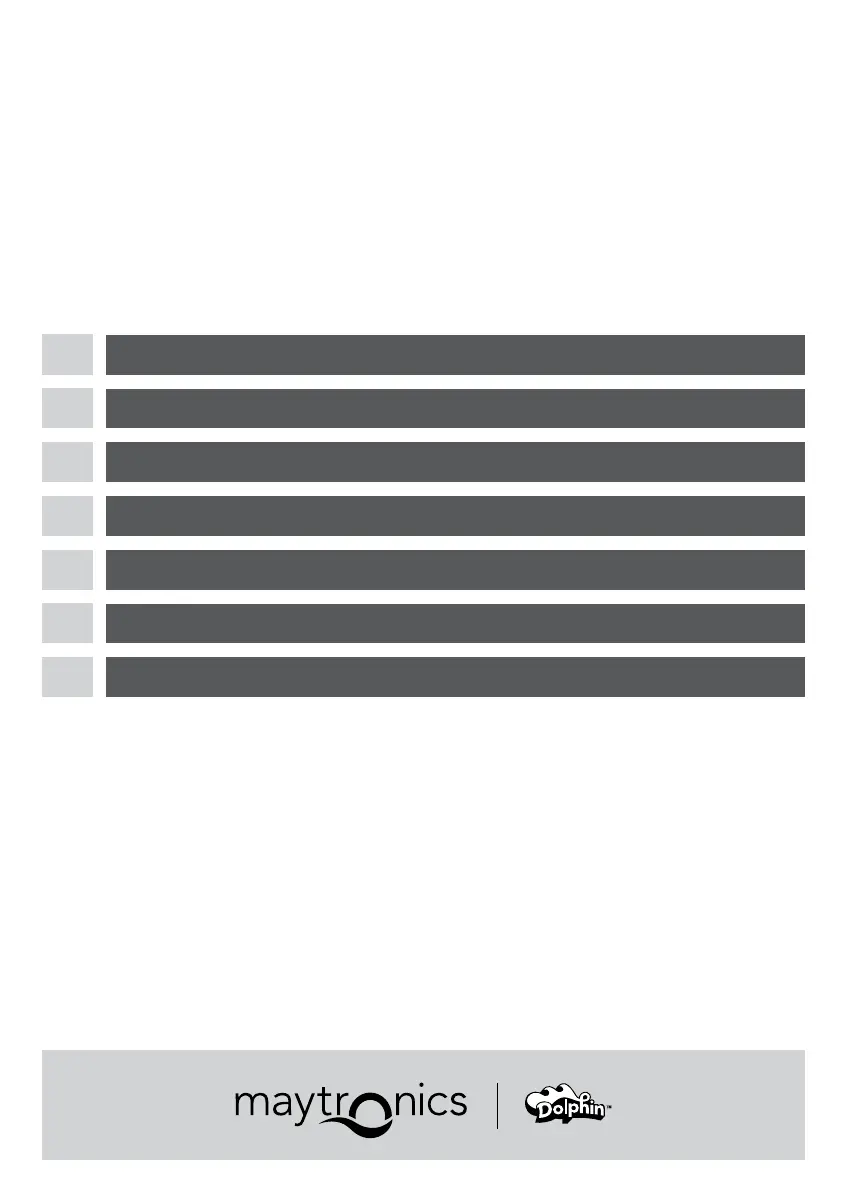
8180022 Rev. 03
EN
CONNECTING THE ROBOT TO THE MyDolphin™ Plus APPLICATION
FR
CONNEXION DU ROBOT À L’APPLICATION MyDolphin
™
Plus
IT
CONNESSIONE DEL ROBOT ALL’APPLICAZIONE MyDolphin
™
Plus
ES
CONECTAR EL ROBOT CON LA APLICACIÓN MyDolphin
™
Plus
DE
ANSCHLUSS DES ROBOTERS AN DIE MyDolphin™ Plus APP
NL
DE ROBOT OP DE
MyDolphin™ Plus
TOEPASSING AANSLUITEN
PT
CONECTAR O ROBOT À APLICAÇÃO
MyDolphin
™
Plus
Produkspesifikasjoner
| Merke: | Maytronics |
| Kategori: | Ikke kategorisert |
| Modell: | Dolphin Explorer E25 |
Trenger du hjelp?
Hvis du trenger hjelp med Maytronics Dolphin Explorer E25 still et spørsmål nedenfor, og andre brukere vil svare deg
Ikke kategorisert Maytronics Manualer

13 Desember 2024

5 Desember 2024

5 Desember 2024

5 Desember 2024

5 Desember 2024

5 Desember 2024

5 Desember 2024

5 Desember 2024

5 Desember 2024

5 Desember 2024
Ikke kategorisert Manualer
- Velleman
- KoolScapes
- Gator
- Noctua
- Laurastar
- Habitat
- Ambient
- Avenview
- Biostar
- Uniden
- Kool-It
- Start International
- Phoenix Gold
- OOONO
- Saris
Nyeste Ikke kategorisert Manualer

23 Oktober 2025

23 Oktober 2025

23 Oktober 2025

23 Oktober 2025

23 Oktober 2025

23 Oktober 2025

23 Oktober 2025

23 Oktober 2025

23 Oktober 2025

23 Oktober 2025