Nektar CS12 Bruksanvisning
Les nedenfor 📖 manual på norsk for Nektar CS12 (24 sider) i kategorien DJ-utstyr. Denne guiden var nyttig for 30 personer og ble vurdert med 4.8 stjerner i gjennomsnitt av 15.5 brukere
Side 1/24

for
OWNER’S MANUAL
Produkspesifikasjoner
| Merke: | Nektar |
| Kategori: | DJ-utstyr |
| Modell: | CS12 |
Trenger du hjelp?
Hvis du trenger hjelp med Nektar CS12 still et spørsmål nedenfor, og andre brukere vil svare deg
DJ-utstyr Nektar Manualer

26 Oktober 2024
DJ-utstyr Manualer
- Korg
- Formula Sound
- Onkyo
- Vonyx
- Glorious
- Sirus
- Saramonic
- American DJ
- Steinberg
- BeamZ
- MWM
- Nevir
- Flexson
- Reloop
- Krüger&Matz
Nyeste DJ-utstyr Manualer

15 Oktober 2025

12 Oktober 2025
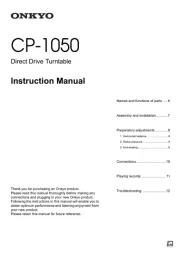
12 Oktober 2025
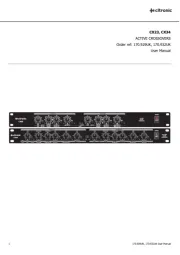
12 Oktober 2025

9 Oktober 2025

8 Oktober 2025
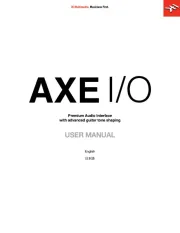
8 Oktober 2025

7 Oktober 2025

7 Oktober 2025

7 Oktober 2025