Samsung T28H310HND Bruksanvisning
Les nedenfor 📖 manual på norsk for Samsung T28H310HND (2 sider) i kategorien skjerm. Denne guiden var nyttig for 10 personer og ble vurdert med 5.0 stjerner i gjennomsnitt av 5.5 brukere
Side 1/2
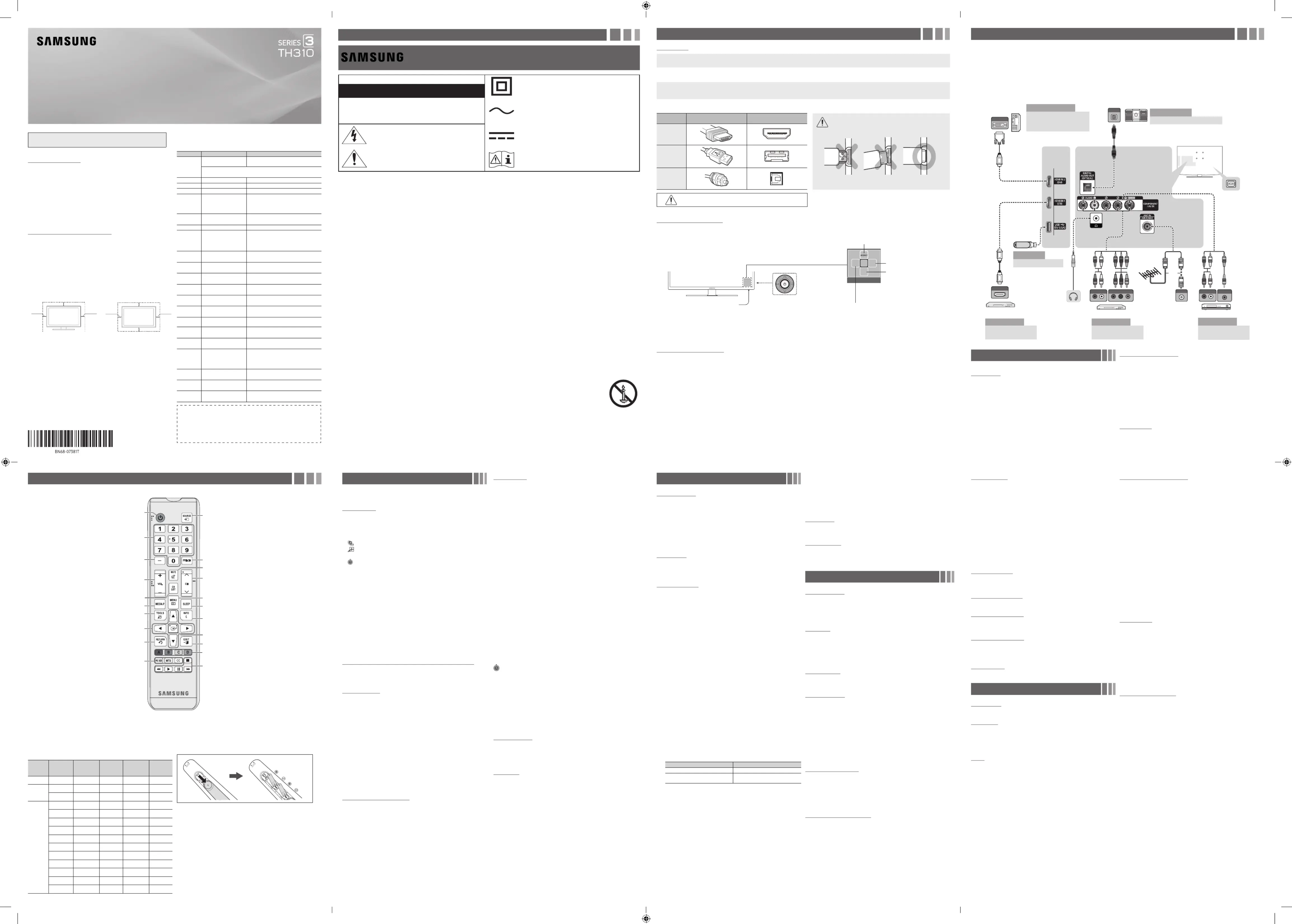
- 2 -- 1 -
- 6 -- 5 -
- 3 -
- 7 -
- 4 -
- 8 -
Connections
yFor the best picture and audio quality, connect digital devices using
an HDMI cable.
yIf you connect an external device to the TV that uses an older version
of HDMI, the video and audio may not work. If this occurs, ask the
manufacturer of the device about the HDMI version and, if it is out of
date, request an upgrade.
y
may not display or a connection error may occur.
yPC/DVI AUDIO IN input is not supported.
yFor an HDMI to DVI cable connection, you must use the HDMI IN 2
(DVI) port.
yConnecting through the HDMI cable may not be supported
depending on the PC.
yIf an HDMI to DVI cable is connected to the HDMI IN 2 (DVI) port,
the audio does not work.
yFor Set-top box connection using HDMI cable, we highly
recommend you to connect the HDMI IN 1 (STB) port.
OPTICAL
ANT OUT
WR
R W
AUDIO OUT
R-AUDIO-L
COMPONENT OUT
P P YR B
R B
R B G
G
HDMI OUT
AUDIO OUT
R-AUDIO-L
VIDEO OUT
WR
Y
R
Y
W
DVI OUT
VCRBlu-ray player
Power Input
TV Rear PanelTV Side Panel
Audio Device
AV Device (2)
Using Audio/Video
Cables
AV Device (3)
Using a Component
AV Device (1)
Using an HDMI Cable
Media Play
Using a USB Drive
PC
Using an HDMI Cable or an
HDMI to DVI Cable. Use the
PC speakers for audio.
Digital Audio System
Blu-ray player / DVD /cable box / sat box
PC
or
VHF/UHF Antenna
Cable
Getting Started
Accessories
y
yWarranty Card / Regulatory Guide
yPower Cord
yUser manual
yCable Holder
Input Cables (Sold Separately)
yAudio
y
yComponent
y
yHDMI
yHDMI-DVI
✎Make sure you have the correct cable before plugging it in. Illustrations of common plugs and jacks are shown below.
Cable Plugs Ports/Jacks Do not plug in opposite or wrong direction. It could
damage the TV port.
HDMI
USB
Optical
Do not plug cables in upside down. Be sure to check the orientation
of the plug before plugging it in.
TV Controller (Panel Key)
The TV’s Controller, a small joy stick like button on the rear right side of the TV, lets you control the TV without the remote control.
Remote control sensor
TV Controller
The image is drawn by facing
the front side of the TV.
Function menu
m R
s
P
Return
Selecting the Media Play
Selecting a Source
Power Off
Selecting the Menu
✎
✎When selecting the function by moving the controller to the up/down/left/right directions, be sure not to press the controller. If you press it
first, you cannot operate it to move the up/down/left/right directions.
Plug & Play (Initial Setup)
Press the POWER button. is available only when the Input source is set to TV. Set the initial setup following instructions that the TV Plug & Play
guides.
✎
Remote Control
✎Learn where the function buttons are on your remote. Especially note , POWER SOURCE CH MENU TOOLS CH LIST RETURN EXIT, VOL, , , , , and .
according to the directions on the TV's
screen.
Use these buttons according to the
directions on the TV's screen.
Exit the menu.
Displays information on the TV screen.
Shuts off the TV automatically after a
preset period of time.
Displays the main on-screen menu.
Changes channels.
Cuts off the sound temporarily.
Returns to the previous channel.
Displays and selects the available video
sources.
PIC SIZE: Changes the picture size.
MTS: Changes a program's audio to stereo,
CC: Controls the caption decoder and
displays captions on the screen.
Returns to the previous menu.
Moves the cursor, selects the on-screen
menu items, and changes the values seen
on the TV's menu.
Displays frequently used functions.
Displays . Media Play
Displays the channel list on the screen.
Adjusts the volume.
Selects additional digital channels being
broadcast by the same digital station. For
Press to access channels directly.
Turns the TV on or off.
E
Enter
run a focused item.
Channel Menu
❑Seeing Channels
Channel List
Add, delete or set Favorite channels and use the program guide
for digital broadcasts. Select a channel in the , All Channels Added
Channels Programmed, Favorite or screen by pressing the ▲/▼
buttons, and pressing the ENTER
E
button. Then you can watch the
selected channel.
■
All Channels: Shows all currently available channels.
■
Added Channels: Shows all added channels.
■*
Favorite: Shows all favorite channels.
■
Programmed: Shows all currently reserved programs.
✎Using the remote control buttons with the Channel List
x Zoom
x Select
channels and press the Yellow button to set all the selected
channels at the same time. The
c
mark appears to the left of
the selected channels.
x
T
Tools Channel List
Channel Status Display icons
y
c
: A channel selected.
y
*
: A channel set as a Favorite.
y
)
: A reserved program.
y
(
: A program currently being broadcast.
❑Memorizing channels
Antenna (Switch to Cable / Switch to Air
t
)
Before your television can begin memorizing the available channels,
you must specify the type of signal source that is connected to the TV
Air or a Cable
Auto Program
✎
When selecting the Cable TV system: Selects the cable system.
STD HRC IRC, and identify various types of cable TV systems.
Contact your local cable company to identify the type of cable
system that exists in your particular area. At this point, the signal
source has been selected.
✎After all the available channels are stored, it starts to remove
scrambled channels. The Auto Program menu then reappears.
✎Press the ENTER
E
button to stop the channel store during Auto
Program.
How to Stop Auto Programming
1. Press the ENTER
E
button.
2. A message will ask Stop Auto Program?. Select Yes by pressing the
◄ ► or button.
3. Press the ENTER
E
button.
❑Other Features
Clear Scrambled Channel
Auto Program is
✎Press the ENTER
E
button to stop the Clear Scrambled Channel.
✎This function is only available in mode.Cable
Channel List
Channel List Option Menu
OChannel List →
t
Set each channel using the Channel List
items may differ depending on the channel status.
■
Add / Delete: Delete or add a channel to display the channels you
want.
✎All deleted channels will be shown on the menu.All Channels
✎A gray-colored channel indicates the channel has been deleted.
✎The menu only appears for deleted channels.Add
✎Delete a channel from the Added Channels or Favorite menu in
the same manner.
■
Add to Favorite / Delete from Favorite
t
: Set channels you
watch frequently as Favorites.
■
Timer Viewing: You can set a desired channel to be displayed
automatically at the set time; even when you are watching another
✎
✎Reserved programs will be displayed in the menu.Programmed
✎When a digital channel is selected, press the ► Next Program
button to view the digital program. If you select the ENTER
E
Schedule Timer
Viewing directly.
■
Channel Name Edit
channel name.
■
Select All: Select all the channels in the channel list.
■
Deselect All: Deselect all the selected channels.
✎You can only select when one or more channels Deselect All
are selected.
■
Auto Program: Scans for a channel automatically and stores in the
TV.
Programmed
Channel List
OChannel List Programmed → →
t
You can view, modify or delete a show you have reserved to watch.
■
Change Info: Change a show you have reserved to watch.
■
Cancel Schedules: Cancel a show you have reserved to watch.
■
Information
■
Select All / Deselect All: You can select or deselect all channels in
the channel list.
Channel Mode
Change the channel mode directly between and Added Channels
Favorite Channels.
✎The Favorite Channels is enabled only when you set Add to
Favorite.
Fine Tune
this is done automatically during the search and store operation. If the
✎Fine tuned channels that have been saved are marked with an
asterisk “*” on the right-hand side of the channel number in the
channel banner.
✎To reset the fine-tuning, select Reset.
Picture Menu
Mode
t
Select your preferred picture type.
✎When connecting a PC, you can only select and .Entertain Standard
■
Dynamic: Suitable for a bright room.
■
Standard: Suitable for a normal environment.
■
Movie: Suitable for watching movies in a dark room.
■
Entertain: Suitable for watching movies and games.
✎
Backlight / Contrast / Brightness / Sharpness / Color
/ Tint (G/R)
Your television has several setting options for picture quality control.
✎When connecting a PC, you can only make changes to , Backlight
Contrast Brightness Sharpness, and .
Picture Options
✎
When connecting a PC, you can only make changes to the Color
Tone Size HDMI Black Level, , and .
■
Color Tone
✎Warm will be deactivated when the picture mode is .Dynamic
■
Size: Your cable box/satellite receiver may have its own set of screen
most of the time.
✎
played.
16:9
Zoom1
Zoom2
Wide Fit
screen.
4:3
✎
displayed on the left, right and center of the screen may cause
warranty.
Screen Fit
are inputted.
Custom
up, and down.
✎
✎Settings can be adjusted and stored for each external device you
have connected to an input on the TV.
✎Picture Sizes available by Input Source:
Input Source Picture Size
16:9, Zoom1, Zoom2, 4:3
16:9, Wide Fit, 4:3, Screen Fit
■
Digital Clean View: If the broadcast signal received by your TV is
weak, you can activate the Digital Clean View feature to reduce any
static and ghosting that may appear on the screen.
✎When the signal is weak, try other options until the best picture
is displayed.
■
HDMI Black Level: Selects the black level on the screen to adjust the
screen depth.
✎Available only in HDMI
■
Film Mode
signals from all sources and adjusts the picture for optimum quality.
✎
■
Motion Lighting (Off / On): Reduce power consumption by brightness
control adapted motion.
✎Available in mode only.Standard
Picture Off
Picture Reset
Resets your current picture mode to its default settings.
■
Reset Picture Mode: Returns all picture values in the currently
selected mode to the default settings.
Sound Menu
Mode
t
■
Standard: Selects the normal sound mode.
■
Music: Emphasizes music over voices.
■
Movie: Provides the best sound for movies.
■
Clear Voice: Emphasizes voices over other sounds.
Equalizer
■
Balance L/R: Adjusts the balance between the right and left speaker.
■
100Hz / 300Hz / 1kHz / 3kHz / 10kHz (Bandwidth Adjustment):
■
Reset: Resets the equalizer to its default settings.
Auto Volume
Automatically adjusts the volume level when you change video sources
or content so the level remains the same.
Speaker Select
A sound echo may occur due to a difference in decoding speed between
the main speaker and the audio receiver. In this case, set the TV to
External Speaker.
✎When Speaker Select External Speaker is set to , the volume and
MUTE buttons will not operate and the sound settings will be
limited.
✎When Speaker Select External Speaker is set to .
xTV Speaker External Speaker
✎When Speaker Select TV Speaker is set to .
xTV Speaker External Speaker
✎If there is no video signal, both speakers will be mute.
Preferred Language
Digital-TV broadcasts are capable of simultaneous transmission of
✎You can only select a language from among the ones being
broadcasted.
Multi-Track Sound (MTS)
■
Mono: Choose for channels that are broadcasting in mono or if you
■
Stereo: Choose for channels that are broadcasting in stereo.
■
SAP: Choose to listen to the Separate Audio Program, which is
usually a foreign-language translation.
✎Depending on the program being broadcast, you can listen to
Mono, Stereo or SAP.
SPDIF Output
digital audio signal when you connect the digital audio jack on the back
of the TV to a digital audio in jack on a receiver or home theater.
■
Audio Format (PCM/Dolby Digital/DTS): You can select the Digital
format may differ depending on the input source.
✎By connecting the TV to a receiver or home theater with Dolby
DigitalDolby Digital, you can
■
Audio Delay: Lets you correct timing mismatches between the audio
track and the video when you are watching the TV and listening to
digital audio output from the TV through an external device such as
an AV receiver. When you select Audio Delay, a slider appears. Use
the left and right arrow buttons to adjust the slider. Press ENTER
E
Visual Impaired
Adds verbal description to the main audio to help the visually impaired.
Dolby Digital Comp
Set Dolby Digital compression mode.
TV Installation Type
Specify the TV's installation type. Choose between Wall Mount and
Stand to optimize the TV's Sound automatically.
HDMI Audio Format
■
HDMI Audio Format (PCM/Bitstream): Set the audio input signal
format suitable for the external device connected to the TV's HDMI
port.
Sound Reset
■
Reset All: Resets all sound settings to the factory defaults.
Setup Menu
Plug & Play
Lets you re-run the Plug & Play initial setup procedure.
Language
Set the menu language.
✎Choose between , , and .English Español Français
❑Setting the Time
Time
✎
The current time will appear every time you press the button.INFO
■
Clock: Setting the clock is for using various timer features of the TV.
✎If you disconnect the power cord, you have to set the clock again.
Clock Mode: Set the current time manually or automatically.
Clock Set Month Year Hour Minute am/pm: Set the , Day, , , and .
✎Available only when Clock Mode Manual is set to .
Time Zone: Select your time zone.
DST
function on or off.
✎DST and function is only available when the Time Zone Clock
Mode is set to Auto.
■
Sleep Timer
t
✎To cancel the Sleep Timer Off, select .
Timer 1 / Timer 2 / Timer 3
Three different on / off timer settings can be made. You must set the
■
On Time / Off Time: Set the hour, minute, am/pm and Activate /
set to Activate
■
Volume: Set the desired volume level.
■
Contents On Time: When the
- TV/USB: Select TV or USB
- : Displays the current antenna source.Antenna
- : Select the desired channel.Channel
- Music/Photo
USB device.
✎The maximum displayed number of files, including sub folders,
✎The media may not be playing smoothly when using the device
■
Repeat Once: Select , Everyday, , , Mon~Fri Mon~Sat Sat~Sun or
Manual to set at you convenience. If you select , you can set Manual
up the day you want to activate the timer.
❑Other Features
Game Mode
When connecting to a game console such as PlayStation™ or Xbox™,
you can enjoy a more realistic gaming experience by selecting the
game menu.
✎Precautions and limitations for game mode
xTo disconnect the game console and connect another external
device, set in the setup menu.Game Mode to Off
xIf you display the TV menu in , the screen shakes Game Mode
slightly.
xGame Mode is not available when the input source is set to . TV
xAfter connecting the game console, set . Game Mode to On
Unfortunately, you may notice reduced picture quality.
Program Rating Lock
The Program Rating Lock feature automatically locks out programs
restrictions are set up or changed.
✎Program Rating Lock HDMI Component is not available in or mode.
✎
■
Program Rating Lock: You can block rated TV Programs.
■
TV Parental Guidelines: You can block TV programs depending on
their rating. This function allows you to control what your children
are watching.
■
MPAA Rating: You can block movies depending on their MPAA rating.
a rating system that provides parents or guardians with advanced
■
Canadian English: You can block TV programs depending on their
Anglophone Canadian.
■
Canadian French: You can block TV programs depending on their
French Canadian rating.
■
Downloadable U.S. Rating: Parental restriction information can be
used while watching DTV channels.
■
Change PIN
Enter New PIN
in Conrm New PIN
✎
POWER
→ → MUTE → → → POWER
LED TV
user manual
Changing the Input Source
Source List
Use to select TV or an external input source such as a DVD player / Blu-
ray player / cable box / STB satellite receiver.
1. Press the SOURCE button.
2. Select a desired external input source.
■
TV / AV / Component / HDMI1 / HDMI2/DVI
✎You can only choose external devices that are connected to the TV.
In the Source List, connected inputs will be highlighted.
How to use Edit Name
access Edit Name, press the TOOLS button in Source List
device connected to the input jacks to make your input source selection
easier.
✎When connecting a PC to the HDMI IN 2(DVI) port with HDMI cable,
you should set the TV to mode under .PC Edit Name
✎When connecting a PC to the HDMI IN 2(DVI) port with HDMI to DVI
cable, you should set the TV to mode under .DVI PC Edit Name
✎When connecting an AV devices to the HDMI IN 2(DVI) port with
HDMI to DVI cable, you should set the TV to mode under DVI Edit
Name.
Information
You can see detailed information about the connected external device.
Important Safety Instructions
Warning! Important Safety Instructions
(Please read the Safety Instructions before using your TV.)
Class II product: This symbol indicates that a safety
RISK OF ELECTRIC SHOCK. DO NOT OPEN.
AC voltage: Rated voltage marked with this symbol is AC
voltage.
This symbol indicates that high voltage is present
inside. It is dangerous to make any kind of contact
with any internal part of this product.
DC voltage: Rated voltage marked with this symbol is DC
voltage.
This symbol indicates that this product has included
important literature concerning operation and
maintenance.
Caution. Consult instructions for use: This symbol instructs
the user to consult the user manual for further safety
related information.
The slots and openings in the cabinet and in the back or bottom are provided
for necessary ventilation. To ensure reliable operation of this apparatus
and to protect it from overheating, these slots and openings must never be
blocked or covered.
−
built-in cabinet, unless proper ventilation is provided.
−Do not place this apparatus near or over a radiator or heat register, or
where it is exposed to direct sunlight.
−
washbowl, kitchen sink, or laundry tub, in a wet basement, or near a
contact an authorized dealer immediately.
This apparatus uses batteries. In your community, there might be
environmental regulations that require you to dispose of these batteries
properly. Please contact your local authorities for disposal or recycling
information.
Do not overload wall outlets, extension cords, or adaptors beyond their
Power-supply cords should be placed so that they are not likely to be walked
on or pinched by items placed upon or against them. Pay particular attention
to cords at the plug end, at wall outlets, and at the point where they exit from
the appliance.
To protect this apparatus from a lightning storm, or when left unattended
and unused for long periods of time, unplug it from the wall outlet and
disconnect the antenna or cable system. This will prevent damage to the set
due to lightning and power line surges.
Before connecting the AC power cord to the DC adaptor outlet, make sure
that the voltage designation of the DC adaptor corresponds to the local
electrical supply.
cause a danger of electric shock.
the power cord from a wall outlet, always pull on the power cord's plug.
with wet hands.
If this apparatus does not operate normally - in particular, if there are any
unusual sounds or smells coming from it - unplug it immediately and contact
an authorized dealer or service center.
Be sure to pull the power plug out of the outlet if the TV is to remain unused
−Accumulated dust can cause an electric shock, an electric leakage, or a
the insulation to deteriorate.
Be sure to contact an authorized Samsung service center for information
if you intend to install your TV in a location with heavy dust, high or low
hours a day such as in an airport, a train station, etc. Failure to do so may lead
to serious damage to your TV.
Use only a properly grounded plug and wall outlet.
−An improper ground may cause electric shock or equipment damage.
To turn off this apparatus completely, disconnect it from the wall outlet. To
ensure you can unplug this apparatus quickly if necessary, make sure that the
wall outlet and power plug are readily accessible.
children.
Do not drop or strike the product. If the product is damaged, disconnect the
power cord and contact a Samsung service center.
To clean this apparatus, unplug the power cord from the wall outlet and
wipe the product with a soft, dry cloth. Do not use any chemicals such as
wax, benzene, alcohol, thinners, insecticide, air fresheners, lubricants, or
detergents. These chemicals can damage the appearance of the TV or erase
the printing on the product.
Do not expose this apparatus to dripping or splashing.
Do not short-circuit, disassemble, or overheat the batteries.
There is danger of an explosion if you replace the batteries used in the
remote with the wrong type of battery. Replace only with the same or
equivalent type.
Use care when touching the TV after it has been on for some time. Some parts
can be warm to the touch.
State of California Proposition 65 Warning
−: This product contains chemicals known to the State of
California to cause cancer and birth defects or other reproductive harm.
Figures and illustrations in this User Manual are provided for reference only and
may be changed without notice.
Still image warning
ghosting of LED screen, which will affect image quality. To reduce risk of this effect,
please follow below recommendations:
yAvoid displaying the same TV channel for long periods.
yAlways try to display any image on full screen, use TV set picture format menu for
best possible match.
yReduce brightness and contrast values to minimum required to achieve desired
picture quality, exceeded values may speed up the burnout process.
yFrequently use all TV features designed to reduce image retention and screen
burnout, refer to proper user manual section for details.
Securing the Installation Space
ensure proper ventilation.
the internal temperature of the product.
✎When using a stand or wall-mount, use parts provided by Samsung Electronics
only.
If you use parts provided by another manufacturer, it may result in a problem
with the product or an injury due to the product falling.
✎The appearance may differ depending on the product.
✎Be careful when you contact the TV because some parts can be somewhat hot.
Installation with a stand. Installation with a wall-mount.
Contact SAMSUNG WORLD WIDE
If you have any questions or comments relating to Samsung products, please contact
Country Customer Care Center
Web Site
www.samsung.com/mx/support
www.samsung.com.ar
URUGUAY www.samsung.com/uy
PARAGUAY www.samsung.com/py
BRAZIL
www.samsung.com/br/support
CHILE
www.samsung.com/cl/support
www.samsung.com/cl/support
www.samsung.com/co/support
REPUBLIC
EL
GUATEMALA
PERU
teléfonos celulares
www.samsung.com/pe/support
Display Modes (HDMI/DVI Input)
Mode Resolution
Horizontal
Vertical
Frequency
Pixel Clock
Sync Polarity
IBM -/+
MAC
-/-
-/-
VESA DMT
-/-
-/-
-/-
+/+
+/+
+/+
-/-
-/-
+/+
+/+
+/+
Installing batteries (Battery size: AAA)
✎NOTE
Bright light may affect the performance of the remote control.
The Color and shape may vary depending on the model.
✎The button names above may differ from the actual names.
✎Some buttons on the remote control may not be available.
✎This remote control has Braille points on the Power, Channel, Volume, and Enter buttons and can be used by visually impaired persons.
Produkspesifikasjoner
| Merke: | Samsung |
| Kategori: | skjerm |
| Modell: | T28H310HND |
Trenger du hjelp?
Hvis du trenger hjelp med Samsung T28H310HND still et spørsmål nedenfor, og andre brukere vil svare deg
skjerm Samsung Manualer
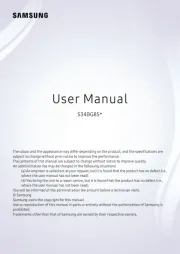
27 September 2025
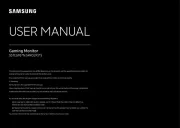
26 September 2025
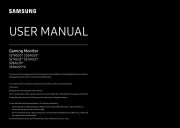
19 September 2025
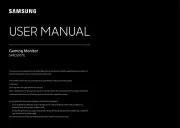
18 September 2025
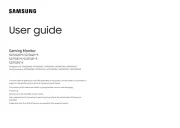
18 September 2025
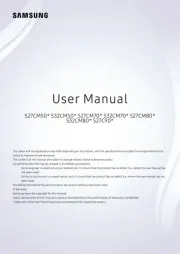
18 September 2025
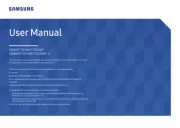
17 September 2025
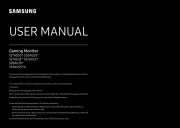
17 September 2025
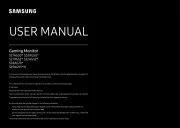
17 September 2025
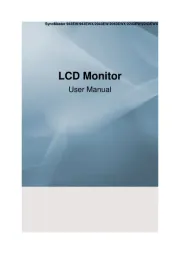
24 August 2025
skjerm Manualer
- HP
- Hikvision
- Dell
- Advantech
- Abus
- Mitsubishi
- DataVideo
- Viking
- ViewZ
- Postium
- Marshall
- Orion
- Ag Neovo
- Rollei
- Danfoss
Nyeste skjerm Manualer

20 Oktober 2025
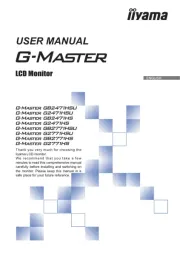
19 Oktober 2025
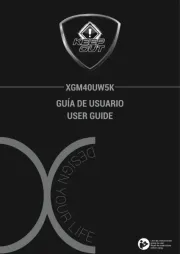
18 Oktober 2025
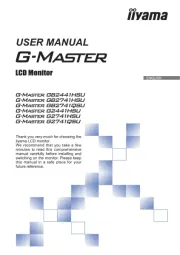
18 Oktober 2025
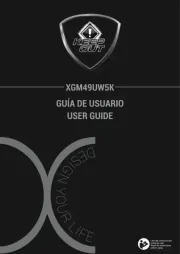
18 Oktober 2025
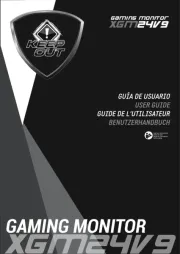
18 Oktober 2025
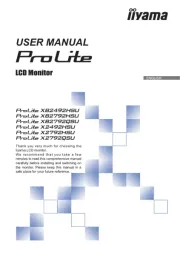
18 Oktober 2025

18 Oktober 2025
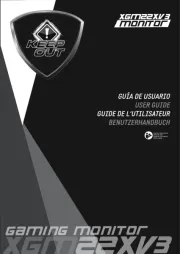
17 Oktober 2025

17 Oktober 2025