StarTech.com 11050-PC-SERIAL-CARD Bruksanvisning
StarTech.com
Ikke kategorisert
11050-PC-SERIAL-CARD
Les nedenfor 📖 manual på norsk for StarTech.com 11050-PC-SERIAL-CARD (2 sider) i kategorien Ikke kategorisert. Denne guiden var nyttig for 18 personer og ble vurdert med 4.4 stjerner i gjennomsnitt av 9.5 brukere
Side 1/2
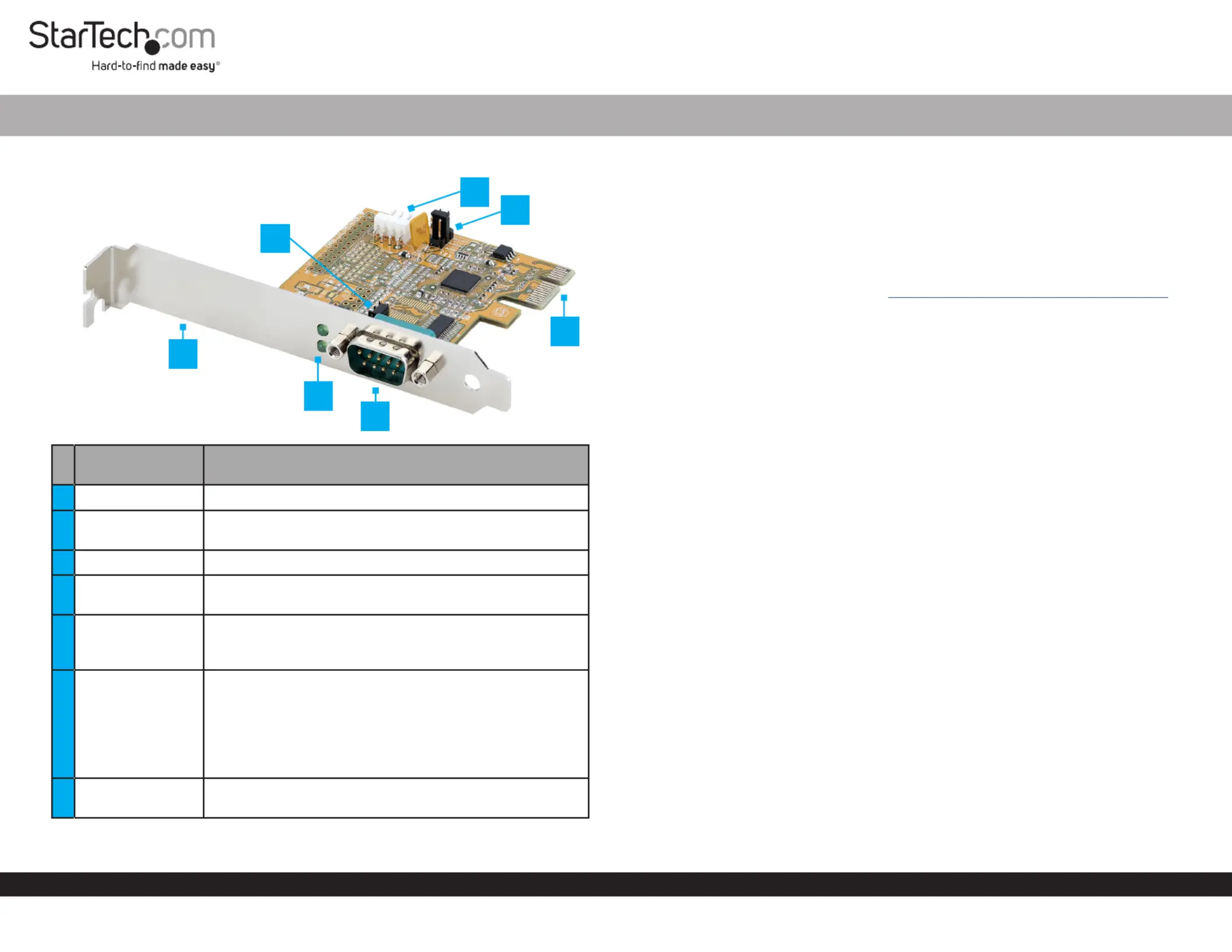
Quick-Start Guide
To view manuals, FAQs, videos, drivers, downloads, technical drawings, and more, visit www.startech.com/support.
Manual Revision: March 24, 2022
Product Diagram (11050-PC-SERIAL-CARD)
Port/LED/
Connector
Function
1Bracket • Used to secure the card on the Host Computer
2Activity LEDs
• Receive and transmit LEDs illuminate green when
there’s activity
3Serial Port DB-9 • Connect Serial Peripheral Devices
4J2 Jumpers
• Used to or power output. The Enable Disable Pin 9
default position is . Disable
5
J5 Power
Connector
• Optional: connect the Host Computer Power Supply
(4 Pin SP4/Floppy power connector) to Provide Power
over PIN 9
6
J3 Jumper
• Optional: used to change the voltage output of Pin 9
• PCI12V 12V draws power from the PCIe slot. Outputs
• AUX12V J5 Power Connector. draws power from the
Outputs 12V
• AUX5V J5 Power Connector. draws power from the
Outputs 5V
7
PCIe 2.0 p1-x1
Connector
• Insert into a on thePCI Express Slot Host Computer
1-Port PCI Express Serial Card with COM Port Activity LEDs - 16C1050 UART
Package Contents
• Serial Parallel PCI Express Card x1
• Low-Prole Bracket x1
• Quick-Star Guide x1
Requirements
For the latest requirements, please visit www.startech.com/11050-PC-SERIAL-CARD
• Computer with an available PCI Express Slot (x1, x4, x8, or x16)
Installation
Install the PCI Express Card
WARNING!
PCI Express Cards can be severely damaged by static electricity. Ensure that you
are properly grounded before you open your or touch the Computer Case PCI
Express Card Anti-Static Strap . You should wear an when you install any computer
component. If an isn’t available, discharge any built-up static Anti-Static Strap
electricity by touching a large for several seconds. Only Grounded Metal Surface
handle the by its edges and don’t touch the gold connectors.PCI Express Card
1. Turn o your and any that are connected to it (for Computer Peripheral Devices
example, , , .).Printers External Hard Drives etc
2. Unplug the from the back of your .Power Cable Computer
3. Disconnect any that are connected to your .Peripheral Devices Computer
4. Remove the from your . Consult the documentation that Cover Computer Case
came with your for details about how to do this safely.Computer
5. Locate an open and remove the corresponding PCI Express Slot Slot Cover Plate
from the back of your . Consult the documentation that came with Computer Case
your for details about doing this safely. This card works in PCI Express x1, Computer
x4, x8, or p1-x16 slots.
6. Gently insert the into the open and fasten the PCI Express Card PCI Express Slot
Bracket Computer Case to the back of the .
Note: If you install the into a or a PCI Express Card Small Form Factor Low-Prole
Desktop System Full-, it may be necessary to replace the pre-installed standard
Height Bracket Low-Prole Bracketwith the included .
5
7
1
2
6
4
3
Produkspesifikasjoner
| Merke: | StarTech.com |
| Kategori: | Ikke kategorisert |
| Modell: | 11050-PC-SERIAL-CARD |
Trenger du hjelp?
Hvis du trenger hjelp med StarTech.com 11050-PC-SERIAL-CARD still et spørsmål nedenfor, og andre brukere vil svare deg
Ikke kategorisert StarTech.com Manualer
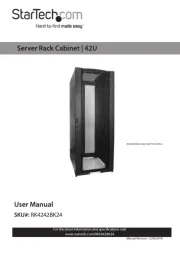
14 Oktober 2025
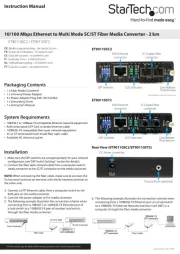
13 September 2025

18 Mars 2025

18 Mars 2025

22 Januar 2025

22 Januar 2025

22 Januar 2025

22 Januar 2025

22 Januar 2025

22 Januar 2025
Ikke kategorisert Manualer
- Butler
- AVerMedia
- Sabco
- Klein Tools
- Harder & Steenbeck
- Cotek
- Fosi Audio
- Ibanez
- Neutrik
- Technaxx
- Redback Technologies
- Gewiss
- Asrock
- Miniland
- Vertiv
Nyeste Ikke kategorisert Manualer

23 Oktober 2025

23 Oktober 2025

23 Oktober 2025

23 Oktober 2025

23 Oktober 2025

23 Oktober 2025

23 Oktober 2025

23 Oktober 2025

23 Oktober 2025

23 Oktober 2025