StarTech.com 1B-USB-C-CFE-ADAPTER Bruksanvisning
StarTech.com
Minnekortleser
1B-USB-C-CFE-ADAPTER
Les nedenfor 📖 manual på norsk for StarTech.com 1B-USB-C-CFE-ADAPTER (2 sider) i kategorien Minnekortleser. Denne guiden var nyttig for 34 personer og ble vurdert med 4.7 stjerner i gjennomsnitt av 17.5 brukere
Side 1/2
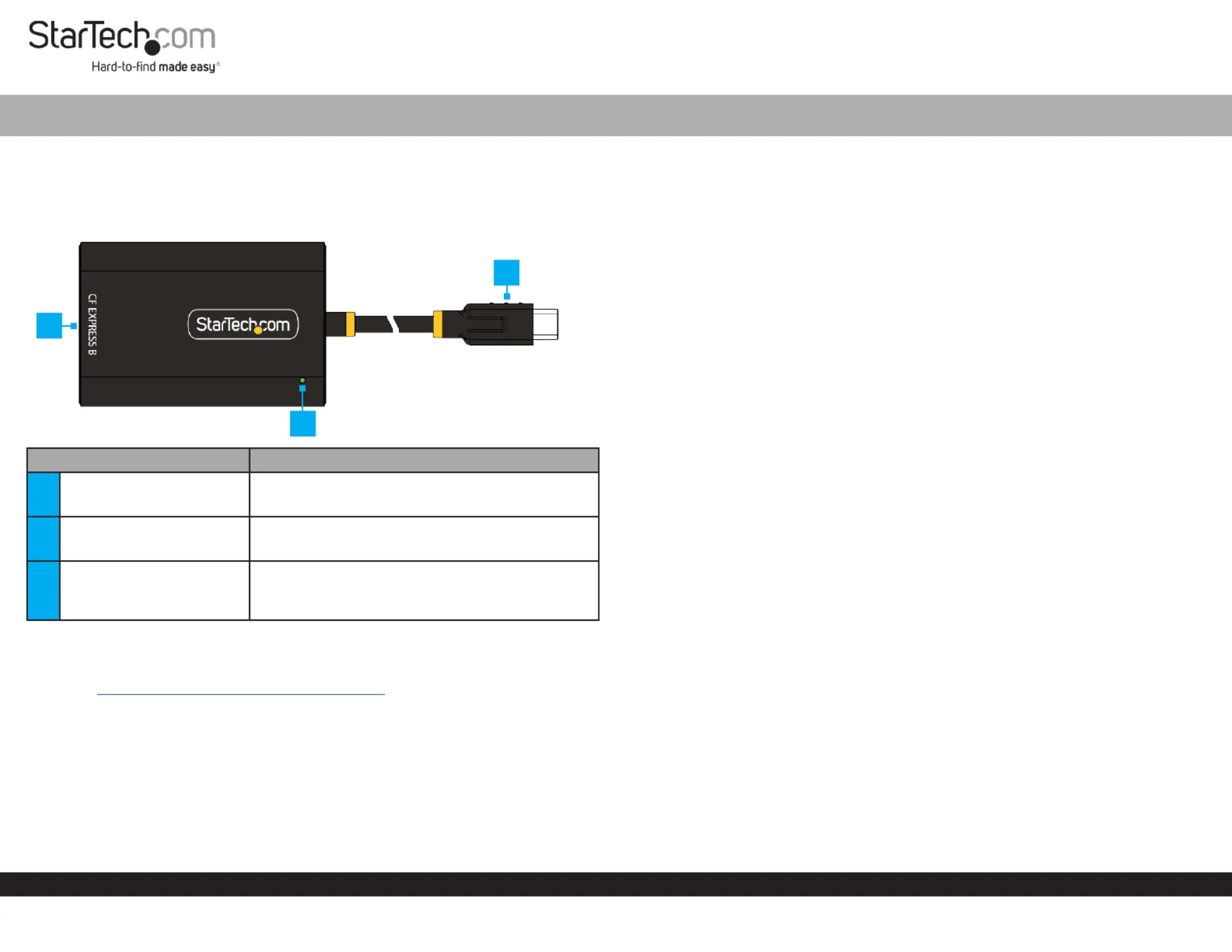
Quick-Start Guide
To view manuals, FAQs, videos, drivers, downloads, technical drawings, and more, visit www.startech.com/
Manual Revision: April 25, 2024
Product ID
1B-USB-C-CFE-ADAPTER
Component Function
1CFexpress Card Slot
• Insert a CFexpress Card
• Supports CFexpress Type B Cards
2USB-C Host Connection
• Connect to a USB-C Host
• Supports up to USB 10Gbps
3LED Indicator
• Solid White to indicate driver has been installed,
and USB connection enumerated
• Flashes White to indicate drive activity
Product Information
For the latest drivers/software, technical specications, and declarations of conformance,
please visit: www.StarTech.com/1B-USB-C-CFE-ADAPTER
CFexpress Type B to USB-C Reader - 8in (20cm) Cable - USB 3.2 (10Gbps)
Requirements
• USB-C Enabled Host Device x 1
• CFexpress Type B Card x 1
Package Contents
• CFexpress Card Reader x 1
• Quick-Start Guide x 1
Installation
WARNING! When removing media cards connected to Card Reader, it is required to
remove/eject the device from within the operating system. Failure to remove storage
devices properly can result in lost data, or permanent damage to the Memory Card or
Card Reader.
Installing the CFexpress Card Reader
Note: This adapter supports CFexpress Type B cards only. If you are unsure if your
memory card is a CFexpress Type B card, please contact the card manufacturer for
more information.
1. Insert a into the compatible CFexpress Card CFexpress Card Slot.
2. Connect the to an available on the USB-C Host Connection USB-C Port Host
Computer.
3. The operating system will detect the and automatically CFexpress Card Reader
install the correct .Drivers
Remove a CFexpress Card
1. To prevent any potential data corruption or damage to the card, ensure the device
has been removed/ejected from within the operating system.
2. While holding the with one hand, gently push the CFexpress Card Reader
CFexpress Card into the slot. Once the eject mechanism is engaged, release the
CFexpress Card Card. The mechanism will push the partially out of the slot, making
it easier to remove.
Note: Avoid using excessive force, as this may damage the card or the card reader.
3. Gently grasp the rmly with the other hand and gently pull it out of CFexpress Card
the slot.
3
2
1
Produkspesifikasjoner
| Merke: | StarTech.com |
| Kategori: | Minnekortleser |
| Modell: | 1B-USB-C-CFE-ADAPTER |
Trenger du hjelp?
Hvis du trenger hjelp med StarTech.com 1B-USB-C-CFE-ADAPTER still et spørsmål nedenfor, og andre brukere vil svare deg
Minnekortleser StarTech.com Manualer

16 Oktober 2024
Minnekortleser Manualer
Nyeste Minnekortleser Manualer

28 Februar 2025

28 Februar 2025
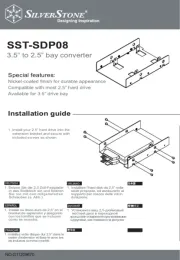
23 Februar 2025

23 Februar 2025

21 Februar 2025

13 Februar 2025

20 Januar 2025

20 Januar 2025

20 Januar 2025

20 Januar 2025