StarTech.com 2P6G-PCIE-SATA-CARD Bruksanvisning
StarTech.com
Ikke kategorisert
2P6G-PCIE-SATA-CARD
Les nedenfor 📖 manual på norsk for StarTech.com 2P6G-PCIE-SATA-CARD (2 sider) i kategorien Ikke kategorisert. Denne guiden var nyttig for 21 personer og ble vurdert med 4.5 stjerner i gjennomsnitt av 11 brukere
Side 1/2
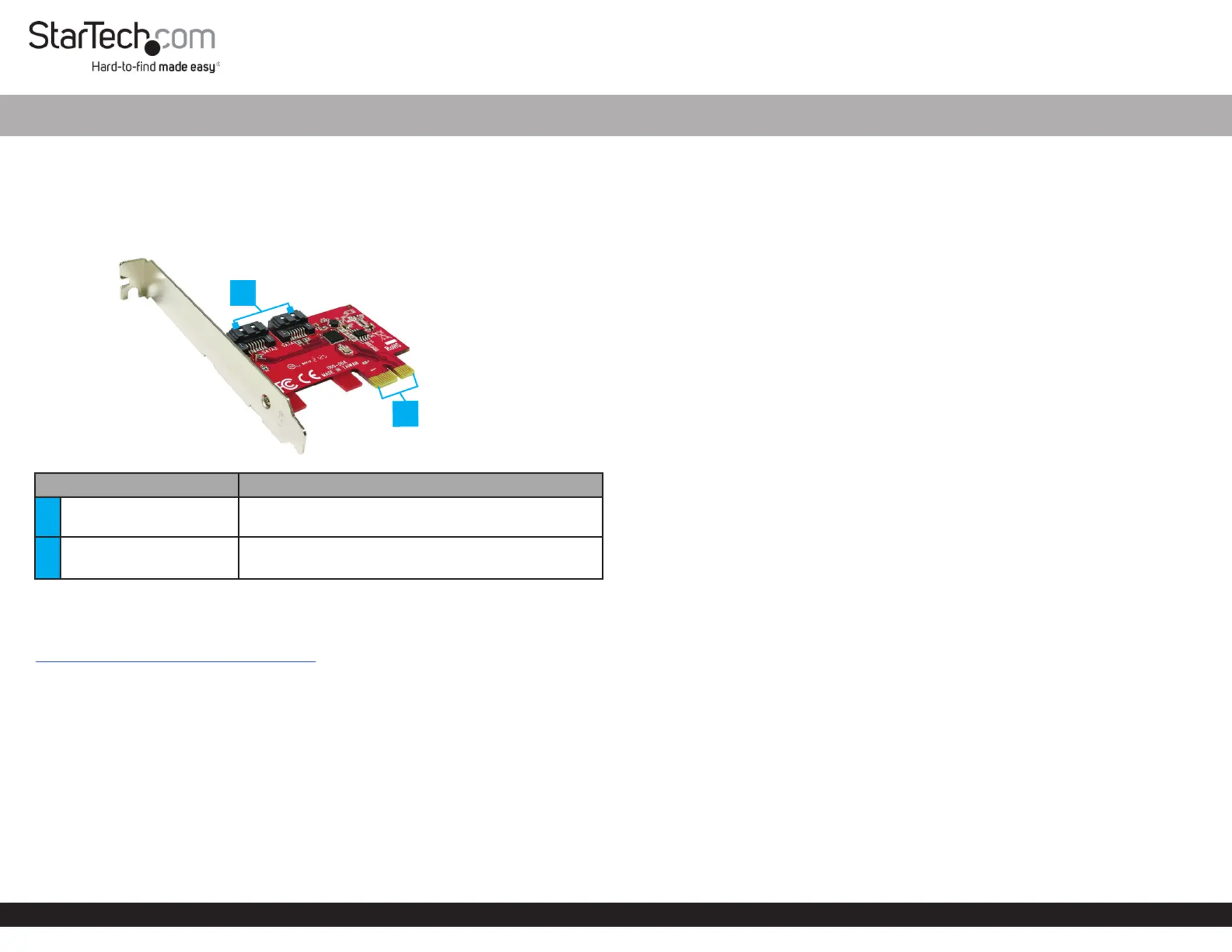
Quick-Start Guide
To view manuals, FAQs, videos, drivers, downloads, technical drawings, and more, visit www.startech.com/support.
Manual Revision: November 11, 2021
Product Diagram (2P6G-PCIE-SATA-CARD)
Front View
Port Function
1SATA Ports x 2
• Connect to the SATA Stoage Devices PCIe SATA
Card SATA Cable using a
2PCIe p1-x1 Connector
• Connect the to the in PCIe SATA Card PCIe Slot
the Computer
Product Information
For the latest product information, technical specications, manuals, and Declarations
of Conformance, please visit:
www.StarTech.com/2P6G-PCIE-SATA-CARD
Package Contents
• PCIe SATA Card x 1
• Full-Prole Bracket (Installed) x 1
• Low-Prole Bracket x 1
• Quick-Start Guide x 1
Requirements
• Computer with an available PCIe slot (x1/2/4/8/16)
• Phillips Head Screwdriver
• SATA Cables
2 Port SATA 6Gbps PCIe Controller Card
Hardware Installation
Warning: PCIe Cards can be damaged by static electricity. Make sure that the
Installer Computer Case is properly grounded before they open the or touch the
PCIe SATA Card. The should wear an when installing any Installer Anti-Static Strap
computer component. If an is not available, discharge any built-up Anti-Static Strap
static electricity by touching a large for several seconds. Grounded Metal Surface
Only handle the by its edges and do not touch the gold connectors. PCIe SATA Card
Installing the Low-Prole Bracket
By default the is attached to the . Depending on Full-Prole Bracket PCIe SATA Card
the system conguration it may be necessary to remove the to Full-Prole Bracket
replace with the (included).Low-Prole Bracket
1. Remove the 2x securing the , using a Phillips Head Screws Full-Prole Bracket
Phillips Head Screwdriver.
2. Remove the and replace with the Full-Prole Bracket Low-Prole Bracket
(included).
3. Install the 2x removed in step 1 and tighten, using a Phillips Head Screws Phillips
Head Screwdriver.
Installing the Card
1. Turn o the and any that are connected Computer Peripheral Devices
(e.g. printers, external hard drives, etc.).
2. Unplug the from the rear of the and disconnect any Power Cable Computer
Peripheral Devices that are connected.
3. Remove the from the . Cover Computer Case
Note: Consult the documentation that came with the for details about Computer
how to do this safely.
4. Locate an open (x1/2/4/8/16) and remove the corresponding PCIe Slot Metal Cover
Plate Computer Case Metal Cover Plate from the rear of the . In most instances, the
is attached to the rear of the with a single . Computer Case Phillips Head Screw
Save this for the next step. Phillips Head Screw
5. Gently insert the into the open (x1/2/4/8/16) and fasten PCIe SATA Card PCIe Slot
the to the rear of the , using the from Bracket Computer Case Phillips Head Screw
step 4.
6. Connect a maximum of 2 to the of the SATA Storage Devices SATA Ports PCIe
SATA Card SATA Cables. using
7. Replace the from the that was removed in step 3.Cover Computer
8. Reconnect all of the that were disconnected in step 2.Peripheral Devices
9. Reconnect the to the rear of the .Power Cable Computer
*Product may vary from images
1
2
Produkspesifikasjoner
| Merke: | StarTech.com |
| Kategori: | Ikke kategorisert |
| Modell: | 2P6G-PCIE-SATA-CARD |
Trenger du hjelp?
Hvis du trenger hjelp med StarTech.com 2P6G-PCIE-SATA-CARD still et spørsmål nedenfor, og andre brukere vil svare deg
Ikke kategorisert StarTech.com Manualer
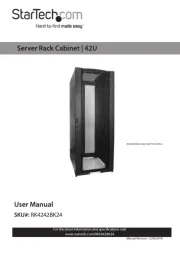
14 Oktober 2025
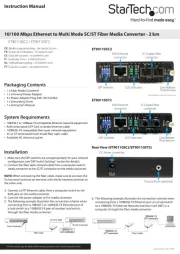
13 September 2025

18 Mars 2025

18 Mars 2025

22 Januar 2025

22 Januar 2025

22 Januar 2025

22 Januar 2025

22 Januar 2025

22 Januar 2025
Ikke kategorisert Manualer
- GA.MA
- Rolls
- JennAir
- Sumiko
- Coyote
- Nordic Winter
- Geemarc
- Sophos
- Avanti
- Ryobi
- GLP
- Hayward
- Livoo
- Equip
- Crown Verity
Nyeste Ikke kategorisert Manualer

23 Oktober 2025

23 Oktober 2025

23 Oktober 2025

23 Oktober 2025

23 Oktober 2025

23 Oktober 2025

23 Oktober 2025

23 Oktober 2025

23 Oktober 2025

23 Oktober 2025