StarTech.com PEX1394A2V Bruksanvisning
StarTech.com
Ikke kategorisert
PEX1394A2V
Les nedenfor 📖 manual på norsk for StarTech.com PEX1394A2V (2 sider) i kategorien Ikke kategorisert. Denne guiden var nyttig for 14 personer og ble vurdert med 4.6 stjerner i gjennomsnitt av 7.5 brukere
Side 1/2
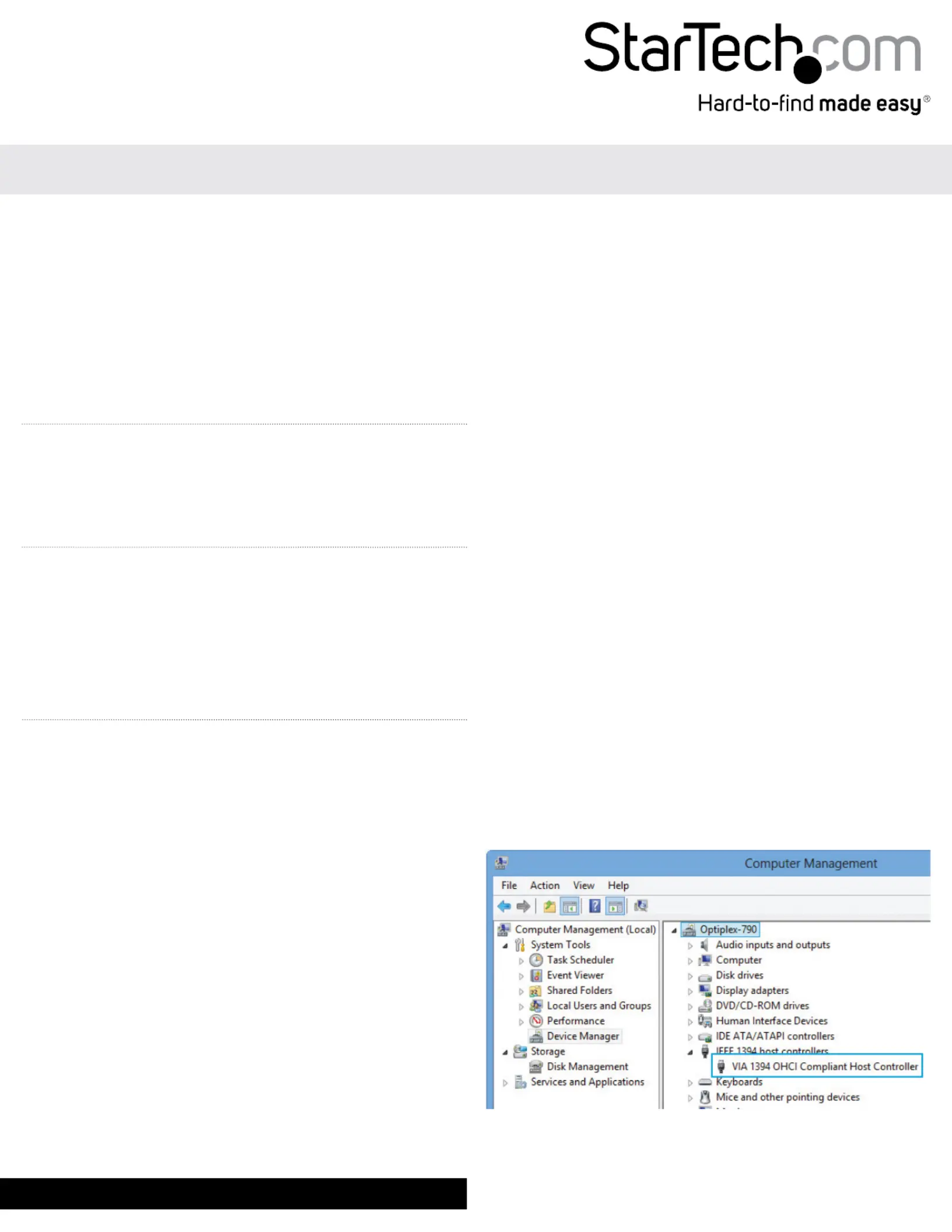
Instruction Manual
DE: Bedienungsanleitung - de.startech.com
FR: Guide de l'utilisateur - fr.startech.com
ES: Guía del usuario - es.startech.com
IT: Guida per l'uso - it.startech.com
NL: Gebruiksaanwijzing - nl.startech.com
PT: Guia do usuário - pt.startech.com
Manual Revision: 01/28/2014
For the most up-to-date information, please visit: www.startech.com
Packaging Contents
• 1 x PCI Express FireWire Card
• 1 x Low Prole Bracket
• 1 x Instruction Manual
System Requirements
• An available PCI Express Slot
• Windows® 8.1 (32/64bit), 8 (32/64), 7 (32/64), Vista(32/64),
XP(32/64), 2000, Windows® Server 2012, 2008 R2, 2003(32/64),
Linux 2.6.x and up
PEX1394A2V
2 Port PCI Express 1394a FireWire Card
Installation
Hardware Installation
WARNING! PCI Express cards, like all computer equipment, can be
severely damaged by static electricity. Be sure that you are properly
grounded before opening your computer case or touching your
card. StarTech.com recommends that you wear an anti-static strap
when installing any computer component. If an anti-static strap is
unavailable, discharge yourself of any static electricity build-up by
touching a large grounded metal surface (such as the computer
case) for several seconds. Also be careful to handle the card by its
edges and not the gold connectors.
1. Turn your computer o and any peripherals connected to the
computer (i.e. Printers, external hard drives, etc.). Unplug the
power cable from the rear of the power supply on the back of the
computer and disconnect all peripheral devices.
2. Remove the cover from the computer case. See documentation
for your computer system for details.
3. Locate an open PCI Express slot and remove the metal cover plate
on the rear of the computer case (Refer to documentation for your
computer system for details.). Note that this card will work in PCI
Express slots of additional lanes (i.e. x4, x8 or x16 slots).
4. Insert the card into the open PCI Express slot and fasten the
bracket to the rear of the case.
NOTE: If installing the card into a low prole desktop system,
replacing the preinstalled standard prole bracket with the
included low prole (half height) installation bracket may be
necessary.
5. Place the cover back onto the computer case.
6. Insert the power cable into the socket on the power supply and
reconnect all other connectors removed in Step 1.
Software Installation
Once the PCI Express card has been installed, it is safe to power up
the computer. The operating system will detect the presence of the
card and automatically install the necessary drivers.
Verifying Installation
1. Open the Device Manager by right-clicking on Computer, and
then select Manage. In the new Computer Management window,
select Device Manager from the left window panel (For Windows
8, open the Control Panel and select Device Manager).
2. Expand the “IEEE 1394 host controllers” section. On a successful
install, you should see the following device in the list with no
exclamation points or question marks.
Produkspesifikasjoner
| Merke: | StarTech.com |
| Kategori: | Ikke kategorisert |
| Modell: | PEX1394A2V |
Trenger du hjelp?
Hvis du trenger hjelp med StarTech.com PEX1394A2V still et spørsmål nedenfor, og andre brukere vil svare deg
Ikke kategorisert StarTech.com Manualer
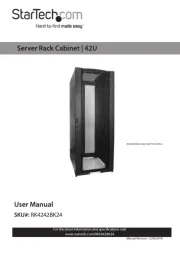
14 Oktober 2025
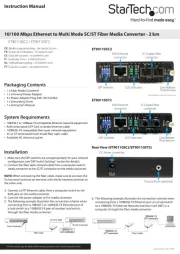
13 September 2025

18 Mars 2025

18 Mars 2025

22 Januar 2025

22 Januar 2025

22 Januar 2025

22 Januar 2025

22 Januar 2025

22 Januar 2025
Ikke kategorisert Manualer
- One Control
- Swann
- Digitus
- Ghibli & Wirbel
- Red Digital Cinema
- Belanger
- JMAZ Lighting
- CME
- GeoVision
- The Box
- Maginon
- Mountfield
- Realme
- Klavis
- REVITIVE
Nyeste Ikke kategorisert Manualer

23 Oktober 2025

23 Oktober 2025

23 Oktober 2025

23 Oktober 2025

23 Oktober 2025

23 Oktober 2025

23 Oktober 2025

23 Oktober 2025

23 Oktober 2025

23 Oktober 2025