StarTech.com PEXUSB312A2 Bruksanvisning
StarTech.com
Ikke kategorisert
PEXUSB312A2
Les nedenfor 📖 manual på norsk for StarTech.com PEXUSB312A2 (2 sider) i kategorien Ikke kategorisert. Denne guiden var nyttig for 14 personer og ble vurdert med 4.4 stjerner i gjennomsnitt av 7.5 brukere
Side 1/2
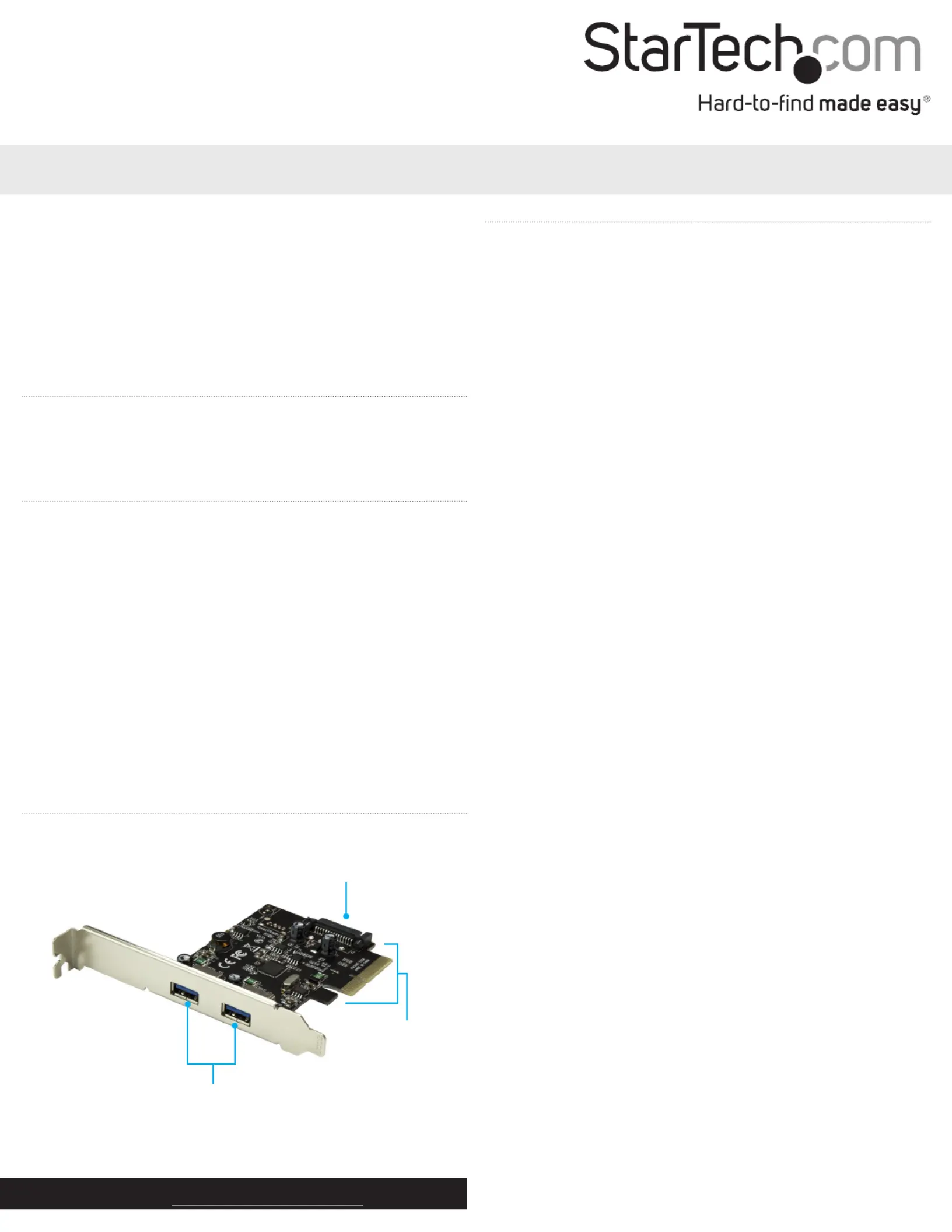
Quick-start guide
DE: Bedienungsanleitung - de.startech.com
FR: Guide de l'utilisateur - fr.startech.com
ES: Guía del usuario - es.startech.com
IT: Guida per l'uso - it.startech.com
NL: Gebruiksaanwijzing - nl.startech.com
PT: Guia do usuário - pt.startech.com
Manual Revision: 02/04/2019
For the latest information, technical specications, and support for
this product, please visit www.StarTech.com/PEXUSB312A2
Packaging contents
• 1 x USB 3.1 card
• 1 x low-prole bracket
• 1 x quick-start guide
System requirements
• Computer with an available PCI Express® slot (x4, x8, x16)
• 15-pin SATA power connector (optional, but recommended)
• Any of the following operating systems:
• Windows® 7 (32-bit or 64-bit)
• Windows 8 (32-bit or 64-bit)
• Windows 8.1 (32-bit and 64-bit)
• Windows 10 (32-bit and 64-bit)
• Windows Server 2012
• macOS® 10.9
• macOS 10.10
• Linux® 3.5 to 4.4 (LTS versions only)
Operating system requirements are subject to change. For the latest
requirements, please visit www.StarTech.com/PEXUSB312A2.
PEXUSB312A2
2-Port USB 3.1 Card - 10Gbps per port - 2x USB-A - PCIe
*actual product may vary from photos
Product diagram
USB 3.1 Type- A
connectors
SATA power connector
Hardware installation
Install the USB 3.1 card
WARNING!
USB cards can be severely damaged by static electricity. Make sure
that you’re properly grounded before you open your computer case
or touch your USB card. You should wear an anti-static strap when
you install any computer component. If an anti-static strap isn’t
available, discharge any built-up static electricity by touching a large
grounded metal surface for several seconds. Only handle the USB
card by its edges and don’t touch the gold connectors.
1. Turn o your computer and any devices or peripherals that are
connected to it (for example, printers, external hard drives, and
so on).
2. Unplug the power cable from the back of your computer.
3. Disconnect any peripheral devices that are connected to your
computer.
4. Remove the cover from your computer case. Consult the
documentation that came with your computer for details about
how to do this safely.
5. Locate an open PCI Express slot and remove the corresponding
metal cover plate from the back of your computer case. Consult
the documentation that came with your computer for details
about how to do this safely. This card works in PCI Express slots of
additional lanes (x4, x8, or x16 slots).
6. Gently insert the card into the open PCI Express slot and fasten
the bracket to the back of the case.
Note: If you install the card into a small form factor or a low-
prole desktop system, it may be necessary to replace the
preinstalled standard-prole bracket with the included low-
prole (half-height) installation bracket.
7. (Optional): Connect a 15-pin SATA power connector from your
computer’s power supply to the SATA power connector on the
card.
8. Place the cover back onto your computer case.
9. Reconnect the power cable to the back of your computer.
10. Reconnect all of the peripheral devices that you disconnected in
step 3.
PCIe p1-x4
connector
Produkspesifikasjoner
| Merke: | StarTech.com |
| Kategori: | Ikke kategorisert |
| Modell: | PEXUSB312A2 |
Trenger du hjelp?
Hvis du trenger hjelp med StarTech.com PEXUSB312A2 still et spørsmål nedenfor, og andre brukere vil svare deg
Ikke kategorisert StarTech.com Manualer
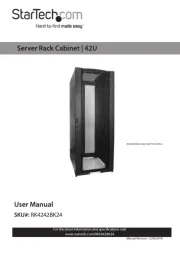
14 Oktober 2025
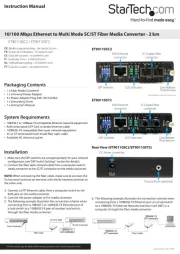
13 September 2025

18 Mars 2025

18 Mars 2025

22 Januar 2025

22 Januar 2025

22 Januar 2025

22 Januar 2025

22 Januar 2025

22 Januar 2025
Ikke kategorisert Manualer
- Vitek
- H.Koenig
- Mercury
- Schwaiger
- Novation
- Sonos
- Eufy
- Thomson
- Nextorage
- Maxview
- Fosi Audio
- Freewell
- OBSBOT
- Racktime
- SuperTooth
Nyeste Ikke kategorisert Manualer

23 Oktober 2025

23 Oktober 2025

23 Oktober 2025

23 Oktober 2025

23 Oktober 2025

23 Oktober 2025

23 Oktober 2025

23 Oktober 2025

23 Oktober 2025

23 Oktober 2025