StarTech.com PEXUSB312A3 Bruksanvisning
StarTech.com
Ikke kategorisert
PEXUSB312A3
Les nedenfor 📖 manual på norsk for StarTech.com PEXUSB312A3 (2 sider) i kategorien Ikke kategorisert. Denne guiden var nyttig for 21 personer og ble vurdert med 4.8 stjerner i gjennomsnitt av 11 brukere
Side 1/2
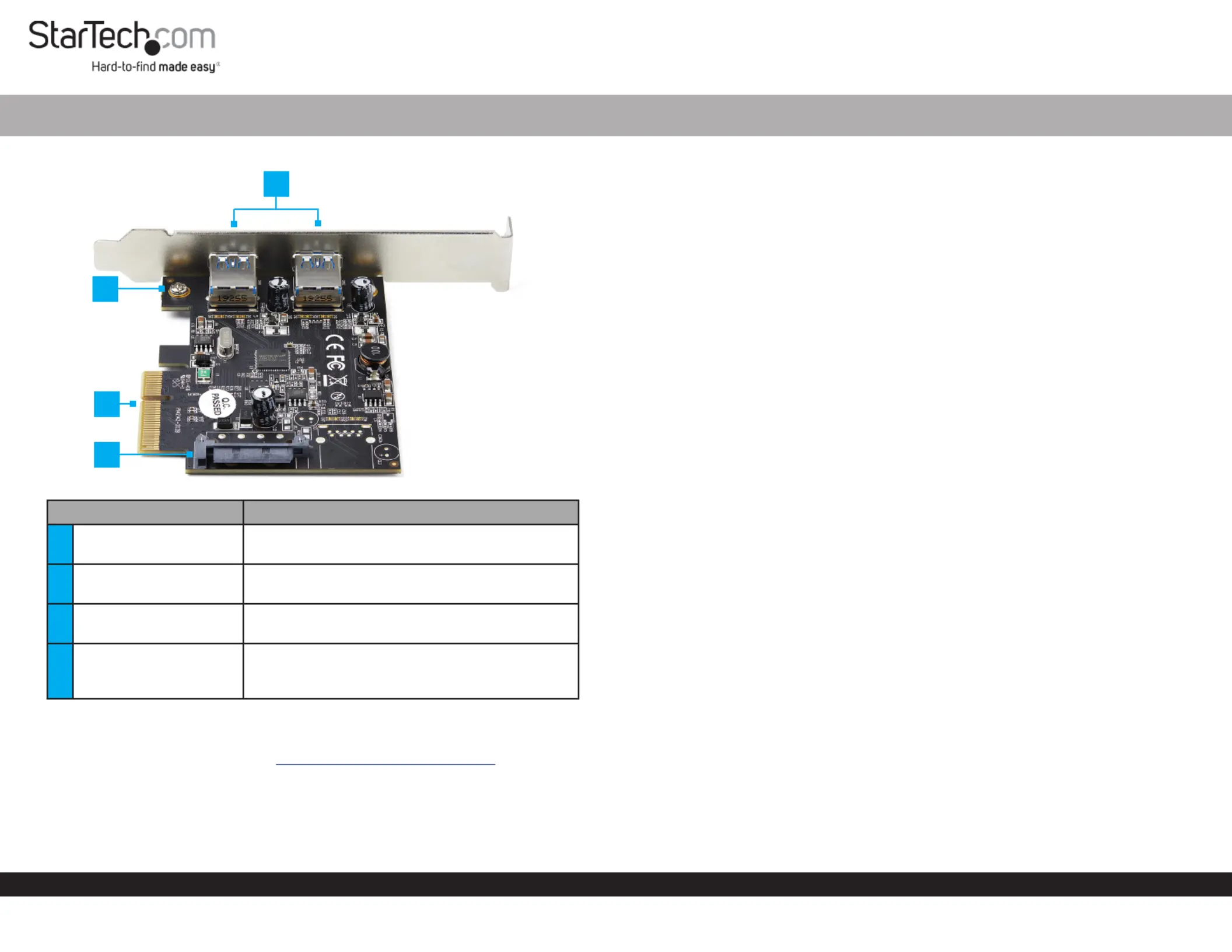
Quick-Start Guide
To view manuals, FAQs, videos, drivers, downloads, technical drawings, and more, visit www.startech.com/support.
Manual Revision: May 14, 2020 1:26 PM
Product Diagram (PEXUSB312A3)
Component Function
1USB-A Ports
• Used to connect a to USB Peripheral Device
the . USB Card
2Bracket Screws
• Used to the orSecure Low Prole Full Prole
Bracket USB Card.to the
3PCI Express Connector
• Used to connect the to the USB Card PCI
Express Slot Host Computer on the .
4SATA Power Connector
• (Optional) Connect a 15 Pin SATA Power
Connector USB to provide extra power to the
Type-A Ports.
Requirements
For the latest requirements, please visit www.startech.com/PEXUSB312A3
• Computer with an available PCI Express® slot (x4, x8, or x16)
• (Optional) SATA Power Source
Tools
• Small Phillips® Head Screwdriver
2-Port USB 3.1 Card | 10Gbps per port | 2x USB-A | PCIe
Hardware Installation
Installing the Low Prole Bracket
By default the is attached to the . Depending on your Full Prole Bracket USB Card
system conguration you may need to remove the and replace it Full Prole Bracket
with the (included).Low Prole Bracket
1. Using a (sold separately), remove the two Small Phillips Head Screwdriver Bracket
Screws Full Prole Bracket USB Card securing the to the .
2. Align the on the with the on the Screw Holes USB Card Screw Holes Low Prole
Bracket USB Card Screw Holes Low . Making sure the is sitting on top of the on the
Prole Bracket.
3. Insert the through the and into the on the Bracket Screws USB Card Screw Holes
Low Prole Bracket.
4. Using the , tighten the being Small Phillips Head Screwdriver Bracket Screws,
careful not to over-tighten.
Installing the USB Card
Warning: USB cards can be damaged by static electricity. Make sure that you are
properly grounded before you open the computer case or touch the . You USB Card
should wear an anti-static strap when you install any computer components. If an
anti-static strap is not available, discharge any built-up static electricity by touching
a large grounded metal surface for several seconds. Only handle the by its USB Card
edges and do not touch the gold connectors.
1. Turn o the and disconnect any that are Host Computer Peripheral Devices
connected (e.g. printer, external hard drives, etc.).
2. Unplug the from the back of the .Power Cable Host Computer
3. Remove the from the . Cover Host Computer’s Case
Note: Consult the documentation that came with the for details Host Computer
about how to remove the safely.Cover
4. Locate an open (x4, x8, or x16) and remove the corresponding PCI Express Slot
Metal Cover Plate Host Computer’s Case from the back of the .
5. Gently insert the into the open and fasten the USB Card PCI Express Slot Bracket
to the back of the .Host Computer’s Case
6. (Optional) Connect a from the to the 15 Pin SATA Power Connector Power Supply
SATA Power Connector USB Card on the .
2
1
3
4
Produkspesifikasjoner
| Merke: | StarTech.com |
| Kategori: | Ikke kategorisert |
| Modell: | PEXUSB312A3 |
Trenger du hjelp?
Hvis du trenger hjelp med StarTech.com PEXUSB312A3 still et spørsmål nedenfor, og andre brukere vil svare deg
Ikke kategorisert StarTech.com Manualer
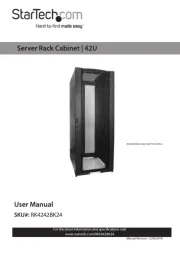
14 Oktober 2025
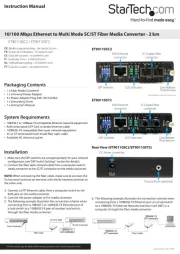
13 September 2025

18 Mars 2025

18 Mars 2025

22 Januar 2025

22 Januar 2025

22 Januar 2025

22 Januar 2025

22 Januar 2025

22 Januar 2025
Ikke kategorisert Manualer
- Geuther
- KDK
- AVer
- Aruba
- BodyCraft
- Raidsonic
- Hypnos
- Klarstein
- Computherm
- Mount-It!
- Xiaomi
- Steinel
- ButtKicker
- Nearity
- Betty Bossi
Nyeste Ikke kategorisert Manualer

23 Oktober 2025

23 Oktober 2025

23 Oktober 2025

23 Oktober 2025

23 Oktober 2025

23 Oktober 2025

23 Oktober 2025

23 Oktober 2025

23 Oktober 2025

23 Oktober 2025