StarTech.com PEXUSB314A2V2 Bruksanvisning
StarTech.com
Ikke kategorisert
PEXUSB314A2V2
Les nedenfor 📖 manual på norsk for StarTech.com PEXUSB314A2V2 (2 sider) i kategorien Ikke kategorisert. Denne guiden var nyttig for 29 personer og ble vurdert med 4.8 stjerner i gjennomsnitt av 15 brukere
Side 1/2
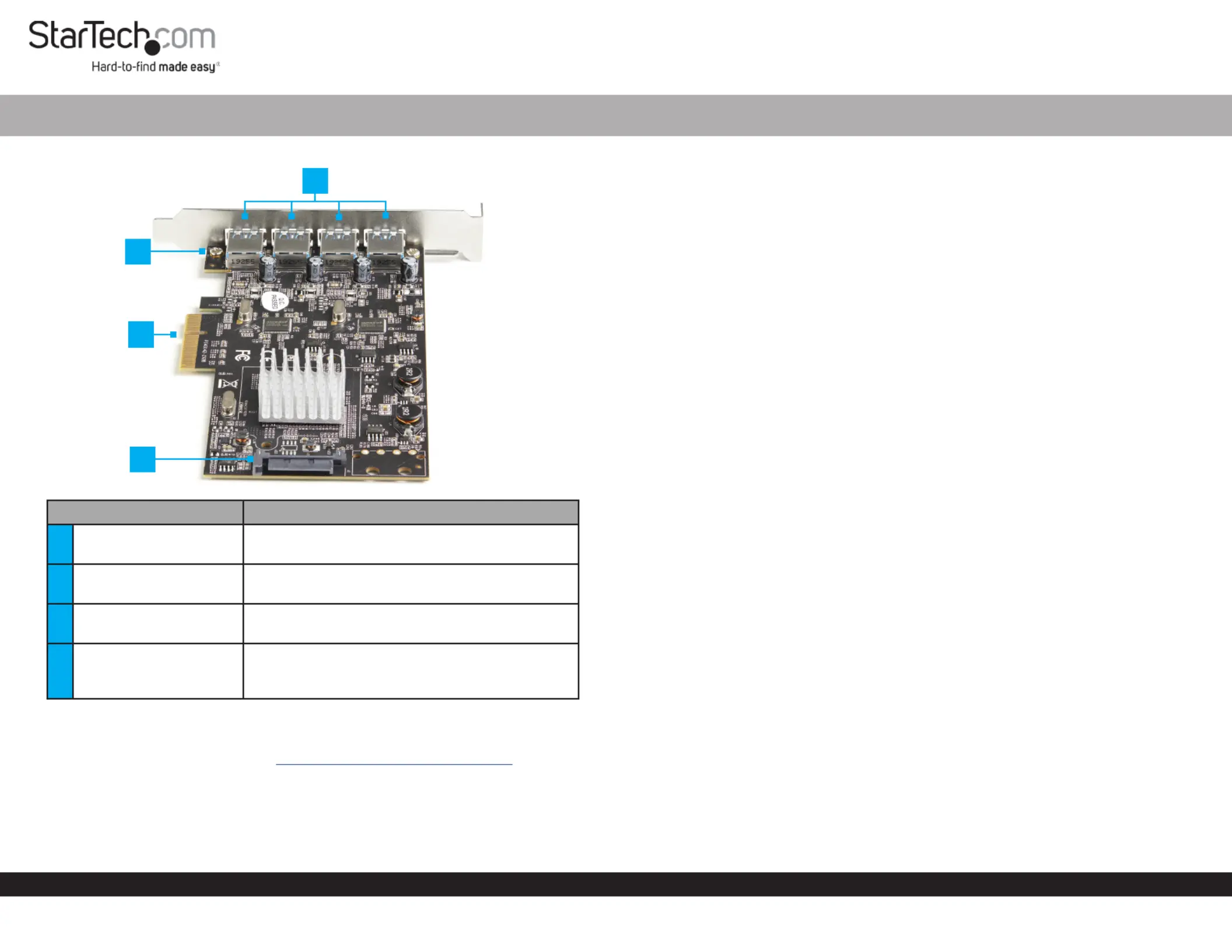
Quick-Start Guide
To view manuals, FAQs, videos, drivers, downloads, technical drawings, and more, visit www.startech.com/support.
Manual Revision: May 14, 2020 1:18 PM
Product Diagram (PEXUSB314A2V2)
Component Function
1USB-A Ports
• Connect to theUSB Peripheral Devices PCIe
Card.
2Bracket Screws
• Secure the Low Prole Full Prole Bracket or
to the PCIe Card.
3PCI Express Connector
• Connects the to the PCIe Card PCI Express
Slot Host Computer on the .
4SATA Power Connector
• (Optional) Connect a 15 Pin SATA Power
Connector USB to provide extra power to the
Type-A Ports.
Requirements
For the latest requirements, please visit www.startech.com/PEXUSB314A2V2
• Computer with an available PCI Express® slot (x4, x8, or x16)
• (Optional) SATA Power Source
Tools
• Small Phillips® Head Screwdriver
4 Port USB 3.1 PCIe Card w/ 2 Dedicated Channels
Hardware Installation
Installing the PCIe Card
Warning: PCIe Cards can be damaged by static electricity. Make sure that you are
properly grounded before you open your computer case or touch the . You PCIe Card
should wear an anti-static strap when you install any computer component. If an anti-
static strap is not available, discharge any built-up static electricity by touching a large
grounded metal surface for several seconds. Only handle the by its edges PCIe Card
and do not touch the gold connectors.
1. Turn o the and disconnect any that are connected Computer Peripheral Devices
(e.g. printers, external hard drives, etc.).
2. Unplug the from the back of the .Power Cable Computer
3. Remove the from the . Cover Computer Case
Note: Consult the documentation that came with the Computer for details on how to
remove the cover safely.
4. Locate an open (x4, x8, or x16) and remove the corresponding PCI Express Slot
Metal Cover Plate Computer Case from the back of the .
5. Gently insert the into the open and fasten the PCIe Card PCI Express Slot Bracket
to the back of the .Computer Case
6. (Optional) Connect a from the to the 15 Pin SATA Power Connector Power Supply
SATA Power Connector PCIe Card on the .
Note: Connecting a separate to the will provide extra Power Supply PCIe Card
power to the for charging connected .USB-A Ports Devices
7. Place the back onto the . Cover Computer Case
8. Reconnect the to the back of the .Power Cable Computer
9. Reconnect all of the that were disconnected in step 1.Peripheral Devices
10. Connect to the on the .USB Peripheral Devices USB-A Ports PCIe Card
Software Installation
When the is installed the drivers should install automatically. If the drivers PCIe Card
do not automatically install, navigate to to www.startech.com/PEXUSB314A2V2
download the appropriate driver package.
1. Click on the tab, under , select the appropriate driver package for Support Drivers
the running on the .Operating System Host Computer
2
1
3
4
Produkspesifikasjoner
| Merke: | StarTech.com |
| Kategori: | Ikke kategorisert |
| Modell: | PEXUSB314A2V2 |
Trenger du hjelp?
Hvis du trenger hjelp med StarTech.com PEXUSB314A2V2 still et spørsmål nedenfor, og andre brukere vil svare deg
Ikke kategorisert StarTech.com Manualer
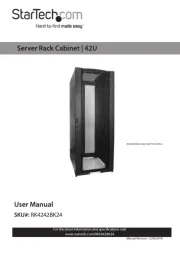
14 Oktober 2025
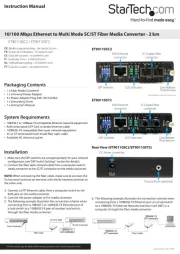
13 September 2025

18 Mars 2025

18 Mars 2025

22 Januar 2025

22 Januar 2025

22 Januar 2025

22 Januar 2025

22 Januar 2025

22 Januar 2025
Ikke kategorisert Manualer
- Olympia
- Respironics
- Jinbei
- INOGENI
- Really Right Stuff
- Wire Technologies
- Mount-It!
- Edelrid
- Liberty Pumps
- Hellberg
- Y-brush
- Sunny
- SafeMi
- Medion
- Megger
Nyeste Ikke kategorisert Manualer

23 Oktober 2025

23 Oktober 2025

23 Oktober 2025

23 Oktober 2025

23 Oktober 2025

23 Oktober 2025

23 Oktober 2025

23 Oktober 2025

23 Oktober 2025

23 Oktober 2025