Trust GXT14 Bruksanvisning
Les nedenfor 📖 manual på norsk for Trust GXT14 (2 sider) i kategorien Gå. Denne guiden var nyttig for 9 personer og ble vurdert med 4.4 stjerner i gjennomsnitt av 5 brukere
Side 1/2
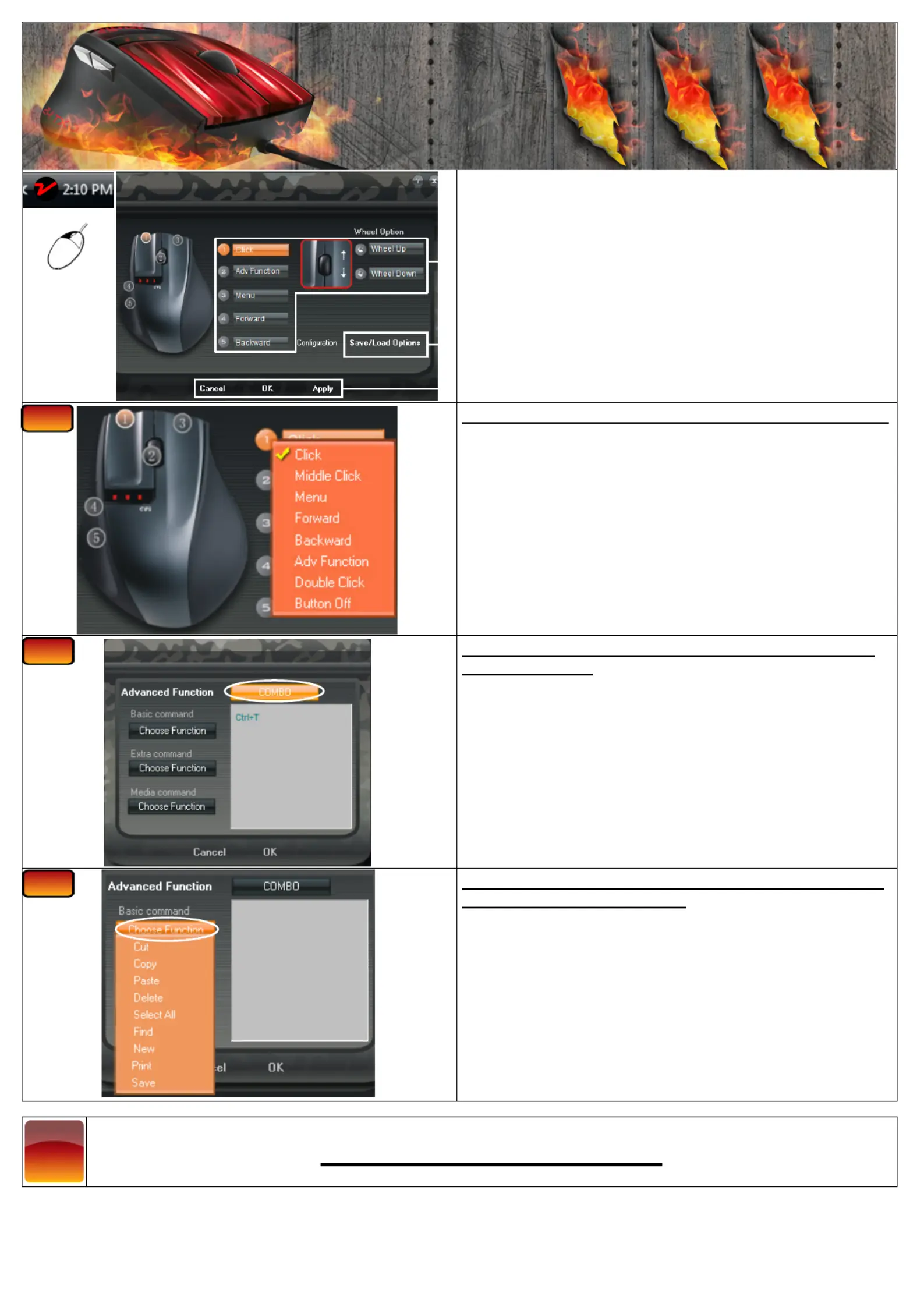
z
1.0 Changing mouse buttons
1.1 Changing regular buttons
1.2 Advanced Functions
1.2.1 Combo
1.2.2 Basic command
1.2.3 Extra command
1.2.4 Media command
2.0 Saving/Load Profiles
2.1 Save Profiles
2.2 Load Profiles
In the general section, you can re-assign your mouse buttons.
Click on the button witch you want to re-assign
(A)
Click on the function you want to assign to the button
Click on ‘Apply’
(C) The mouse is beeing updated
Click on ‘Close’
Click on ‘OK’
In the COMBO section, you can assign any Key or Keystroke
to a mouse button.
Click on the button witch you want to change (A)
Click on ‘Adv Function’
Click on ‘COMBO’
You can now insert any keypress or key-combo.
Click on ‘OK’
Click on ‘Apply’
(C) The mouse is beeing updated
Click on ‘Close’
Click on ‘OK’
In the Basic Command section, you can assign basic windows
commands to the mouse button.
Click on the button witch you want to change
(A)
Click on ‘Adv Function’
Click on ‘Choose Function’ beneath ‘Basic command’
Select a command
Click on ‘OK’
Click on ‘Apply’
(C) The mouse is beeing updated
Click on ‘OK’
www.trust.com/16344/faq
Itemnr.
16344
Manual
version
1.0
GXT14 Gaming Mouse
Quick
Install
?
1.2.1
1.1
1.2.2
A
B
C
2
x
Produkspesifikasjoner
| Merke: | Trust |
| Kategori: | Gå |
| Modell: | GXT14 |
| Vekt: | 142 g |
| LED-indikatorer: | Ja |
| Pakkevekt: | 270 g |
| Antall knapper: | 5 |
| Kompatible operativsystemer: | Win Vista, XP |
| Innhold: | Optical mouse. CD-ROM with software. User's guide. |
| Bevegelsesoppløsning: | 800 DPI |
| Produktfarge: | Sort |
| Enhetsgrensesnitt: | USB Type-A |
| Støttede Mac operativsystemer: | Nei |
| Bevegelsesdetektor-teknikk: | Optisk |
| Dreiehjul: | Ja |
| Minstekrav til systemet: | Windows Vista or XP. USB port. |
| Pakningsstørrelse (BxDxH): | 160 x 75 x 180 mm |
Trenger du hjelp?
Hvis du trenger hjelp med Trust GXT14 still et spørsmål nedenfor, og andre brukere vil svare deg
Gå Trust Manualer

13 Oktober 2025
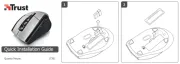
26 August 2025
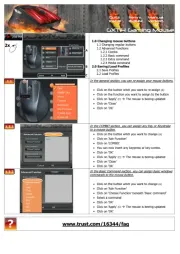
26 August 2025

4 April 2025

31 Mars 2025

31 Mars 2025

31 Mars 2025

5 Februar 2025

5 Februar 2025

5 Februar 2025
Gå Manualer
- Mad Dog
- Krom
- Canyon
- Cougar
- Tracer
- Speed-Link
- Philips
- A4tech
- InLine
- CSL
- Urban Factory
- I-Tec
- SPC
- NPLAY
- R-Go Tools
Nyeste Gå Manualer

20 Oktober 2025

18 Oktober 2025
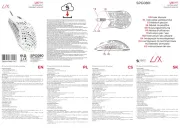
18 Oktober 2025

18 Oktober 2025

15 Oktober 2025
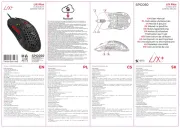
13 Oktober 2025
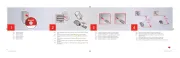
12 Oktober 2025
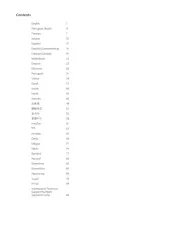
12 Oktober 2025
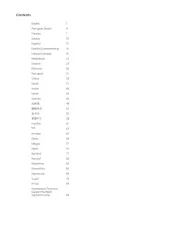
11 Oktober 2025

11 Oktober 2025