Viewsonic Graphic VG500b Bruksanvisning
Les nedenfor 📖 manual på norsk for Viewsonic Graphic VG500b (5 sider) i kategorien skjerm. Denne guiden var nyttig for 9 personer og ble vurdert med 5.0 stjerner i gjennomsnitt av 5 brukere
Side 1/5

User Guide
Guide de l’utilisateur
Bedienungsanleitung
Guía del usuario
Guida dell'utente
Guia do usuário
Användarhandbok
Käyttöopas
Ɋɭɤɨɜɨɞɫɬɜɨ ɩɨɥɶɡɨɜɚɬɟɥɹ
Instrukcja obsáugi
Full 15.0" Diagonal Viewable Screen
VG500 LCD Display
VG500b
Produkspesifikasjoner
| Merke: | Viewsonic |
| Kategori: | skjerm |
| Modell: | Graphic VG500b |
Trenger du hjelp?
Hvis du trenger hjelp med Viewsonic Graphic VG500b still et spørsmål nedenfor, og andre brukere vil svare deg
skjerm Viewsonic Manualer

16 August 2025
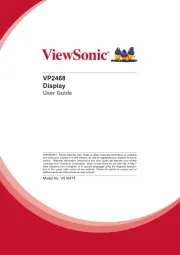
16 August 2025
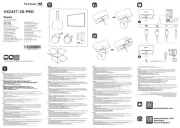
16 August 2025

16 August 2025
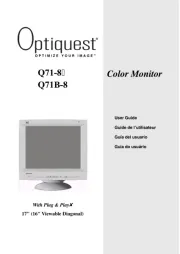
16 August 2025
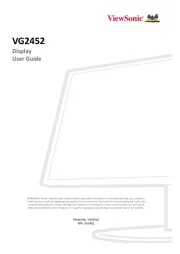
15 August 2025

15 August 2025

15 August 2025

15 August 2025
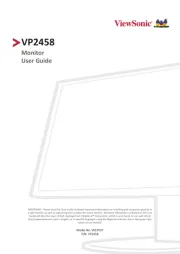
15 August 2025
skjerm Manualer
- ViewZ
- Asus
- Advantech
- Tripp Lite
- ELO
- Hikvision
- Cooler Master
- Hisense
- Japannext
- Viking
- BlueBuilt
- Iiyama
- SWIT
- Cisco
- Westinghouse
Nyeste skjerm Manualer

20 Oktober 2025
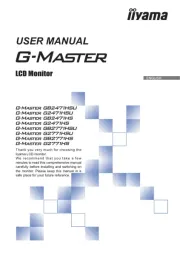
19 Oktober 2025
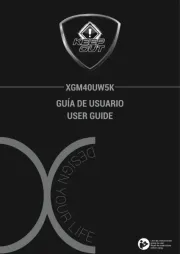
18 Oktober 2025
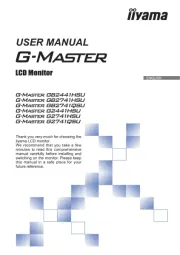
18 Oktober 2025
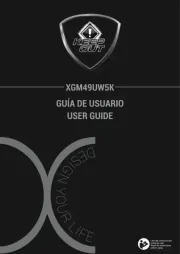
18 Oktober 2025
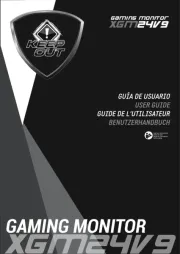
18 Oktober 2025
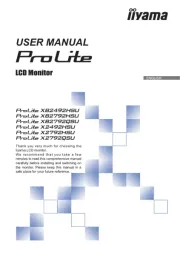
18 Oktober 2025

18 Oktober 2025
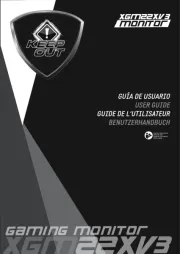
17 Oktober 2025

17 Oktober 2025