Xiaomi Aqara Smart Light Control Set Bruksanvisning
Xiaomi
Ikke kategorisert
Aqara Smart Light Control Set
Les nedenfor 📖 manual på norsk for Xiaomi Aqara Smart Light Control Set (3 sider) i kategorien Ikke kategorisert. Denne guiden var nyttig for 11 personer og ble vurdert med 4.5 stjerner i gjennomsnitt av 6 brukere
Side 1/3

Aqara (Zigbee) Light control
Overview
Wall switch (ZigBee two-key switch) is a wireless light
switch. Installing this unit is very easy and fast. You do not
have to change an existing equipment and wires routes.
You need only replace traditional wall switch. Connect your
device to Mi multifunction gateway for remote control and
other Smart devices. In the event of an overload or excess
temperature, the device is automatically disconnected from
a power supply.
Installing
* Installation and adjustment of the device must be
carried out by qualied personnel according to electrical
regulations and guidelines set out in the manual of the
device.
* Before using, please turn o the main switch on the
electric board. After installing the unit turn the main
switch on the electric board, open Mi Smart Home APP
and connect wall switch to Mi multifunction gateway (see
section «Setup» and «Add new device»). You can not use
the device with Smart Lamp and dual control scheme.
Keys
Indicator
Input slot
Each key of wall switch is designed to control a one
elelctric chain of lamps. Method of installation:
1. Turn o the main switch on switchgears, loosen the
screws on the back of the device, insert a positive wire to
connector L, and a lamp wire to sockets L1 and L2. (Note:
lamp, connected to sockets L1 and L2, on / o by right and
left keys), tighten the screws.
2. Use a screwdriver with a straight tip to open a top panel
of switch.
3. Firmly attach the wall switch to terminal box using
screws.
Installing
4. Attach top panel of the wall switch.
5. Turn on the main switch on the electricity board. Fast
blinking blue light indicates the normal power supply. If you
press the button, start slowly blinking red, which indicates
normal operation of the device and no network connection.
Install an application, and then add a new device to the list
of devices.
Installing of Mi Smart Home APP
To install the client application on your smartphone, open
Mi Store and search for «Mi Smart Home» APP or scan
the QR-Code. You can connect with Mi-rich gateway, after
which, according to instructions in
section «Adding a new device,»
adding wall switch (ZigBee
switch) to the list of devices.
This device is already in the list
of devices in «Mi Smart Home»,
supports MIUI system, and can
be combined with other smart
devices to your home.
More Smart devices you nd in
mobile app Mi «Smart Home» or after visiting site mi.com
and registering.
XIAOMI-MI.COM
Produkspesifikasjoner
| Merke: | Xiaomi |
| Kategori: | Ikke kategorisert |
| Modell: | Aqara Smart Light Control Set |
Trenger du hjelp?
Hvis du trenger hjelp med Xiaomi Aqara Smart Light Control Set still et spørsmål nedenfor, og andre brukere vil svare deg
Ikke kategorisert Xiaomi Manualer

15 September 2025

15 September 2025
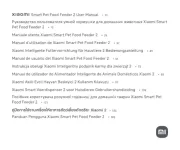
15 September 2025

15 September 2025

15 September 2025

15 September 2025

15 September 2025

15 September 2025

15 September 2025
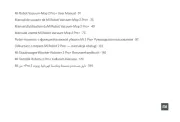
14 September 2025
Ikke kategorisert Manualer
- Bluestork
- Sheeran Looper
- Brinno
- Vemer
- Vimar
- Grace Design
- Indesit
- Vogels
- Akai
- Elba
- Proel
- Portkeys
- Konica Minolta
- Celestron
- Titanwolf
Nyeste Ikke kategorisert Manualer

23 Oktober 2025

23 Oktober 2025

23 Oktober 2025

23 Oktober 2025

23 Oktober 2025

23 Oktober 2025

23 Oktober 2025

23 Oktober 2025

23 Oktober 2025

23 Oktober 2025