Zebra H390 Bruksanvisning
Les nedenfor 📖 manual på norsk for Zebra H390 (6 sider) i kategorien øreplugg. Denne guiden var nyttig for 10 personer og ble vurdert med 5.0 stjerner i gjennomsnitt av 5.5 brukere
Side 1/6
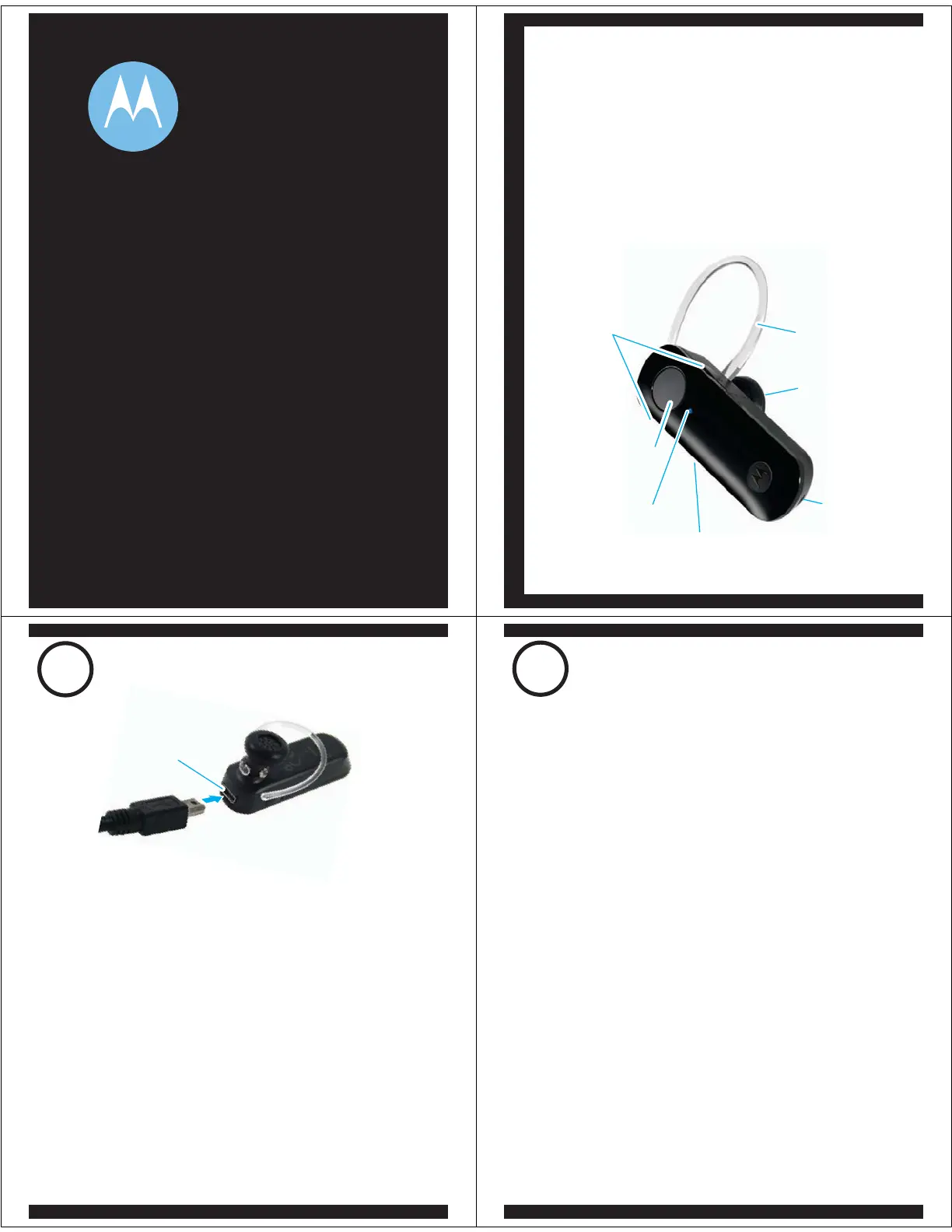
Quick Start Guide
motorola
H390
Before using this product, read the Important Safety and Legal
Information pamphlet and follow its instructions.
Take a moment before you get started to
familiarize yourself with your new
H390 Headset.
BEFORE YOU BEGIN
Call Button
Power Switch
Indicator
Light
Volume
Buttons
Microphone
Speaker
Earhook
Indicator Light
Charging
Port
1
CHARGE
Your Headset's Battery
Verify slide switch is in the off position (toward
the charging port).
Plug the Motorola charger into the end of the
headset.
The indicator light turns red or yellow when the
battery is charging. It may take up to 1 minute
for the indicator light to turn on. When the
headset's battery is fully charged (about 2
hours), the indicator light turns green.
Disconnect the charger.
1
2
Note: Headset is not functional while charging.
Note: This product uses a lithium ion, rechargeable,
non-replaceable battery. Under normal use, the expected life
of the rechargeable battery is approximately 400 charges.
3
2
START BLUETOOTH
FEATURE
Your Phone
Press (
Menu) > Settings > Connection >
Bluetooth Link > Setup.
Scroll to Power.
Select Change.
Scroll to On.
Press Select to turn on the Bluetooth
feature. The Bluetooth feature remains on
until you turn the feature off.
Note: These steps are for most Motorola phones.
For other phones, see your phone's user's guide.
1
2
3
4
5
Your phone's Bluetooth feature is off by default.
To use your headset, you must turn on the
Bluetooth feature in your phone.
For most Motorola phones (at the main menu):
M
Produkspesifikasjoner
| Merke: | Zebra |
| Kategori: | øreplugg |
| Modell: | H390 |
Trenger du hjelp?
Hvis du trenger hjelp med Zebra H390 still et spørsmål nedenfor, og andre brukere vil svare deg
øreplugg Zebra Manualer
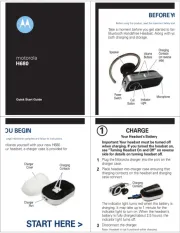
10 Oktober 2025
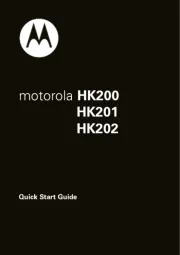
9 Oktober 2025

8 Oktober 2025
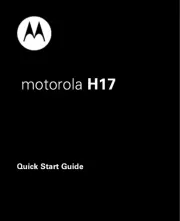
7 Oktober 2025
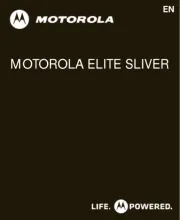
7 Oktober 2025

7 Oktober 2025

7 Oktober 2025
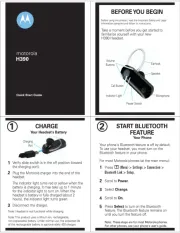
7 Oktober 2025
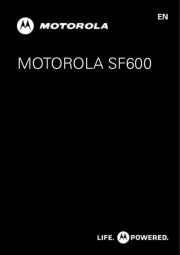
7 Oktober 2025
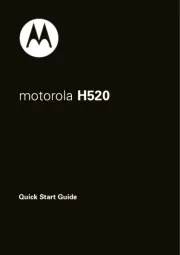
7 Oktober 2025
øreplugg Manualer
- Sencor
- Mackie
- Audio-Technica
- Krüger&Matz
- Anker
- Renkforce
- LD Systems
- Moonki
- Xiaomi
- Xvive
- Pro Co Sound
- Biltema
- NGS
- Bowers Wilkins
- M-Audio
Nyeste øreplugg Manualer

17 Oktober 2025

17 Oktober 2025

16 Oktober 2025
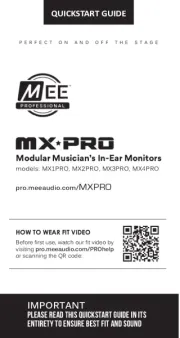
13 Oktober 2025
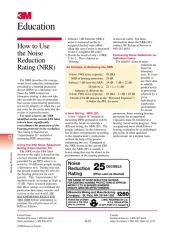
13 Oktober 2025
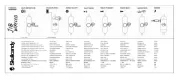
13 Oktober 2025
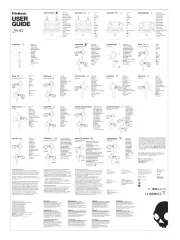
13 Oktober 2025
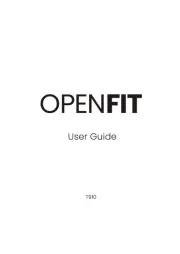
13 Oktober 2025

13 Oktober 2025
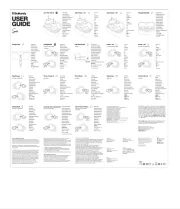
13 Oktober 2025