Adder View DDX CAM Bruksanvisning
Adder
Kabler for PC og periferiutstyr
View DDX CAM
Les nedenfor 📖 manual på norsk for Adder View DDX CAM (106 sider) i kategorien Kabler for PC og periferiutstyr. Denne guiden var nyttig for 33 personer og ble vurdert med 4.0 stjerner i gjennomsnitt av 17 brukere
Side 1/106
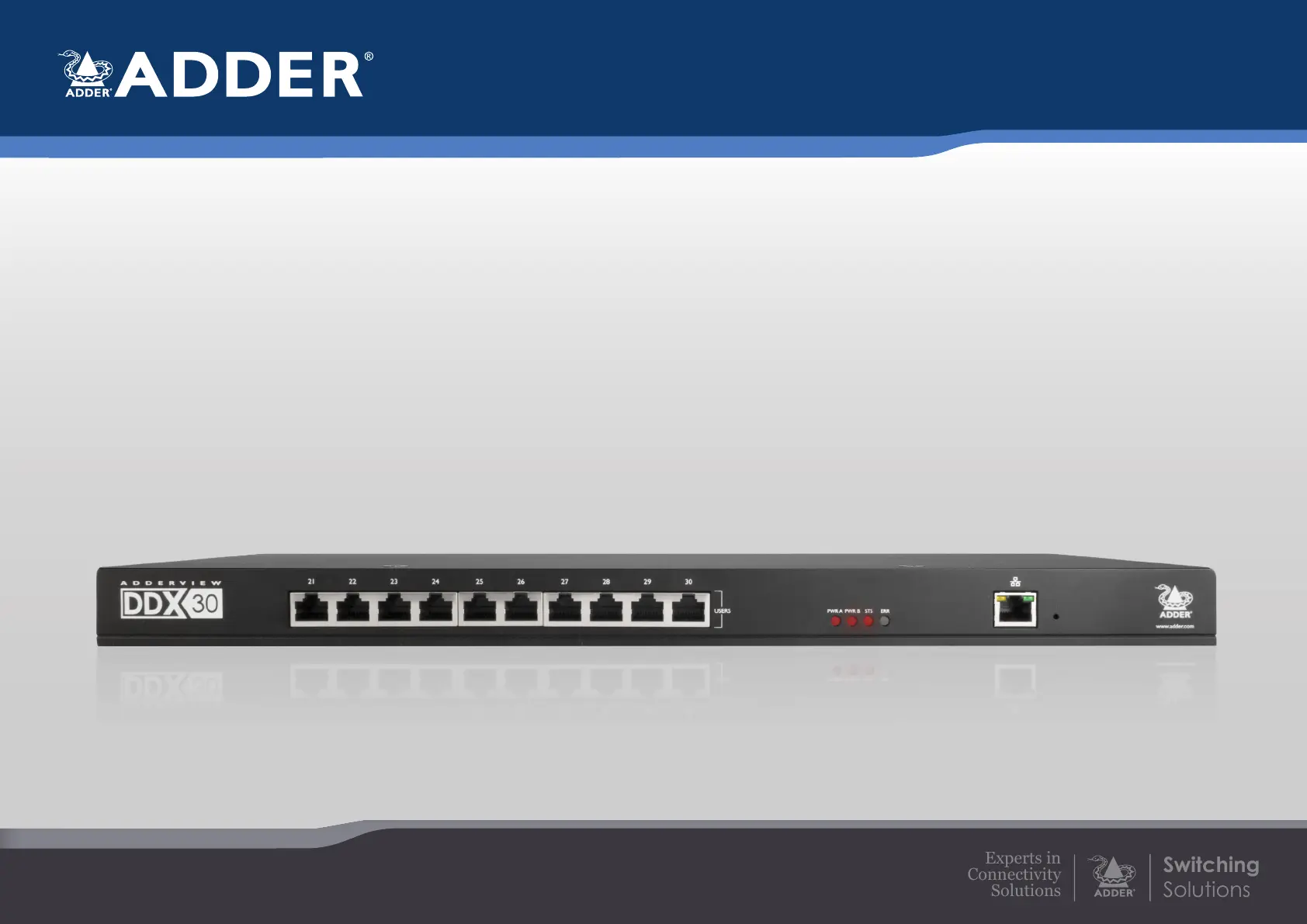
AdderView DDX
User Guide
Experts in
Connectivity
Solutions
Switching
Solutions
Produkspesifikasjoner
| Merke: | Adder |
| Kategori: | Kabler for PC og periferiutstyr |
| Modell: | View DDX CAM |
Trenger du hjelp?
Hvis du trenger hjelp med Adder View DDX CAM still et spørsmål nedenfor, og andre brukere vil svare deg
Kabler for PC og periferiutstyr Adder Manualer

23 Januar 2025

23 Januar 2025

23 Januar 2025

23 Januar 2025

23 Januar 2025

23 Januar 2025

23 Januar 2025

23 Januar 2025
Kabler for PC og periferiutstyr Manualer
- Rocstor
- Goobay
- Kogan
- Tripp Lite
- Russound
- Pioneer
- Media-tech
- Panduit
- Xcellon
- Vogels
- IFM
- Roline
- Vorago
- Lindy
- Hoffman
Nyeste Kabler for PC og periferiutstyr Manualer

9 April 2025

5 April 2025

5 April 2025

3 April 2025

3 April 2025

3 April 2025

3 April 2025

3 April 2025

3 April 2025

2 April 2025