Advantech EKI-9508E-MPH-AE Bruksanvisning
Les nedenfor 📖 manual på norsk for Advantech EKI-9508E-MPH-AE (171 sider) i kategorien Bryter. Denne guiden var nyttig for 21 personer og ble vurdert med 4.8 stjerner i gjennomsnitt av 11 brukere
Side 1/171
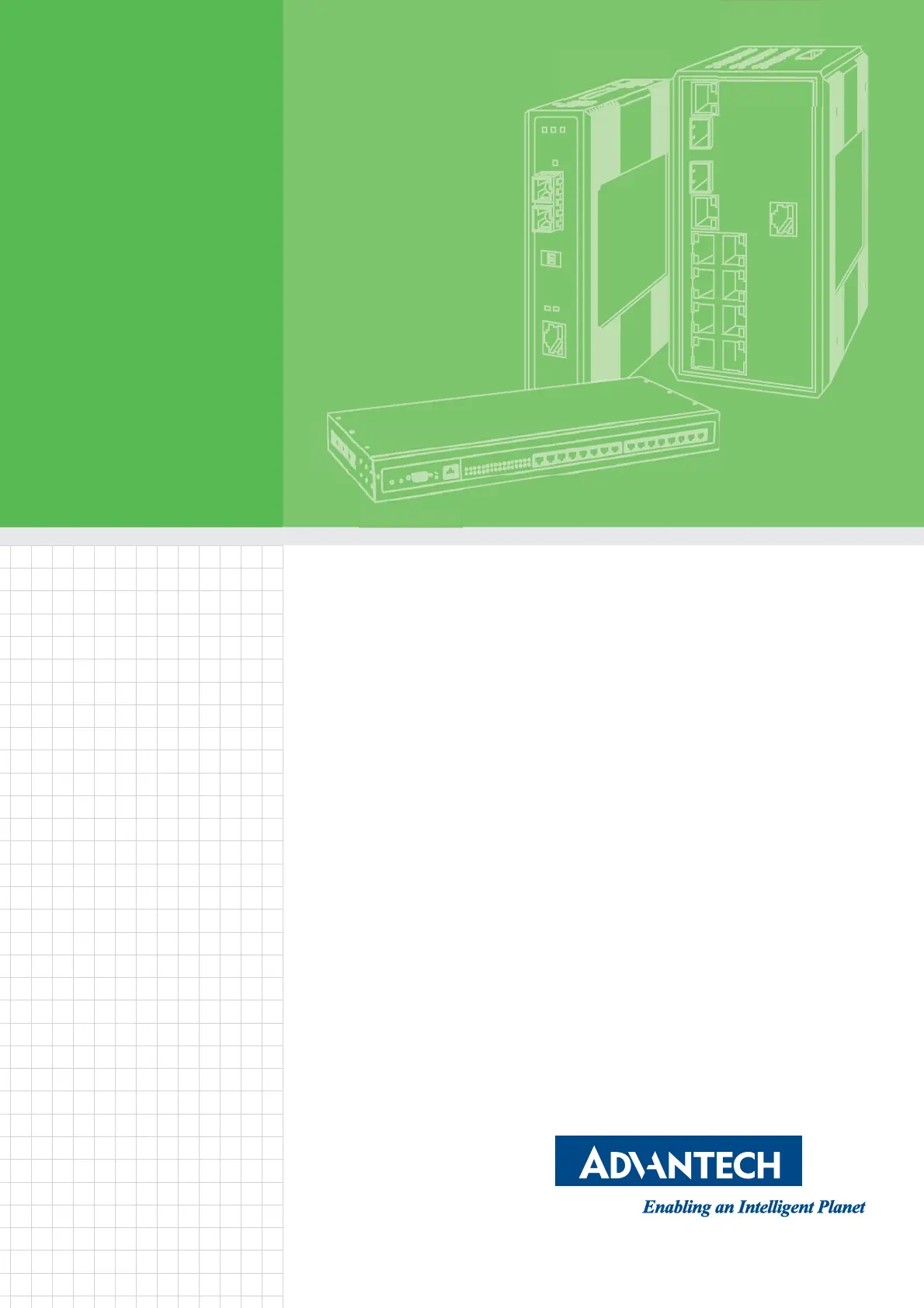
User Manual
EKI-9508 Series
EN 50155 8-Port M12 Managed/
Unmanaged Non-PoE/PoE
Ethernet Switch
Produkspesifikasjoner
| Merke: | Advantech |
| Kategori: | Bryter |
| Modell: | EKI-9508E-MPH-AE |
Trenger du hjelp?
Hvis du trenger hjelp med Advantech EKI-9508E-MPH-AE still et spørsmål nedenfor, og andre brukere vil svare deg
Bryter Advantech Manualer
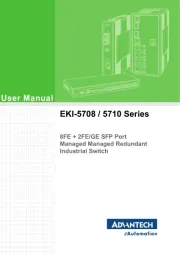
27 September 2025

27 September 2025

27 September 2025
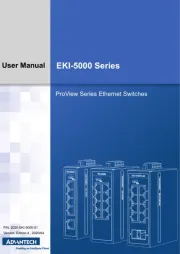
4 August 2025
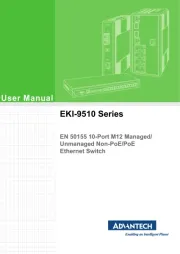
4 August 2025
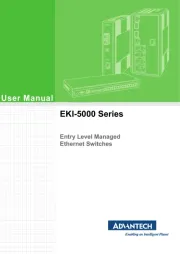
4 August 2025

11 Mars 2025

9 Februar 2025

9 Februar 2025

9 Februar 2025
Bryter Manualer
Nyeste Bryter Manualer
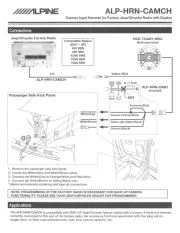
20 Oktober 2025

19 Oktober 2025
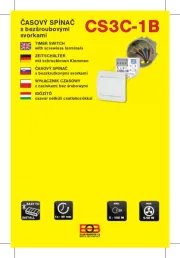
19 Oktober 2025

9 Oktober 2025

8 Oktober 2025
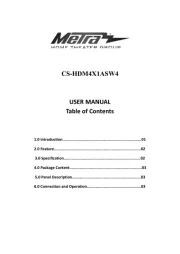
8 Oktober 2025

7 Oktober 2025
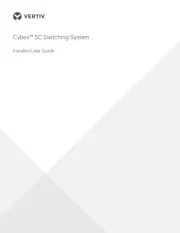
6 Oktober 2025
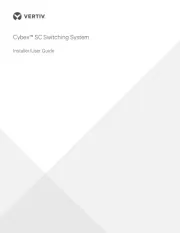
6 Oktober 2025
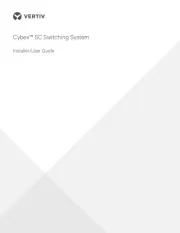
6 Oktober 2025