Advantech ICR-2631 Bruksanvisning
Les nedenfor 📖 manual på norsk for Advantech ICR-2631 (44 sider) i kategorien Ruter. Denne guiden var nyttig for 29 personer og ble vurdert med 4.4 stjerner i gjennomsnitt av 15 brukere
Side 1/44
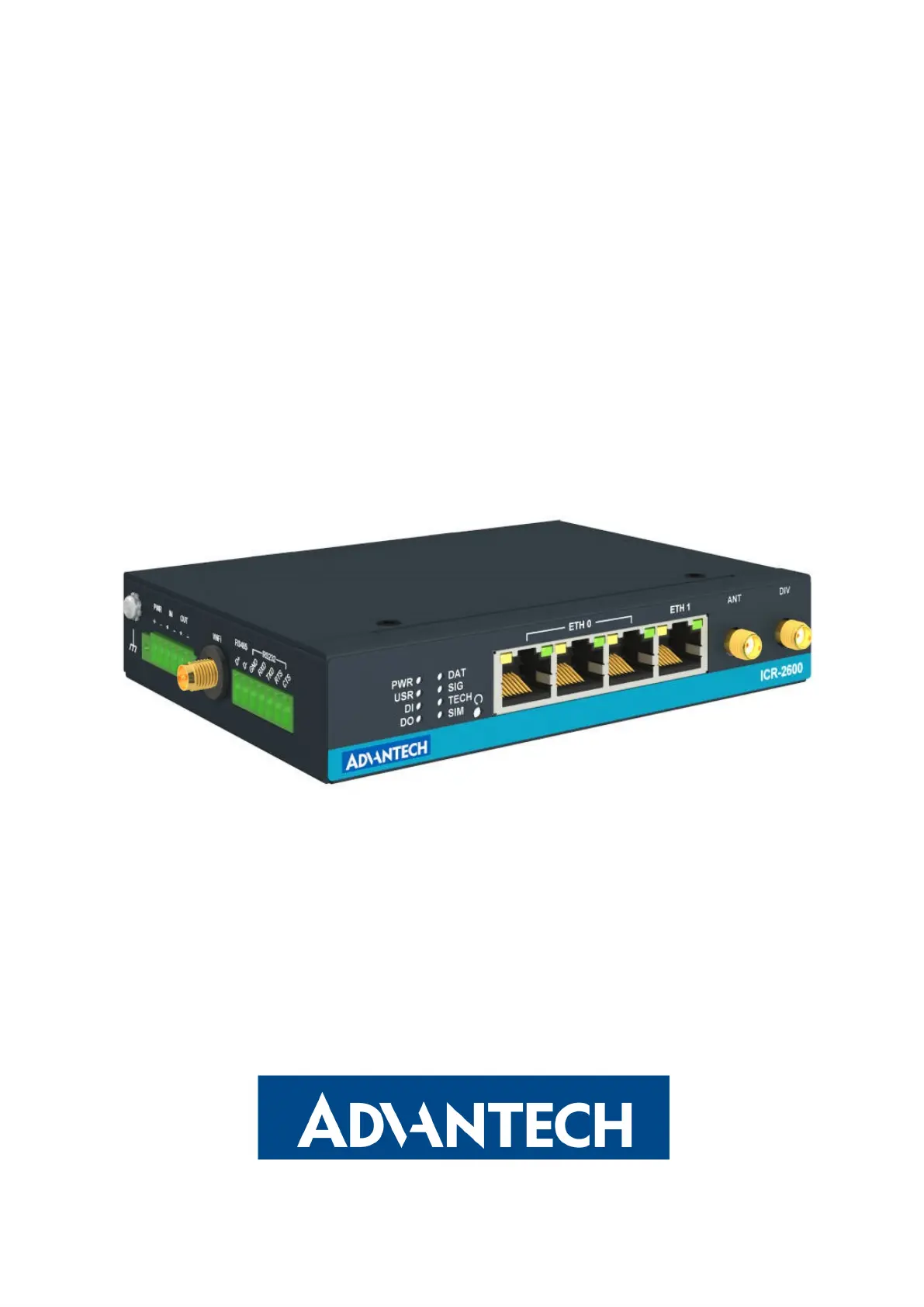
LTE Industrial Router
ICR-2631
USER MANUAL
Produkspesifikasjoner
| Merke: | Advantech |
| Kategori: | Ruter |
| Modell: | ICR-2631 |
Trenger du hjelp?
Hvis du trenger hjelp med Advantech ICR-2631 still et spørsmål nedenfor, og andre brukere vil svare deg
Ruter Advantech Manualer
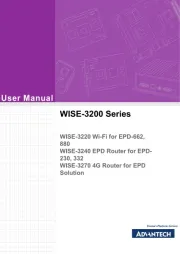
27 September 2025
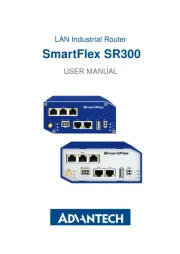
4 August 2025

9 Februar 2025

3 Januar 2025

3 Januar 2025

3 Januar 2025

3 Januar 2025

3 Januar 2025

1 Januar 2025

1 Januar 2025
Ruter Manualer
- Nec
- Keewifi
- Starlink
- PulseAudio
- RGBlink
- Alfa
- Trust
- Ocean Matrix
- StarIink
- Mikrotik
- Vimar
- VigilLink
- Tenda
- Draytek
- ZTE
Nyeste Ruter Manualer

20 Oktober 2025
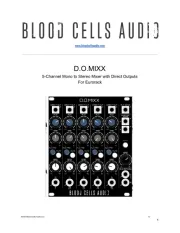
12 Oktober 2025

7 Oktober 2025
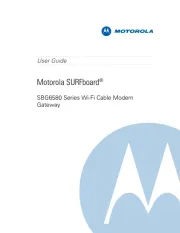
7 Oktober 2025
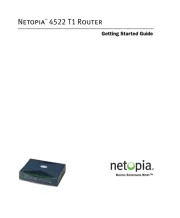
7 Oktober 2025

6 Oktober 2025

6 Oktober 2025

6 Oktober 2025

6 Oktober 2025

6 Oktober 2025